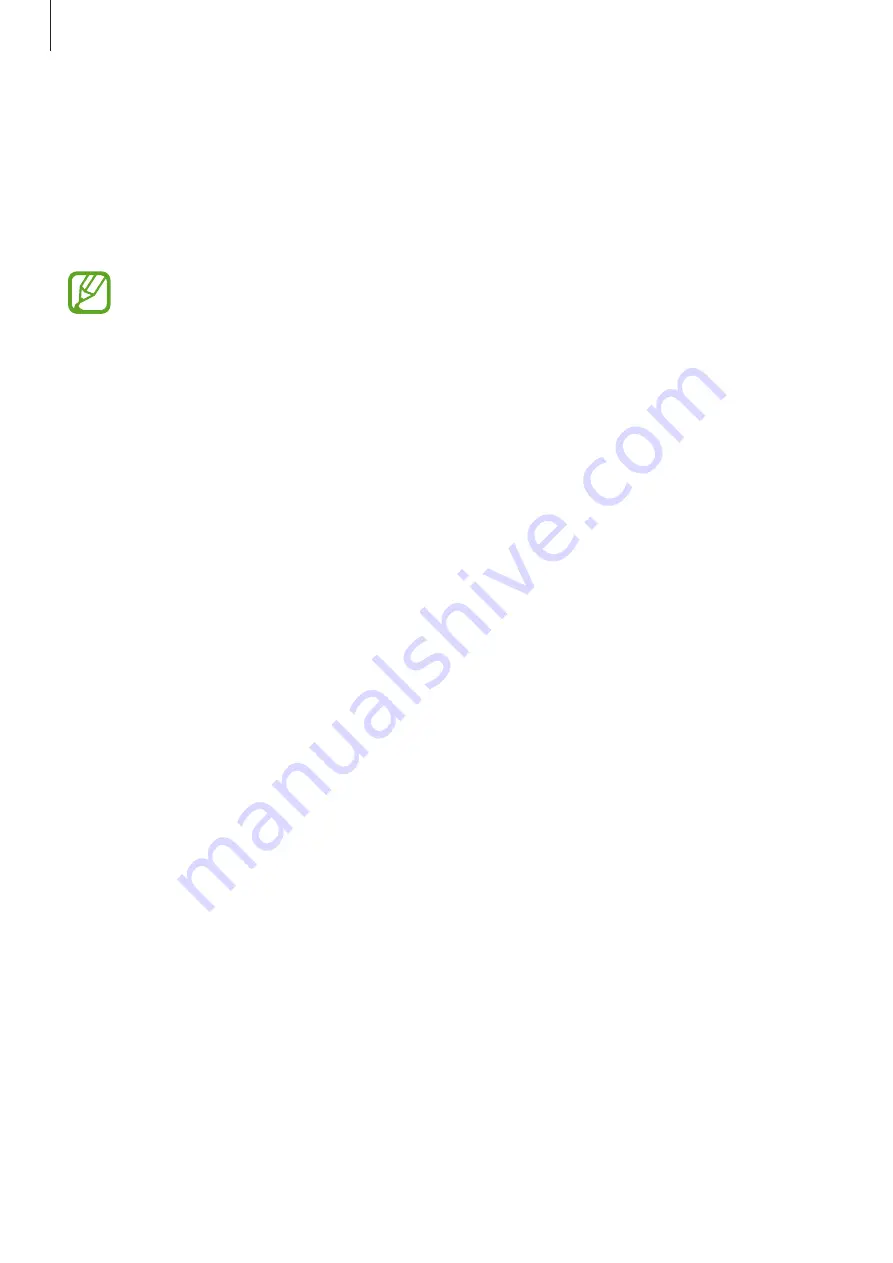
Apps and features
59
Experiencing various AR features (Galaxy A70)
Various apps include the AR feature, which makes virtual images appear on the background
or person on the preview screen. You can conveniently experience products and view
information without visiting stores or trying them in person. Experience Bixby Vision’s fun and
useful AR feature.
Available apps may vary depending on the region or service provider.
1
Launch the
Camera
app, tap
MORE
on the shooting modes list, and then tap
BIXBY
VISION
.
2
Tap
Apps
and select the feature you want.
Bixby Routines
Bixby Routines are a service that automates settings you use repeatedly and suggests useful
features according to your frequent situations by learning your usage patterns.
For example, a ‘before bed’ routine will perform actions, such as turning on silent mode and
dark mode, to not be jarring on your eyes and ears when you use the device before going to
bed.
Adding routines
Add routines to use your device more conveniently. When you add a routine, you can set its
running condition to auto or manual.
Adding recommended routines
When your device learns your usage patterns, it will recommend adding useful or frequently
used features as routines.
When the recommendation notification appears, tap
View all
and add it as your own routine.






























