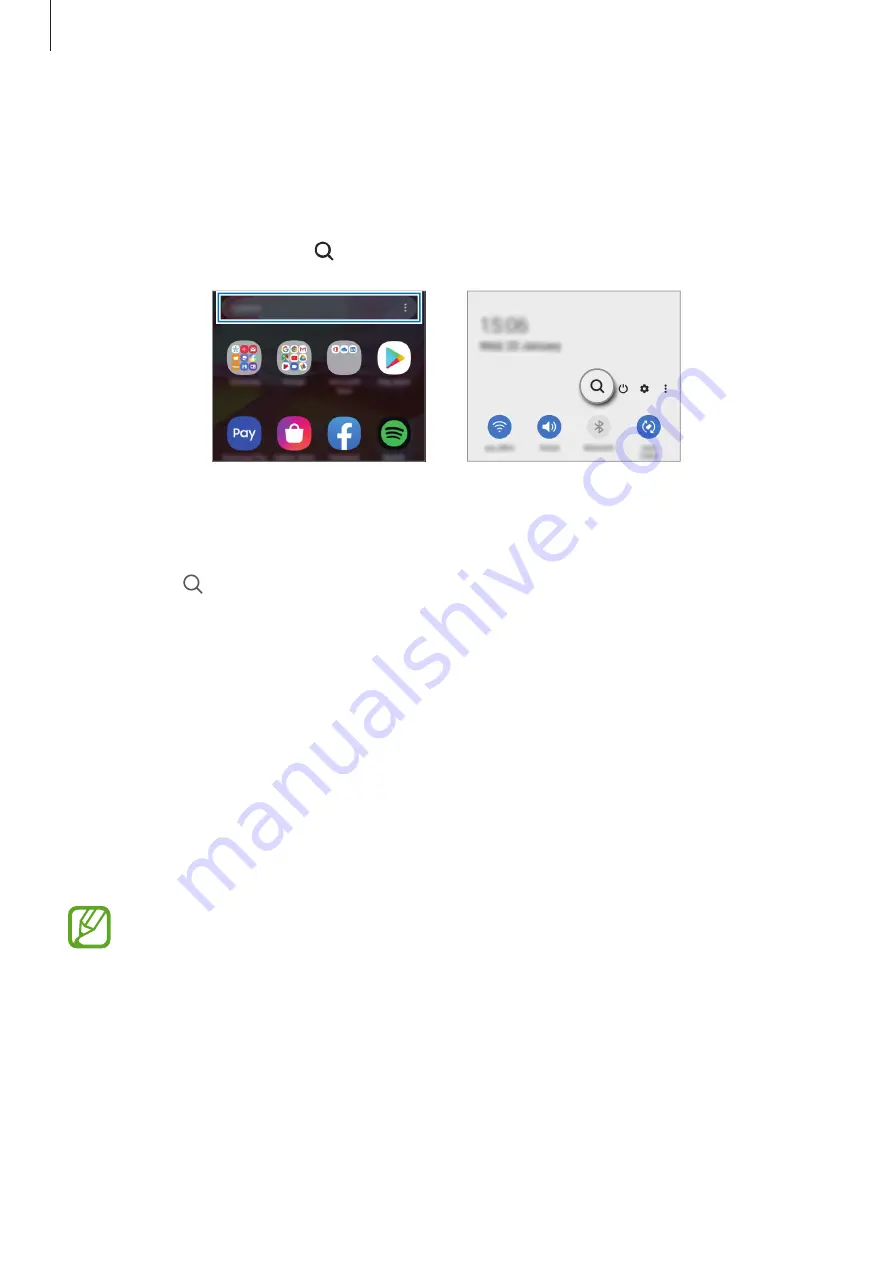
Apps and features
49
Finder
Search for content on the device quickly.
1
On the Apps screen, tap
Search
. Alternatively, open the notification panel, swipe
downwards, and then tap .
2
Enter a keyword.
Apps and content on your device will be searched.
If you tap on the keyboard, you can search for more content.
Bixby
Introduction
Bixby is a user interface that helps you use your device more conveniently.
You can talk to Bixby or type text. Bixby will launch a function you request or show the
information you want. It also learns your usage patterns and environments. The more it learns
about you, the more precisely it will understand you.
•
To use Bixby, your device must be connected to a Wi-Fi or mobile network.
•
To use Bixby, you must sign in to your Samsung account.
•
Bixby is only available in some languages, and certain features may not be
available depending on your region.






























