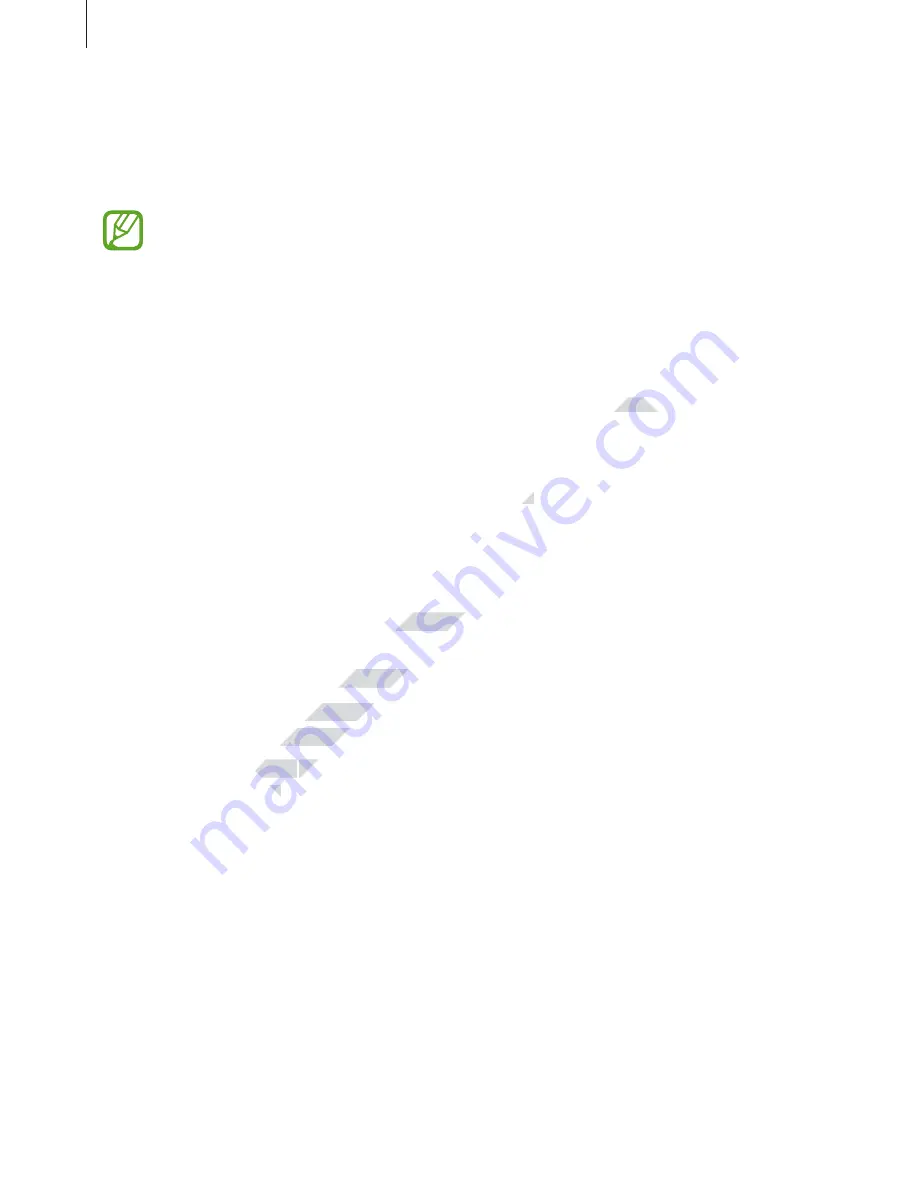
Settings
127
Date and time
Access and alter the following settings to control how the device displays the time and date.
On the Settings screen, tap
Date and time
.
If the battery remains fully discharged or removed from the device, the time and date
is reset.
•
Automatic date and time
: Automatically update the time and date when moving across
time zones.
•
Set date
: Set the current date manually.
•
Set time
: Set the current time manually.
•
Automatic time zone
: Set the device to receive time zone information from the network
when you move across time zones.
•
Select time zone
: Set the home time zone.
•
Use 24-hour format
: Display time in 24-hour format.
•
Select date format
: Select a date format.
Safety assistance
Activate emergency mode and set primary contacts and messages. Refer to
Emergency mode
for more information.
On the Settings screen, tap
Safety assistance
.
•
Emergency mode
: Set the device to activate emergency mode and reduce battery
consumption by using basic functions, such as calling.
•
Send help messages
: Set the device to send help messages by pressing the Power
button three times.
•
Manage primary contacts
: Select or edit the recipients for help messages.
www.devicemanuals.eu/
: Set the device to receive time zone information from the network
: Set the device to receive time zone information from the network
: Display time in 24-hour format.
: Display time in 24-hour format.
Activate emergency mode and set primary contacts and messages. Refer to
Activate emergency mode and set primary contacts and messages. Refer to
Safety assistance
Safety assistance
: Set the device to activate emergency mode and reduce battery
: Set the device to activate emergency mode and reduce battery
consumption by using basic functions, such as calling.
consumption by using basic functions, such as calling.
Send help messages
Send help messages
: Set the device to send help messages by pressing the Power
: Set the device to send help messages by pressing the Power
button three times.
button three times.










































