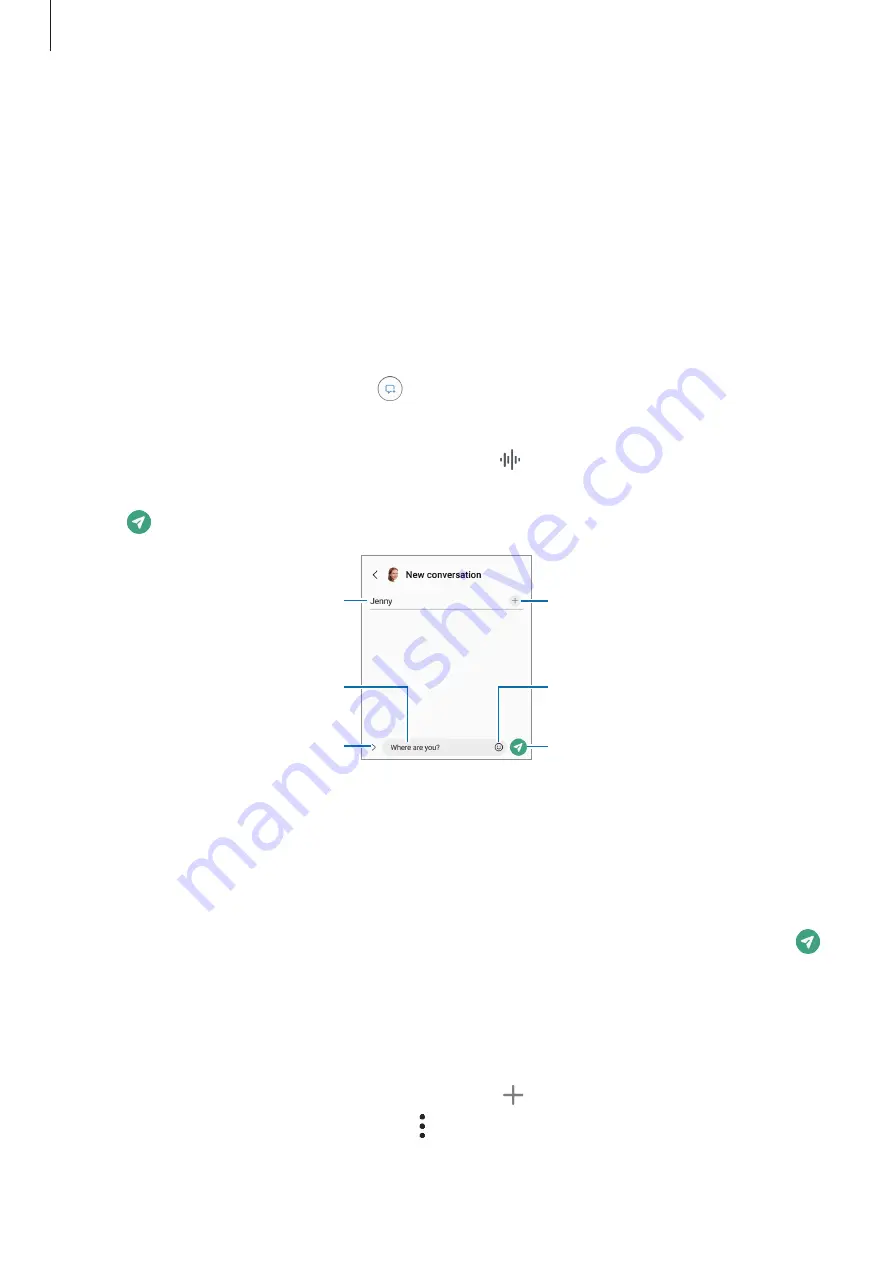
Apps and features
38
Messages
Introduction
Send and view messages by conversation.
You may incur additional charges for sending or receiving messages when you are roaming.
Sending messages
1
Launch the
Messages
app and tap .
2
Add recipients and enter a message.
To record and send a voice message, tap and hold , say your message, and then release
your finger. The recording icon appears only while the message input field is empty.
3
Tap to send the message.
Enter recipients.
Enter a message.
Enter emojis or stickers.
Attach files.
Recipient
Send the message.
Viewing messages
1
Launch the
Messages
app and tap
Conversations
.
2
On the messages list, select a contact or a phone number.
•
To reply to the message, tap the message input field, enter a message, and then tap .
•
To adjust the font size, spread two fingers apart or pinch on the screen.
Sorting messages
You can sort messages by category and manage them easily.
Launch the
Messages
app and tap
Conversations
→
.
If the category option does not appear, tap
→
Settings
and tap the
Conversation
categories
switch to activate it.
















































