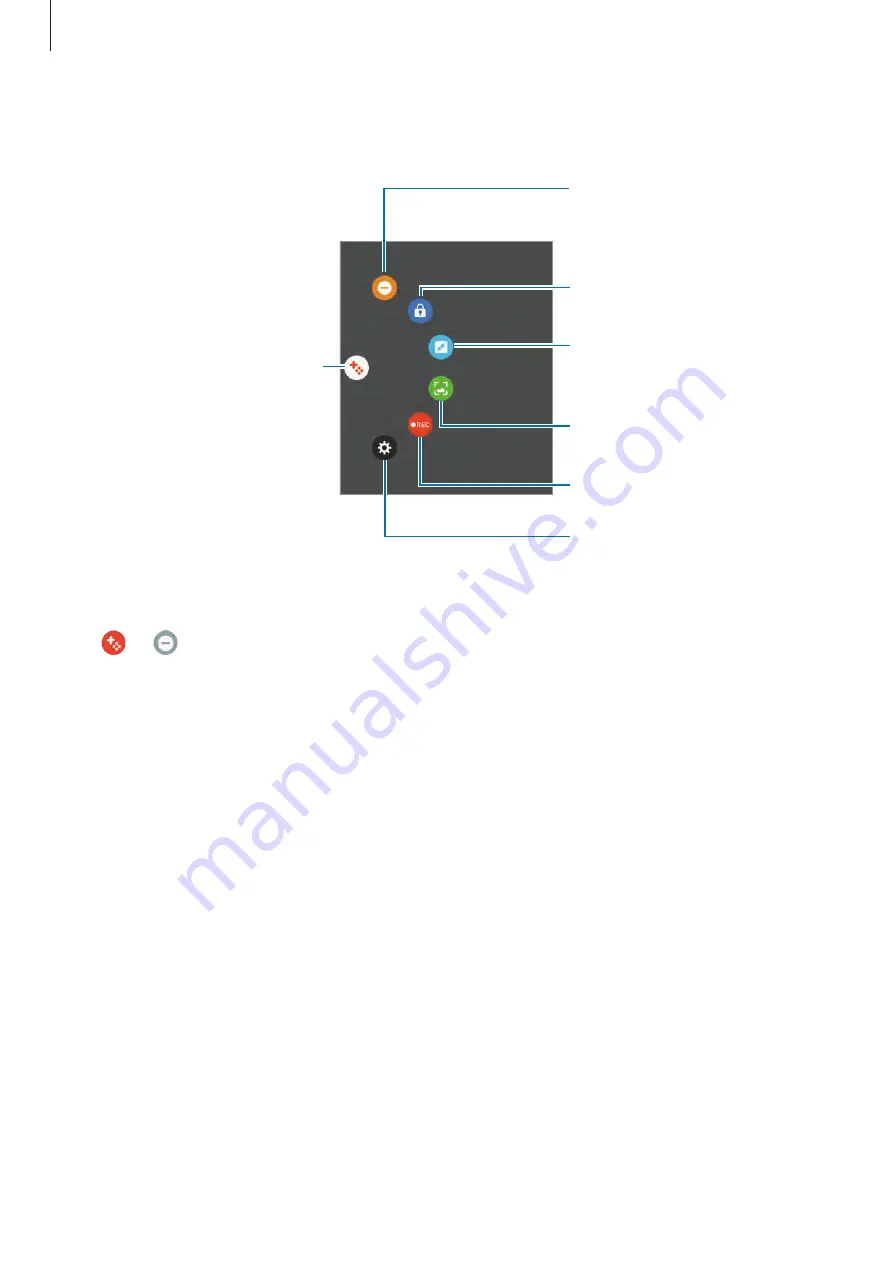
Applications
91
To show the icon on the game screen again, open the notification panel and tap the Game
Tools notification.
Capture screenshots.
Record your game session.
Minimise the game screen.
Lock the Recents and Back keys.
Access the Game Tools settings.
Mute notification sounds and
display only notifications for
incoming calls and emergency
alerts.
Game Tools icon
Blocking notifications during games
Tap
→
to mute notification sounds and display only notifications for incoming calls
and emergency alerts, so that you can enjoy your games without being disturbed. If you
receive an incoming call, a small notification will appear at the top of the screen.
Samsung Notes
Introduction
Create notes by entering text from the keyboard or by writing or drawing on the screen. You
can also insert images or voice recordings into your notes.






























