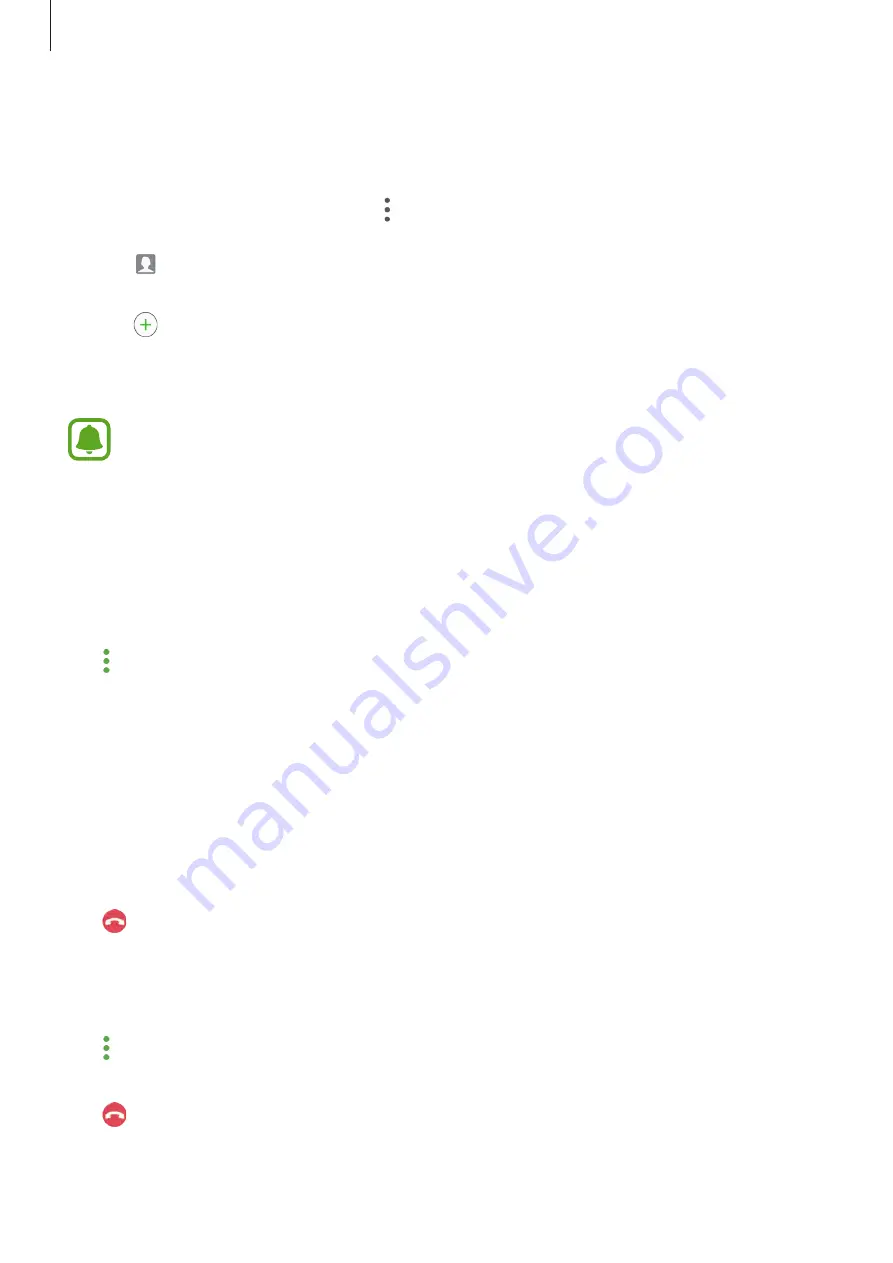
Applications
60
Blocking phone numbers
Block calls from specific numbers added to your block list.
1
On the Apps screen, tap
Phone
→
→
Settings
→
Block numbers
.
2
Tap to select contacts and tap
DONE
.
To manually enter a number, tap
Enter phone number
, enter a phone number, and then
tap .
When blocked numbers try to contact you, you will not receive notifications. The calls will be
logged in the call log.
You can also block incoming calls from people that do not show their caller ID. Tap the
Block anonymous calls
switch to activate the feature.
Options during calls
During a voice call
The following actions are available:
•
: Access additional options.
•
Add call
: Dial a second call.
•
Extra volume
: Increase the volume.
•
Bluetooth
: Switch to a Bluetooth headset if it is connected to the device.
•
Speaker
: Activate or deactivate the speakerphone. When using the speakerphone, speak
into the microphone at the top of the device and keep the device away from your ears.
•
Keypad
/
Hide
: Open or close the keypad.
•
Mute
: Turn off the microphone so that the other party cannot hear you.
•
: End the current call.
During a video call
Tap the screen to use the following options:
•
: Access additional options.
•
Switch
: Switch between the front and rear cameras.
•
: End the current call.
•
Mute
: Turn off the microphone so that the other party cannot hear you.






























