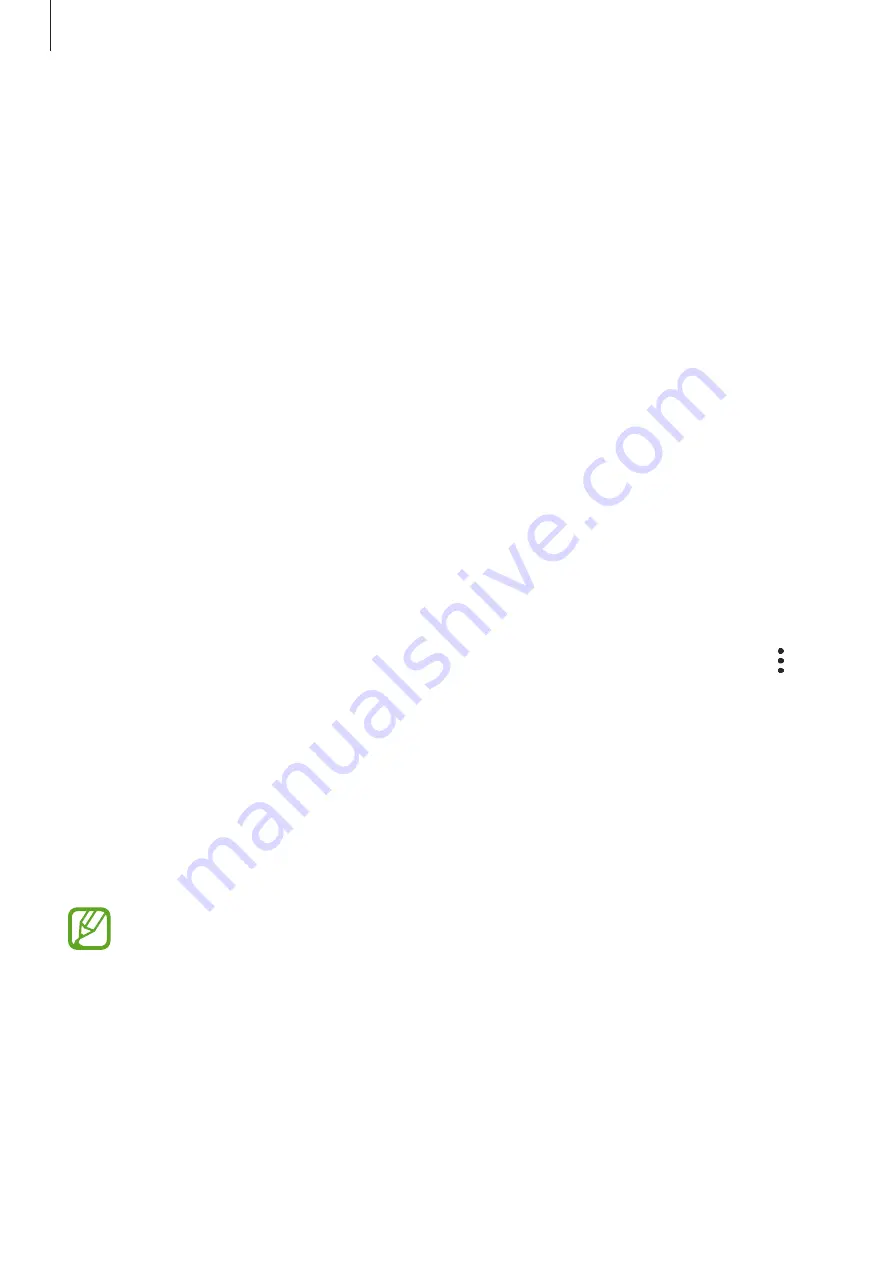
Settings
168
Device care
Introduction
The device care feature provides an overview of the status of your device’s battery, storage,
memory, and system security. You can also automatically optimize the device with a tap of
your finger.
Optimising your device
On the Settings screen, tap
Device care
→
Optimize now
.
The quick optimization feature improves device performance through the following actions.
•
Clearing some memory.
•
Closing apps running in the background.
•
Managing abnormal battery usage.
•
Scanning for crashed apps and malware.
Using the auto optimization feature
You can set the device to perform auto optimization when your device is not in use. Tap
→
Advanced
→
Auto optimization
and tap the switch to activate it. If you want to set the time
to perform auto optimization, tap
Time
.
Battery
Check the remaining battery power and time to use the device. For devices with low battery
levels, conserve battery power by activating power saving features.
On the Settings screen, tap
Device care
→
Battery
.
•
The usage time left shows the time remaining before the battery power runs
out. Usage time left may vary depending on your device settings and operating
conditions.
•
You may not receive notifications from some apps that use power saving mode.













































