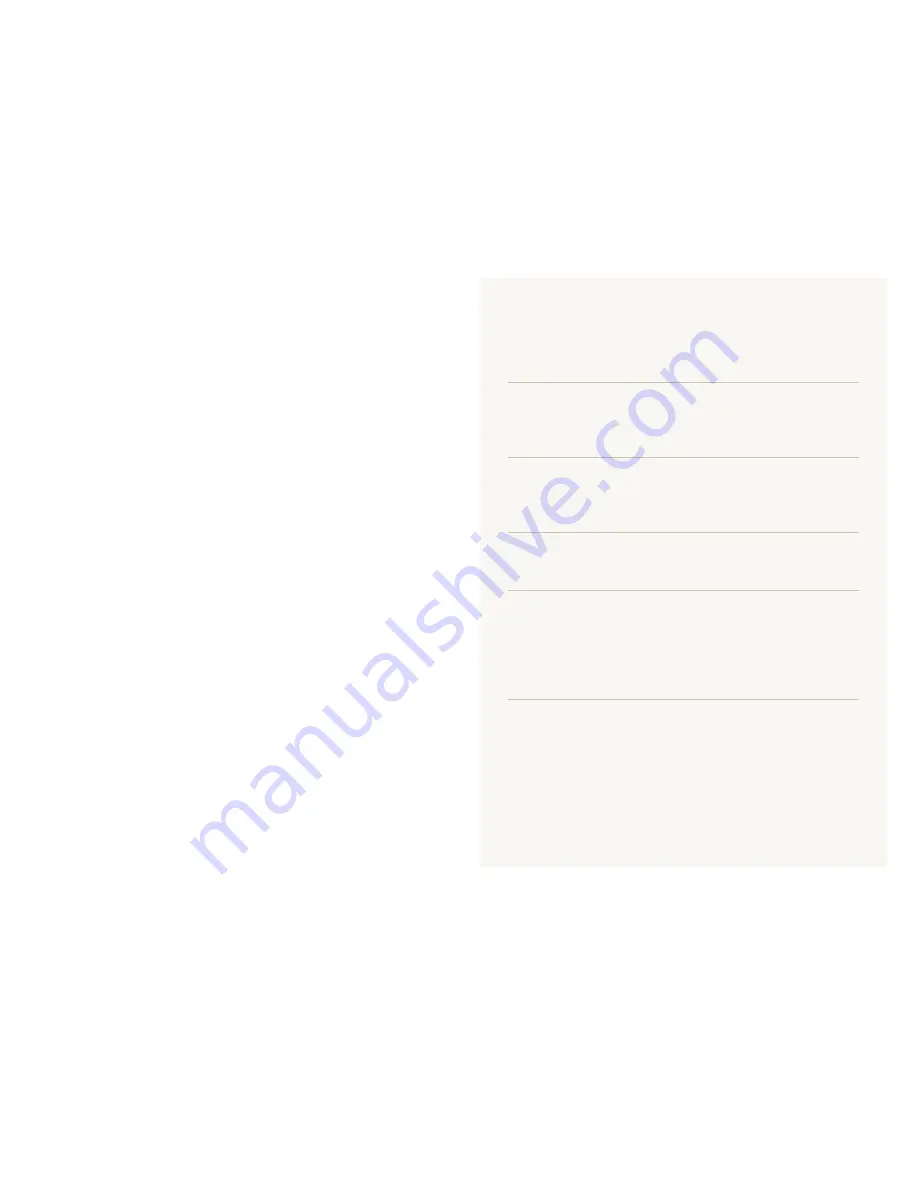
4
©2009 Samsung Electronics America, Inc.
Camera specifications or contents of this manual may be
changed without prior notice due to upgrade of camera
functions.
Copyright information
Microsoft Windows and the Windows logo are
t
registered trademarks of the Microsoft Corporation.
HDMI, the HDMI logo and the term "High Definition
t
Multimedia Interface" are trademarks or registered
trademarks of HDMI Licencing LLC.
QuickTime
t
®
and QuickTime
®
logo are trademarks or
registered trademarks of Apple Computer, Inc., used
under licence.
Organization of the user manual
Basic functions
10
Learn about your camera’s layout, icons, and basic
functions for shooting.
Extended functions
25
Learn how to take a photo by selecting a mode and
how to record a video or voice memo.
Shooting options
34
Learn about the options you can set in shooting mode.
Playback/Editing
51
Learn how to play back photos, videos, or voice
memos and edit photos or videos. Also, learn how to
connect your camera to your computer, photo printer,
TV, or HDTV.
Appendixes
72
Refer to settings, error messages, specifications, and
maintenance tips.






































