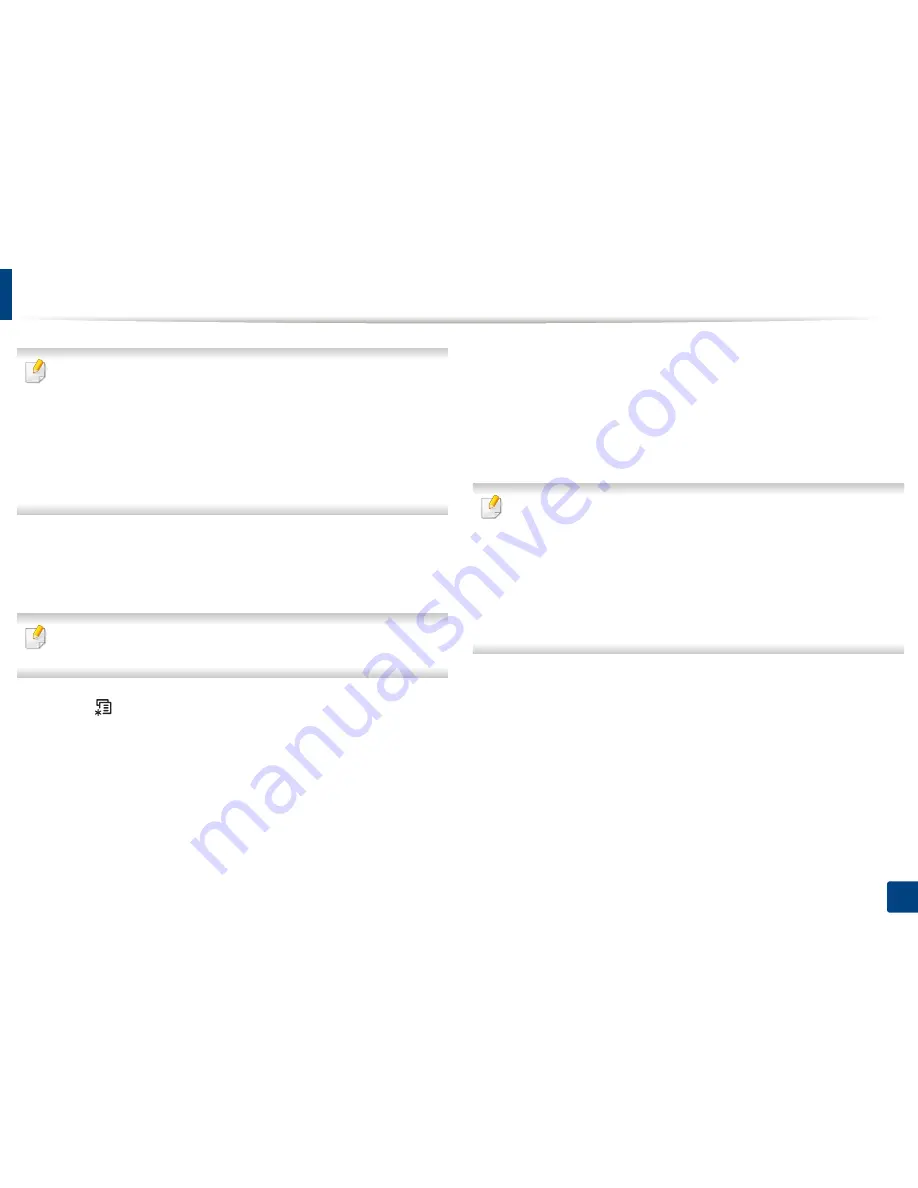
40
2. Menu Overview and Basic Setup
Machine’s basic settings
If your machine has +/- buttons on the control panel, (see "Control panel
overview" on page 25):
You can set the machine’s settings by using the
Device Settings
in
Samsung Easy Printer Manager
program or
Machine
section in Printer
Settings Utility program.
•
For Windows and Mac users, see "Device Settings" on page 278.
•
For Linux users, see "Using Smart Panel" on page 281.
After installation is complete, you may want to set the machine's default
settings.
To change the machine’s default settings, follow these steps:
It may be necessary to press
OK
to navigate to lower-level menus for some
models.
1
Select (
Menu
) button on the control panel.
2
Press
System Setup
>
Machine Setup
.
3
Select the option you want, then press
OK
.
•
Language:
change the language that is displayed on the control
panel.
•
Date & Time:
When you set the time and date, they are used in delay
fax and delay print. They are printed on reports. If, however, they are
not correct, you need to change it for the correct time being.
Enter the correct time and date using arrows or numeric keypad (see
"Keypad letters and numbers" on page 224).
•
Month = 01 to 12
•
Day = 01 to 31
•
Year = requires four digits
•
Hour = 01 to 12
•
Minute = 00 to 59
•
Clock Mode:
You can set your machine to display the current time
using either a 12-hour or 24-hour format.
•
Toner Save:
Toner save mode allows your machine to use less toner
on each page. Activating this mode extends the life of the toner
cartridge beyond what one would experience in the normal mode,
but it reduces print quality.















