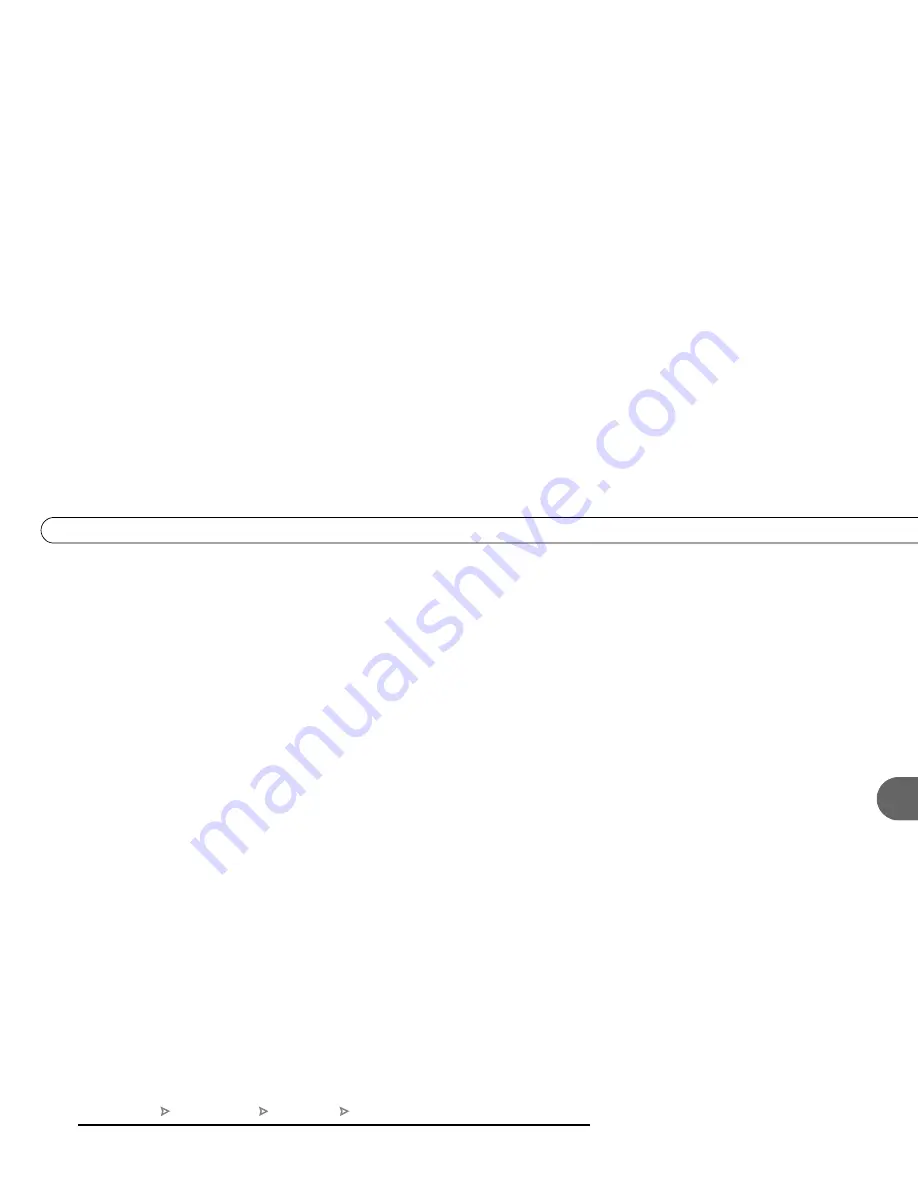
67
5
R e c o r d i n g P r o g r a m s : T h e B a s i c s
Using Save to VCR:
1. Go to the Now Playing List, highlight the show you want to save, then press SELECT.
2. Using the arrow buttons, highlight “Save to VCR,” then press SELECT.
3. Select “Start saving from the beginning.”
4. A title screen appears for ten seconds. When you see it, press your VCR’s record
button.
5. When the program is over, press stop on your VCR.
Stopping Save to VCR:
Going to live TV interrupts (or stops) the transfer. You can resume saving later.
1. Press a button (for example, the DIRECTV button) that would interrupt Save to VCR.
The videotape icon appears.
2. While the icon is visible, press the same button again.
3. A confirmation screen appears. On the confirmation screen, choose either “Stop saving
for now. Resume later” or “Cancel saving to VCR.”
4. Press stop on your VCR.
To resume saving the program:
1. Go to the Now Playing List, select the program, and then choose “Save to VCR.”
2. Choose “Save from the paused location.” A countdown screen appears.
To ensure that your VCR has time to begin recording, press record on your VCR before
the countdown gets to “1.”
DIRECTV Central
Now Playing List
Program Info
Save to VCR
Summary of Contents for SIR-S4120R
Page 1: ......
Page 4: ...Welcome to DIRECTV...
Page 33: ...22 C h a p t e r 1 C o n n e c t i n g...
Page 34: ...CHAPTER 2 Guided Setup Overview 24 Satellite Dish Guided Setup 25 Activate 29 Phone Setup 30...
Page 67: ...56 C h a p t e r 4 L i v e T V W a t c h i n g L i v e T V...
Page 93: ...82 C h a p t e r 5 F i n d i n g a n d R e c o r d i n g P r o g r a m s...
Page 127: ...P r o g r a m m i n g t h e R e m o t e C o n t r o l C h a p t e r 7 116...
Page 162: ...APPENDIX A Back Panel Reference...
Page 166: ...APPENDIX B GNU General Public License...
Page 172: ...Index...






























