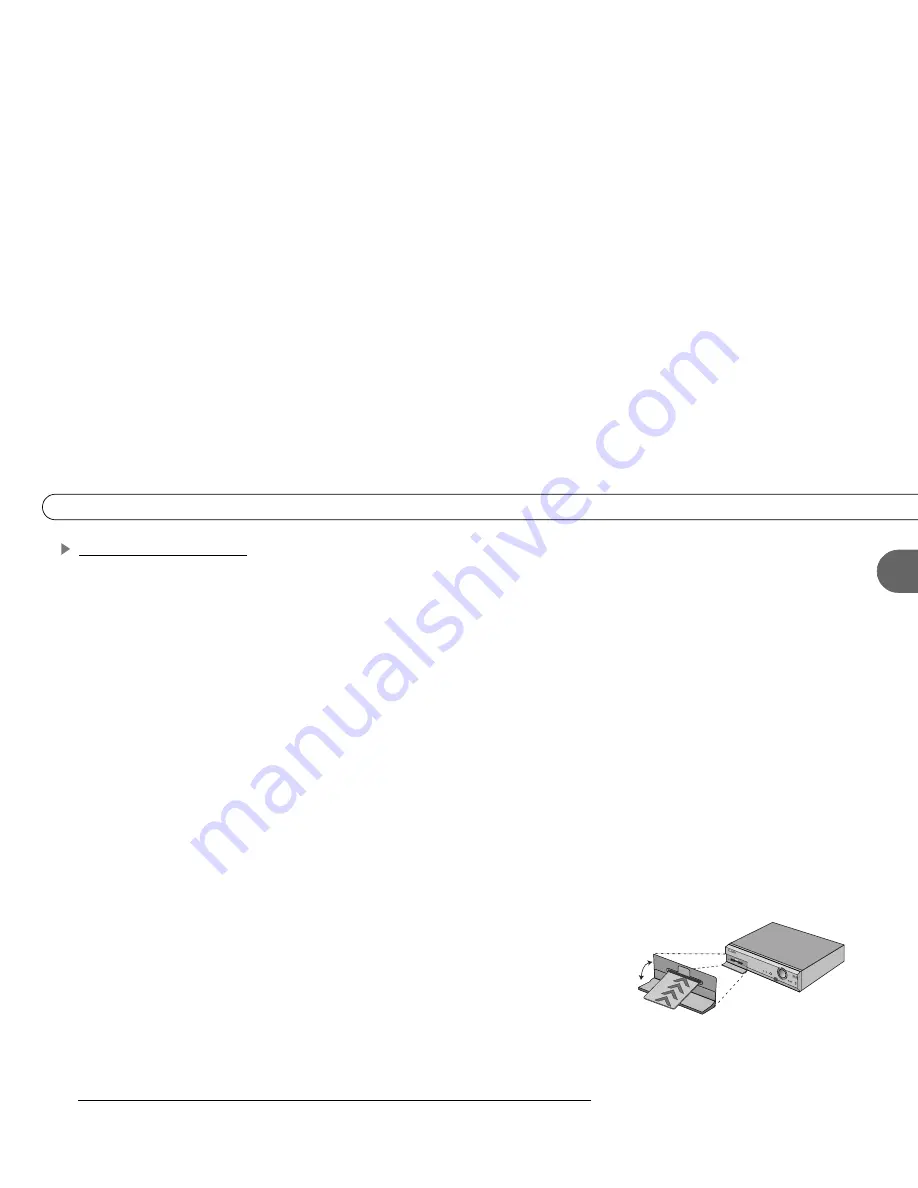
15
1
S e t u p E x a m p l e s
Example 2: DVR with VCR
1
Connect the coaxial RF cables from your satellite dish antenna to the DIRECTV DVR.
Connect one coaxial RF cable that comes from your satellite dish antenna to the jack
labeled “Satellite In 1” on the DVR. If you have a second coaxial RF cable from your
satellite dish antenna, connect it to the jack labeled “Satellite In 2.”
2
Connect the DVR to your TV. Look at the back of your TV and see what types of jacks
are available. Connect the DVR’s output to the TV’s input using the best connection
available. The example in the diagram shows a composite cable connected for audio and
an S-Video cable connected for video. The connection can also be made using only a RF
coaxial cable, or using only a composite cable.
3
Connect the DVR to your VCR. Connecting the DVR to your VCR will allow you to
save programs recorded on your DIRECTV DVR to videotape. The example in the
diagram shows an RF cable running from the DVR’s output to the VCR’s input.
4
Connect your VCR’s output to your TV’s input. This will allow you to watch
videotapes. The example in the diagram shows an RF cable running from the VCR’s
output to the TV’s input.
5
Connect the phone line. (For more about the phone connection, see page 3.)
6
Insert the Access Card that came with your DVR. Open the card door on the DVR’s
front panel. Insert the card into the slot in the direction indicated on the card. Stop when
the card makes contact with the back of the slot, then you can completely close the card
door. To watch DIRECTV channels, you must insert the card correctly and activate it
(activation is covered in the next chapter).
7
Plug in all power cords. After you see the Welcome screen, skip to “Guided Setup” on
page 23. If you do not see the Welcome screen, see page 119.
POWER REC STANDBY
6
Summary of Contents for SIR-S4120R
Page 1: ......
Page 4: ...Welcome to DIRECTV...
Page 33: ...22 C h a p t e r 1 C o n n e c t i n g...
Page 34: ...CHAPTER 2 Guided Setup Overview 24 Satellite Dish Guided Setup 25 Activate 29 Phone Setup 30...
Page 67: ...56 C h a p t e r 4 L i v e T V W a t c h i n g L i v e T V...
Page 93: ...82 C h a p t e r 5 F i n d i n g a n d R e c o r d i n g P r o g r a m s...
Page 127: ...P r o g r a m m i n g t h e R e m o t e C o n t r o l C h a p t e r 7 116...
Page 162: ...APPENDIX A Back Panel Reference...
Page 166: ...APPENDIX B GNU General Public License...
Page 172: ...Index...
















































