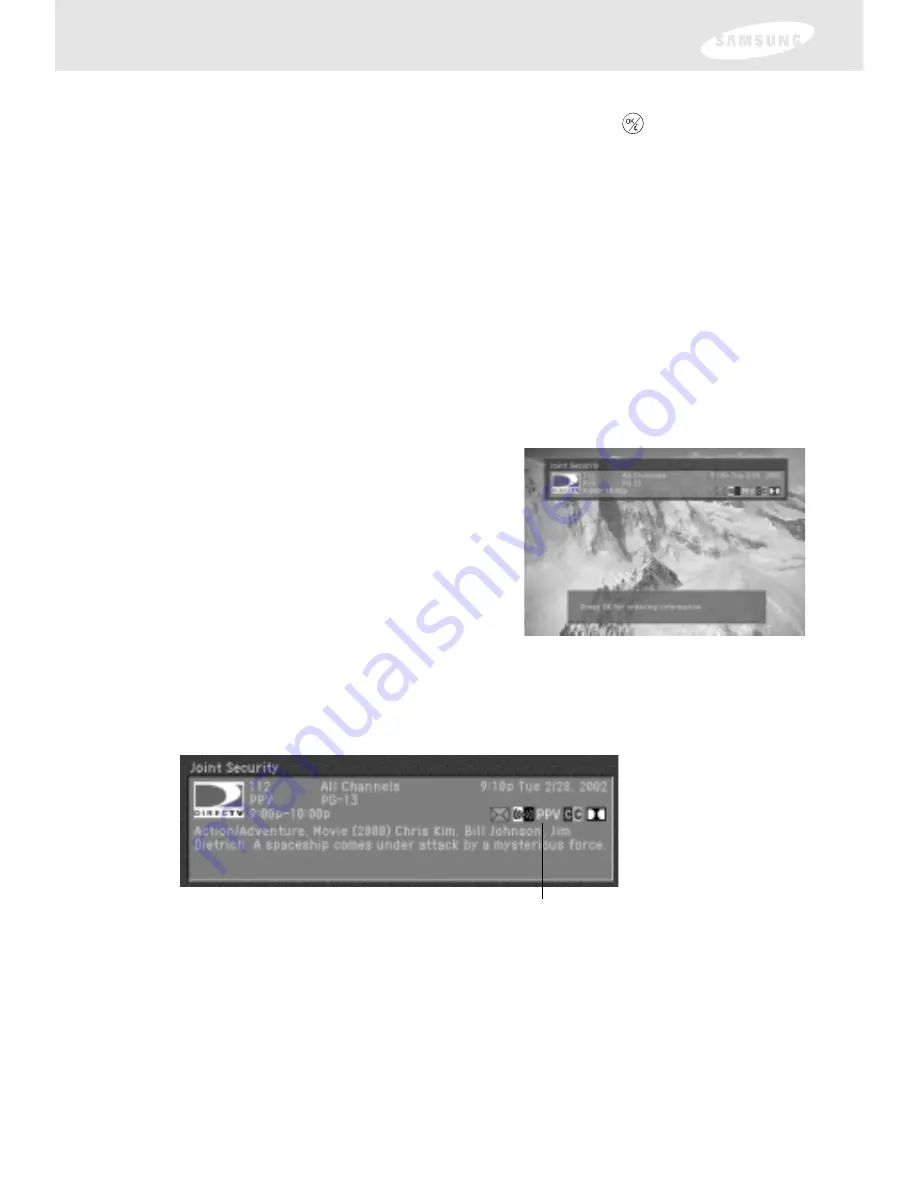
58
Chapter 3: Watching TV
2
Use the arrow buttons on your remote control to highlight the name of the
user whose settings you wish to activate, then press the
button on your
remote control.
The Who list disappears, and the selected user’s settings take effect.
To clear the Who list without changing the current user, press the WHO or
EXIT button on your remote control.
Pay per view programs
Your DIRECTV Receiver gives you access to many pay per view movies, sporting
events, concerts, etc. All you need to order these events is your DIRECTV account,
a land-based telephone line connected to your DIRECTV Receiver, and your
remote control.
Identifying pay per view programs
There are several ways to identify pay per view programs.
1
If you tune to a channel currently showing
a pay per view program which you have
not yet purchased, a message appears
telling you how to order the program.
2
If you press the INFO button on your remote control to view information about
a program in the Guide or about a program you are currently tuned to, you will
see the pay per view icon in the Channel Banner for that program.
Ordering pay per view programs
To order a pay per view program:
1
Locate and highlight the program you wish to purchase in the Guide.
You can purchase current programs (as long as the program is less than half
over) or future programs.
Pay per view icon
















































