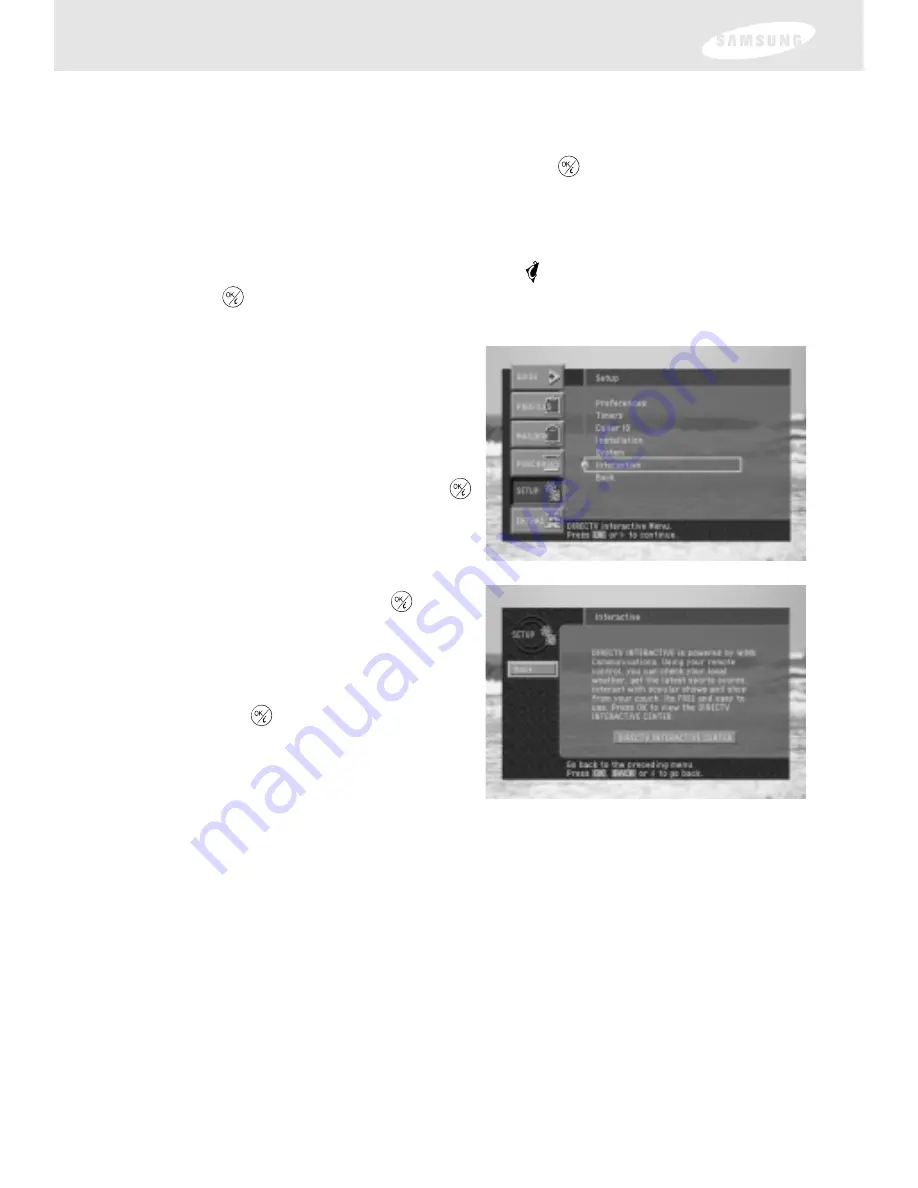
103
6
When you have finished reading the Upgrade Information or Past Upgrades
screen, you can exit the Menu system by pressing the EXIT button on your
remote control, or return to the System menu by using the arrow keys to
highlight on-screen Back button, then press the
button.
Interactive
Your DIRECTV Receiver has DIRECTV INTERACTIVE
TM
, which lets you use your
remote control to get up-to-the minute information, respond to free offers & make
purchases while you watch TV. Just look for the to flash on-screen and then
press the
button on your remote to start interacting. The Interactive menu
provides more details on this interactive service.
1
Press the MENU button on your
remote control.
The Main menu appears.
2
Use the arrow buttons on your
remote control to highlight the
SETUP
menu item, then press the
button on your remote control.
The SETUP menu appears.
3
Highlight the DIRECTV INTERACTIVE
Center item and press the
button.
4
Your system will tune to channel
499.
Use the arrow buttons to navigate
and the
button to make selections
in the DIRECTV INTERACTIVE
Center.
Chapter 6: Settings, preferences, upgrades, and extras
















































