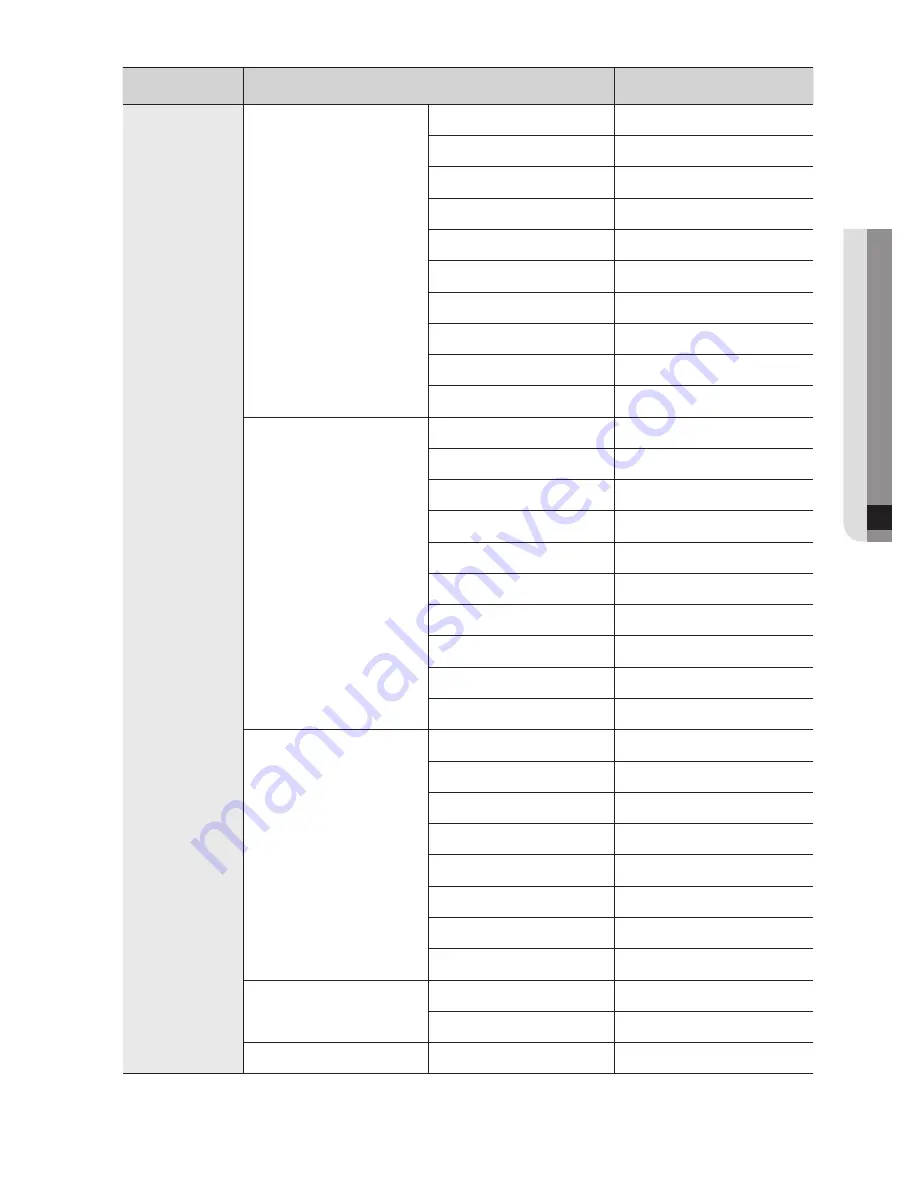
12
APPENDIX
appendix _
91
Classification
Detailed Items
Factory Setup
Network
IP Settings
Connection Mode
Static IP
Bandwidth
2Mbps
Admin Password
4321
User Password
4321
IP
192.168.001.200
Gateway
192.168.001.001
Subnet Mask
255.255.255.000
DNS
168.126.063.001
ADSL User ID
ID
Password
-
Transfer Protocol Settings
Protocol type
UDP
Port(TCP)
0554.0555.0556.0557
Port(UDP)
8000-8159
Unicast / Multicast
Unicast
Multicast IP
224.126.063.001
TTL
005
DDNS Site
Off
Host Name
-
User Name
-
User Password
-
Callback Settings
On / Off
Off
IP Address
192.168.001.010
Port(UDP)
7900
Retry
05
Transfer Alarm In
Off
Transfer Motion Detection
Off
Transfer Video Loss
Off
Transfer System Log
Off
Transfer Picture Settings
Video Size
CIF
Quality
Low
Web Viewer Port Setting
Port
80
SHR-5160_Eng_C12.indd 91
2007-11-05 오전 10:46:07














































