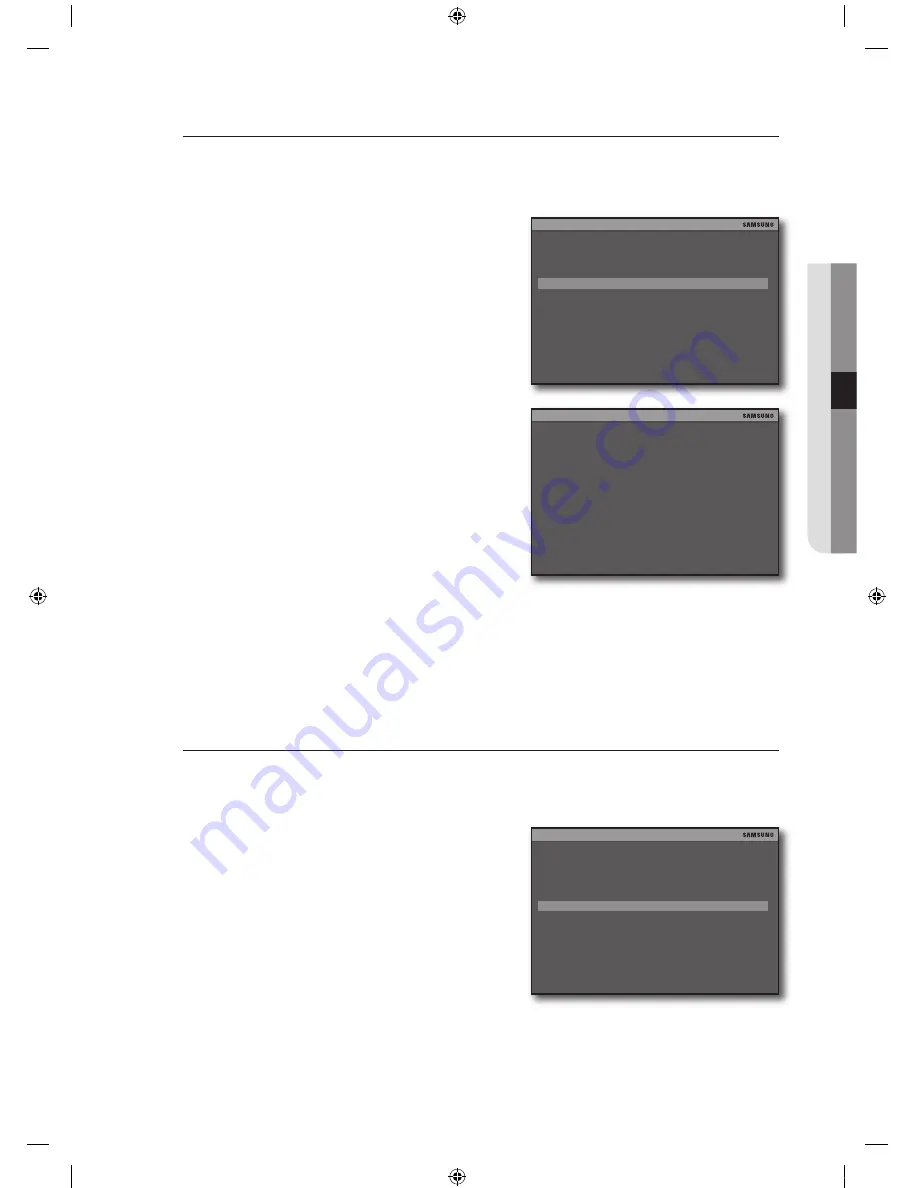
English
_1
!
setuP
audio setup
You can adjust the I/O volume for the channel.
During video recording, sound from the selected channel will be recorded as well.
See the previous section to repeat steps 1~3. (Page 36)
Use the up/down (
$%
) button to select <
auDiO
setuP
>, and press [
OK
].
The “
auDiO setuP
” screen appears.
Use the up/down (
$%
) button to move to a desired item.
CHANNEL: Select a channel that will be connected to
the audio input. If you set it to <
OFF
>, the audio icon will
be grayed out and no audio data will be recorded.
INPUT VOLUME: Specify the audio input gain. If you
specify <
00
> for the volume, the audio sound will be
mute.
OUTPUT VOLUME: Specify the audio output gain.
The audio output will be available only through the speaker.
It is recommended to install powered speakers (with the built-in amplifi er) if the audio output level is weak depending
on the use environment.
When done, select <
OK
>.
Your setting will be applied.
If you select <
DeFault
>, the settings will be restored to the factory default.
To return to the previous menu, select <
esc
>.
spot setup
Apart from the Live screen, you can use the spot monitor to monitor a specifi c channel through the SPOT
OUT port.
See the previous section to repeat steps 1~3. (Page 36)
Use the up/down (
$%
) button to select <
sPOt setuP
>,
and press [
OK
].
The “
sPOt setuP
” screen appears.
.
.
~
~
~
J
`
.
.
.
EXTERNAL DEVICE
ESC
TCP/IP SETUP
PTZ SETUP
MOUSE SETUP
AUDIO SETUP
SPOT SETUP
AUDIO SETUP
DEFAULT
ESC
CHANNEL
CH1
INPUT VOLUME
15
OUTPUT VOLUME
03
OK
EXTERNAL DEVICE
ESC
TCP/IP SETUP
PTZ SETUP
MOUSE SETUP
AUDIO SETUP
SPOT SETUP
02489A_SHR-3040_ENG.indb 41
2009-11-10 오후 2:13:56















































