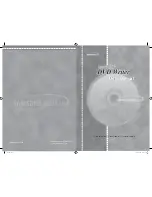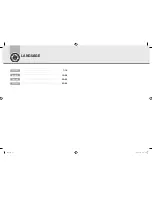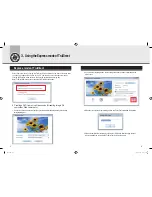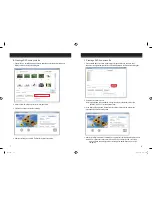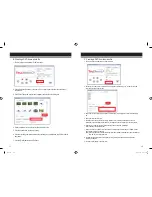1. TruDirect™ Software does not operate operated in the DVD Writer.
TruDirect™ Software operates by communicating with a Samsung TruDirect™
Optical Disc Drive.
Check if a TruDirect™ drive is connected correctly.
2. Is it possible to record a video file with TruDirect which can not be played by the
computer?
It is impossible to record a video file that a computer cannot play. Confirm the normal play
using Windows Media Player after Installing the correct codec or decoder and then record
with TruDirect™.
3. It is impossible to record with TruDirect™ even though a video file can be played with a
PC normally.
Some CODECs are operated with special software. In this case, it can not be supported
by TruDirect™. It is recommended that a certified CODEC only be used. Some uncertified
CODEC's will cause the PC to become unstable
4. What types of video files are recorded in Interactive Mode and what kind of video files
are recorded in Batch Mode.
And, what kinds of video file show the present screen during the 'recording the all
videos'?
In
TruDirect™ , only the standard MPEG-2 video file can be recorded in Interactive Mode.
And it records quickly without showing the recorded video in the case of recording in batch
mode. All other types of videos can be recorded in batch mode.
5. How to use the DV camcorder (Tape type) in TruDirect™?
To record pictures from a DV camcorder, the camcorder should be connected to a IEEE 1394
(FireWire) port of the users PC. Start TruDirect™ after connecting the camcorder to the PC.
(If there is no IEEE 1394 port in the PC, an internal/external DV capture board is required.)
Some camcoders support a USB connection and IEEE 1394 connection at the same time.
5. Easy checks for TruDirect
13
14
6. How do you use the USB connection of camcorder, web camera, and digital camera?
To record video/photo files with TruDirect™ from the above devices, connect a device to
a USB port of the PC(1.1 or 2.0 : USB 2.0 connection provides the best data transmission
rate.). Some devices may need a correct USB driver. In this case, install the provided driver
with the device or the newest version of the driver at the homepage of the manufacturer.
*** If a device is not recognized by the Microsoft Windows OS, it is impossible to use it with
TruDirect™. If a device is not recognized in the OS, install the correct device driver.
7. There is no sound in a DVD created with TruDirect™ by connecting an external device.
Check if the video/audio device is selected correctly at the selection window when connecting
the device. Otherwise check that the original source of audio is saved correctly.
8. Photo slide show does not work normally.
There is a case that some software that DVD timer logic is not realized dose not work
automatically the photo slide show made by TruDirect™. In this case, press button or click to
continue to the next picture.
9. A
'Write error' occurs when recording with TruDirect™.
Check if a disc is scratched, broken, or dirty.
An error can occur if another PC based program is processed when recording a DVD.
10. A DVD that is made with TruDirect™ can not played in my DVD player.
Check if your DVD player supports the DVD media type(±R, ±RW, ±R Dual Layer, RAM ).
11. A large space remains in the disc, but a small video file cannot be recorded.
The recording to a disc is determined by the playtime not the selected file size.
In the case of a DVD-R disc, with HQ definition, it can record about 75 minutes of
video, SP can record about 100 minutes of video, and LP can record about 150
minutes of video.
ENG.indd 16-17
ENG.indd 16-17
2008-03-20 오전 10:53:23
2008-03-20 오전 10:53:23