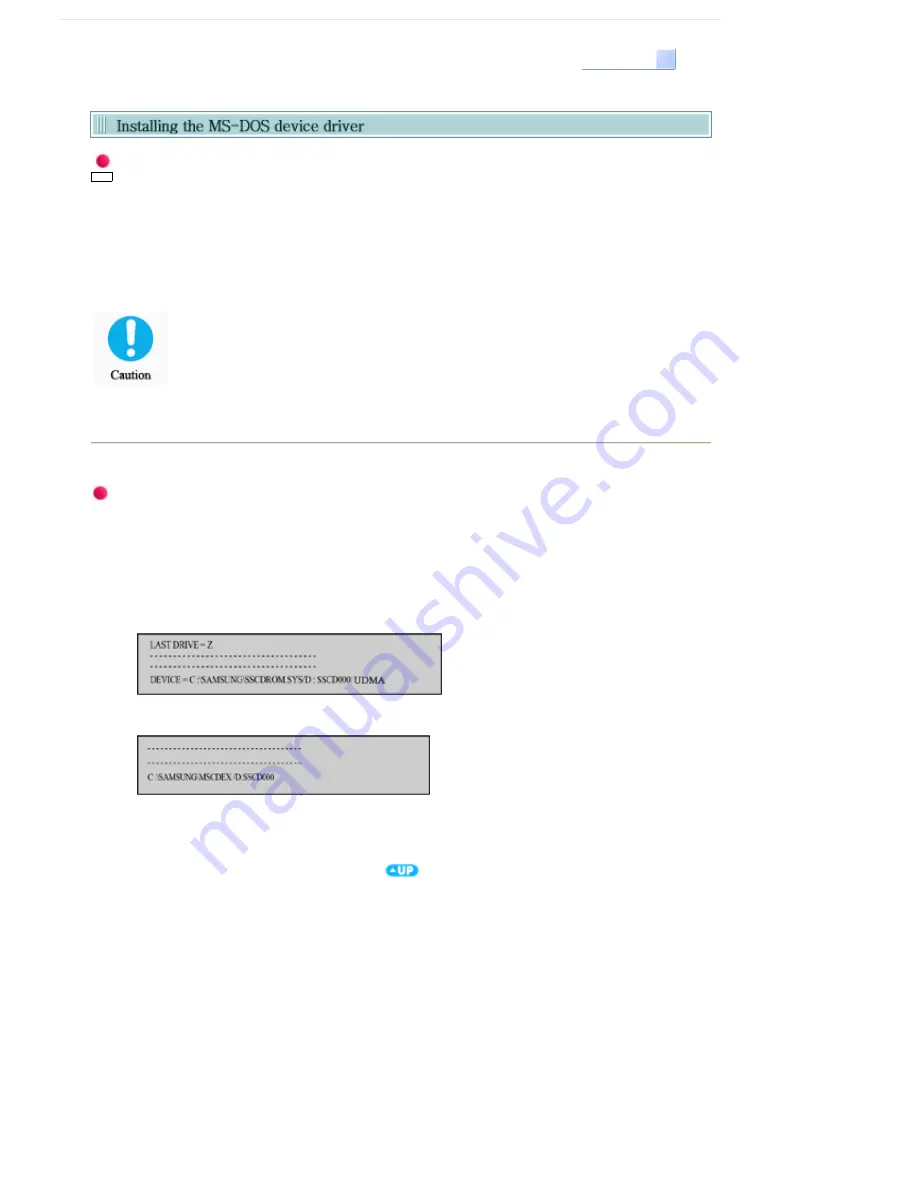
Select Languages
English
Automatic Setup
The device driver is located in the
'Dos_driver'
folder of the CD which is provided with the DVD Writer
1.
Insert the CD provided with the DVD Writer and open the
'Dos_driver'
folder.
2.
Run the
CDSETUP.EXE
file in the
'Dos_driver'
folder.
3.
When Setup is successfully completed, click
'OK'
button or press the
'Enter'
key.
4.
Reboot the computer.
The MS-DOS device driver is used to detect a DVD-MULTI drive in MS-DOS and supports
only the read function as in the case of a CD-ROM drive. We recommend that you not
install the MS-DOS device driver when you use the record function.
Manual Setup
1.
Make the
C:\SAMSUNG
directory.
2.
Copy the files from the CD provided with the DVD Writer to the
C:\SAMSUNG
directory.
To do so, type "
COPY D:\Dos_driver *.* C:\SAMSUNG
" after the
C:\
prompt and press [
Enter
].
3.
Edit the
'CONFIG.SYS'
file.
Add the
DEVICE=C:\SAMSUNG\SSCDROM.SYS \D:SSCD000 /UDMA
entry.
4.
Edit the
'AUTOEXEC.BAT'
file.
Add the
C:\SAMSUNG\MSCDEX/D:SSCD000
entry.
5.
Reboot the computer.














































