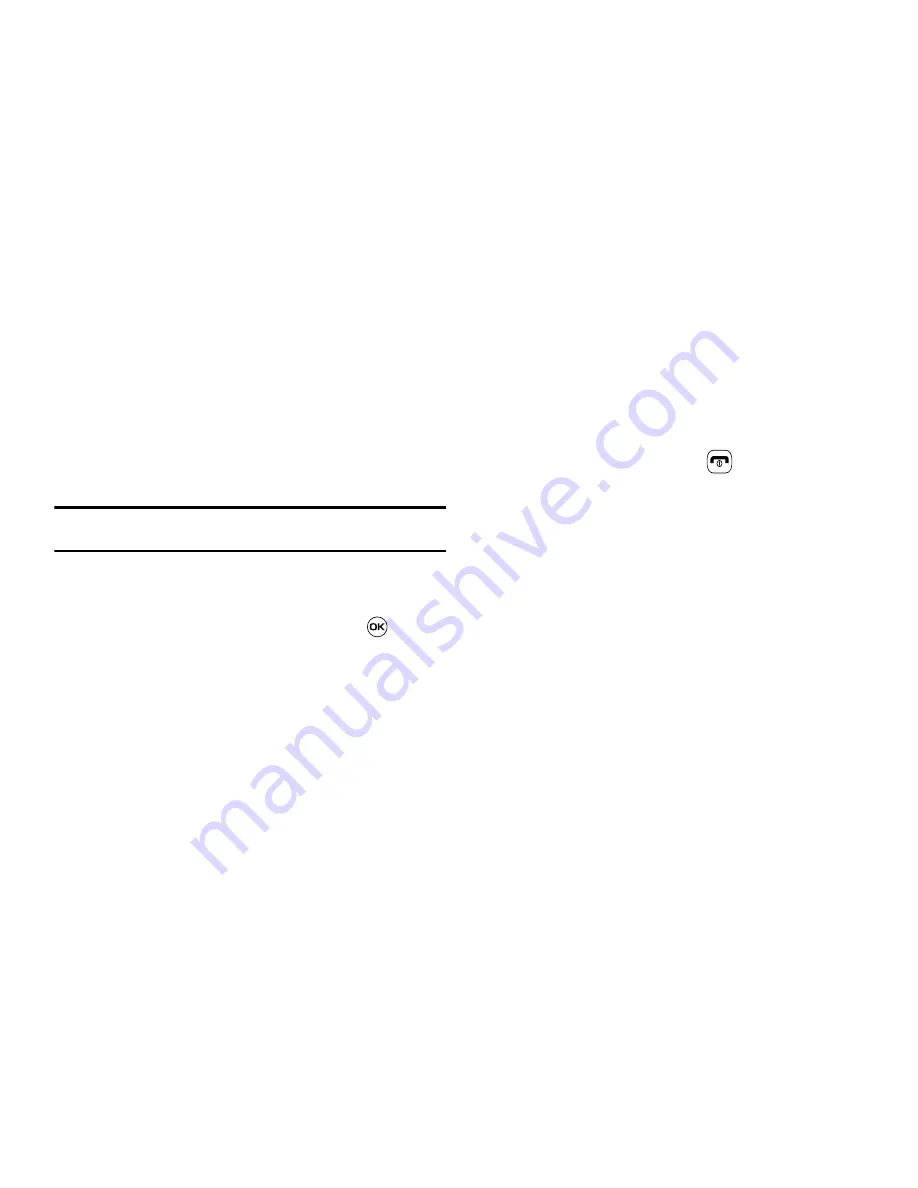
89
select
Settings
➔
Memory Management
.
2.
The following options are available. Use the
Up
or
Down
Navigation key to scroll to and set options. Choose from
the following:
• Clear Memory
• Used Space
Clearing Memory
Note:
To completely remove any personal information stored on your device,
see
“Precautions for Transfer and Disposal”
on page 155
1.
From the Memory Management sub-menu, select
Clear
Memory
➔
All
to select all available categories.
You can remove the check mark by pressing
.
Selecting
All
places a checkmark adjacent to every entry
in the list.
- or -
Select a specific category.
2.
Press the
OK
soft key.
3.
Enter your password (if applicable) and press the
OK
soft
key. Depending on your phone’s security settings, you may
be asked to enter your password a second time.
4.
At the
Clear memory?
confirm screen, press the
Yes
soft
key to continue, or the
No
soft key to cancel.
5.
When you are finished, press
to return to Idle mode.
Checking the Used Space
1.
From the Memory Management sub-menu, select
Used
Space
.
2.
Select one of the following storage categories:
• Shared Memory
• Messaging
• My Stuff
• Calendar
• Tasks
• Notes
• Address Book
3.
To view the contents of a category’s memory, use the
Up
or
Down
navigation key to select the entry and press the
Select
soft key.
Summary of Contents for SGHA637
Page 166: ...163...






























