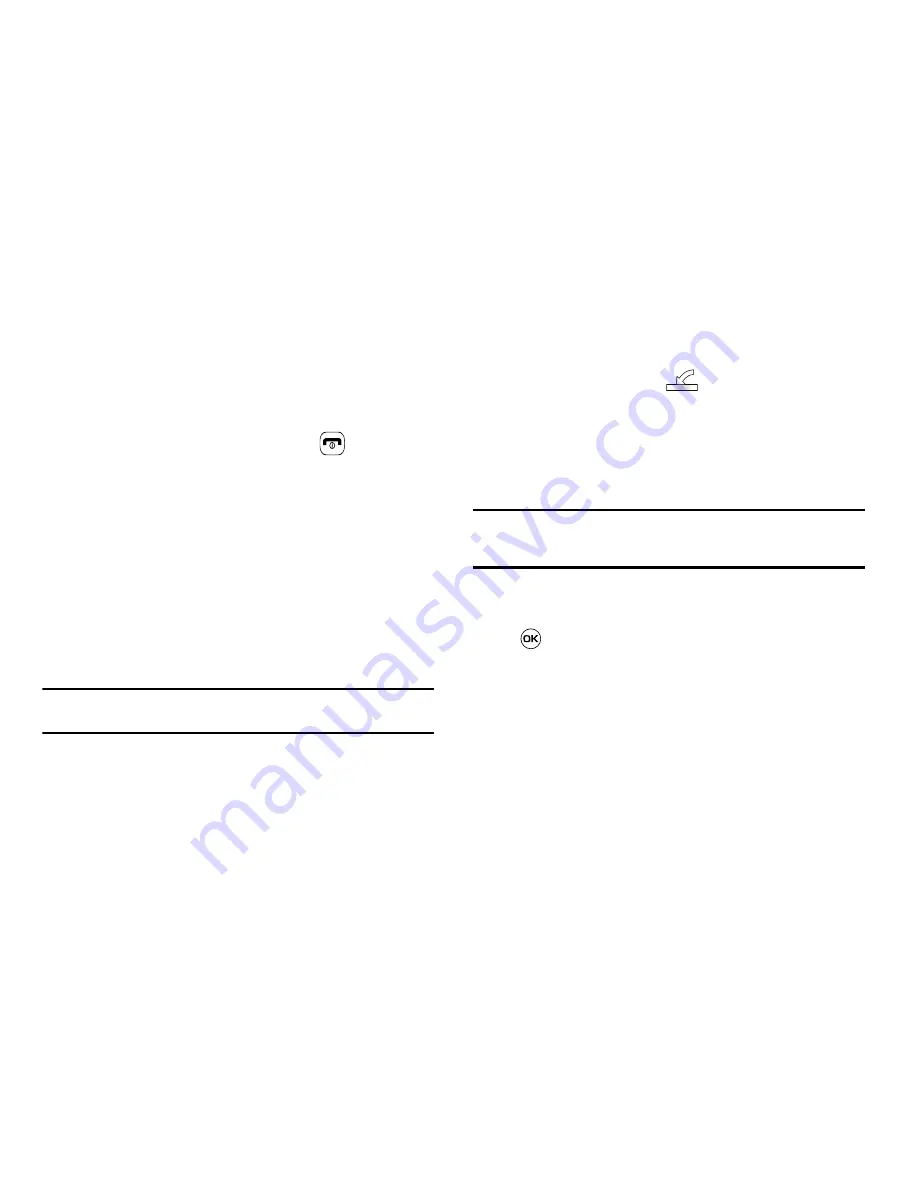
AT&T Music 98
then select
AT&T Music
➔
Shop Music
.
2.
Select your music store of choice (or select
Ringtones
).
3.
From the
Categories
listing, select the desired entry. Press
the
Back
soft key to return to the previous page.
To exit the browser at any time, simply press
.
Transferring Music from the Digital Music Stores
In order to download music from the computer to your handset, a
microSD™ card and USB data cable are required. These items
are sold separately; go to www.wireless.att.com/cell-phone-
service/accessories/.
1.
Using your computer, open your preferred Windows Media
Digital Rights Management (WMDRM) PC music
management client.
2.
Download the selected song to your library.
Note:
If the music file is protected, Media Player will block the playing or
synching of that file.
3.
Insert the microSD™ card into the handset. (For more
information, refer to
“Installing the microSD™ Card”
on
page 8.)
4.
Use the USB adapter cable to connect the handset to the
target PC. When an active connection has been
established, a USB icon (
) appears on the phone.
5.
Once the USB connection has been established, the
handset displays “
Connected
” and the computer screen
then shows your device. If the detection occurs, skip to
step 8.
Note:
If the target computer does not detect the newly connected handset or
provide an MTP Player dialog window on the PC screen, please follow
steps 6 - 9.
6.
When the Idle screen displays, press the
Menu
soft key,
then select
Settings
and press the
Select
soft key or the
key.
7.
Select
Connectivity
➔
Select USB Mode
➔
Media
Player
.
8.
Highlight the song you wish to download to the handset.
9.
Using your right mouse button, click on the highlighted
song and select
Transfer Track(s) to Portable Device
from the drop-down menu. This step begins the download
process.
Summary of Contents for SGHA637
Page 166: ...163...






























