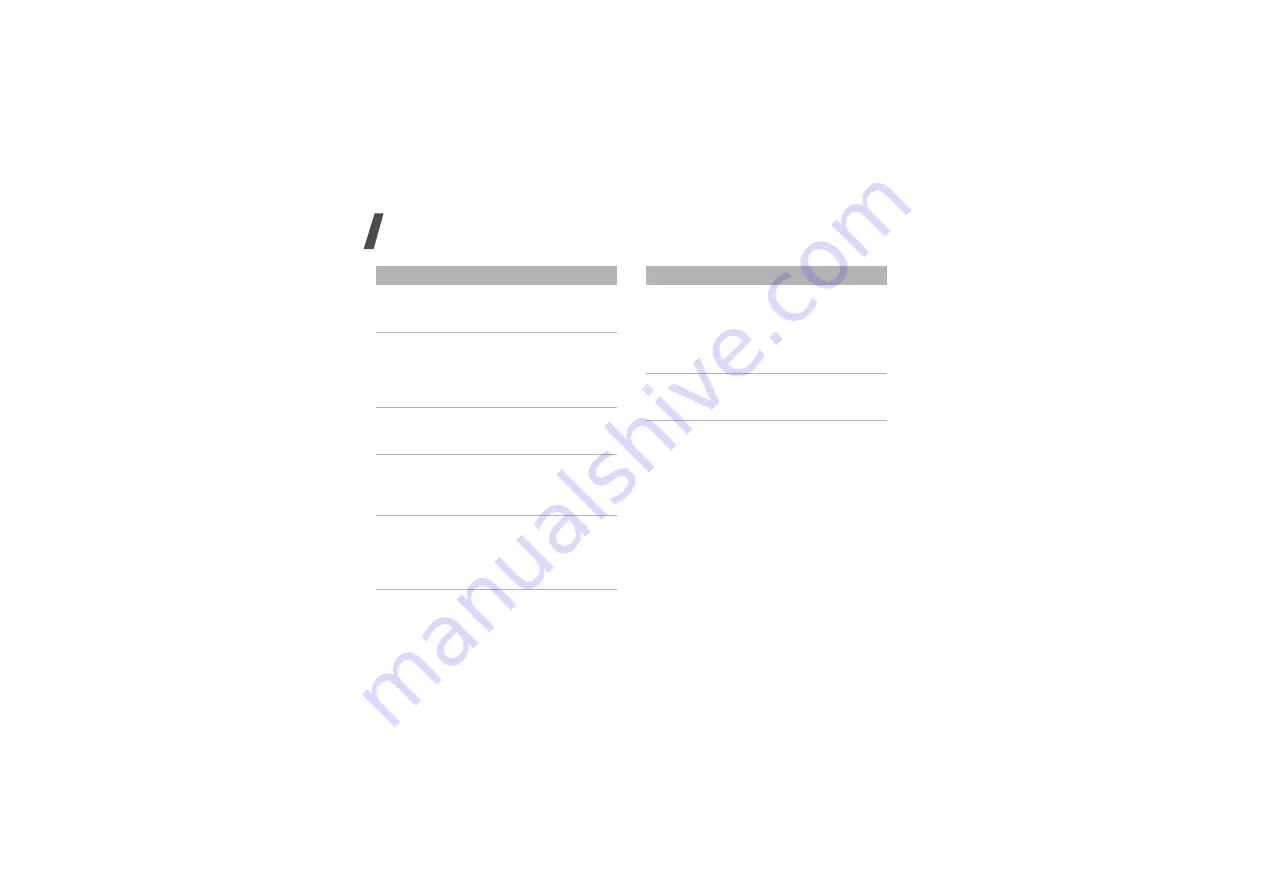
34
Menu functions
Network
settings
→
Bluetooth
Connect the phone
wirelessly to other
Bluetooth devices.
Network
settings
→
Network
selection
Select the network to be
used while roaming
outside of your home
area, or let the network
be chosen automatically.
Network
settings
→
Network mode
Select the network you
use.
Network
settings
→
Preferred
networks
Add a new network to
your preferred network
list, if your USIM or SIM
card supports it.
Network
settings
→
Connections
Create and customise
the profiles containing
the settings for
connecting your phone to
the network.
Menu
Description
Memory
settings
Change the settings
related with the memory
and check information
about the memory
currently in use. You can
also clear the memory.
Master reset
Reset the phone’s
settings you have
changed.
Menu
Description
Summary of Contents for SGH-Z170
Page 1: ...SGH Z170 User s Guide ...








































