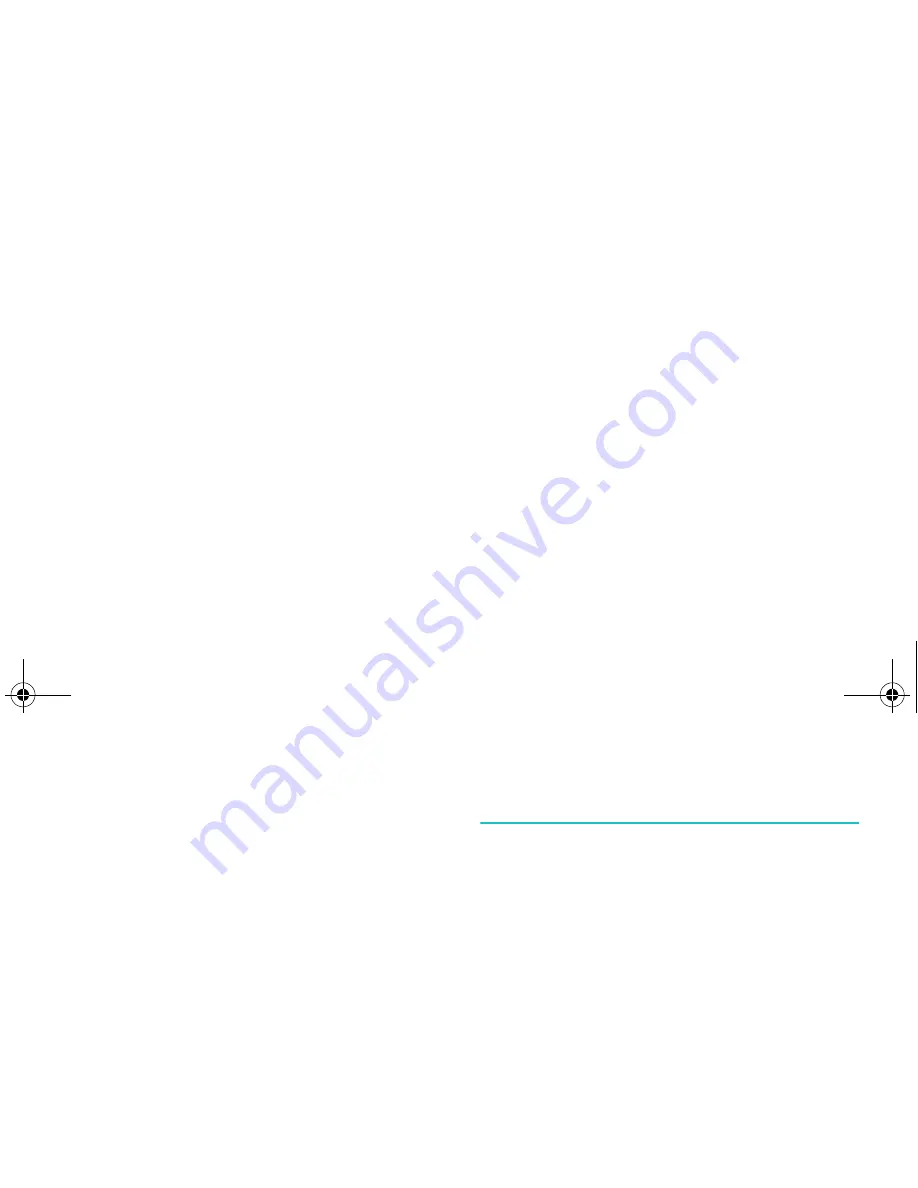
Settings
102
Video call
This menu allows you to select whether or not
the video camera is used when a video call is
received, or you retry sending one (for example,
when back within 3G (UMTS) reception).
Show me: allows you to set how to use the
video camera when receiving an incoming video
call.
• Always: allows you to use the video camera
always.
• Optionally: allows you to select whether or
not the video camera is used.
Retry with: allows you to set how to retry.
• Voice call: allows you to retry by the voice
call.
• Multimedia msg.: allows you to send a
multimedia message using the taken video.
• None: no retry.
Network
(Menu 9-5)
Network Selection
The Network Selection feature enables you to
automatically or manually select the network
used when roaming outside of your home
network.
Note: You can select a network other than your
home network only if it has a valid roaming
agreement with your home network.
Press the Up or Down key until the appropriate
option highlights and then press the Select soft
key.
If you select Automatic, you are connected to
the first available network when roaming.
If you select Manual, the phone scans for the
available networks. Press the Up or Down key
until the preferred network highlights and then
press the Select soft key. You are connected to
that network.
Z105M_EN.book Page 102 Friday, July 16, 2004 9:15 PM






























