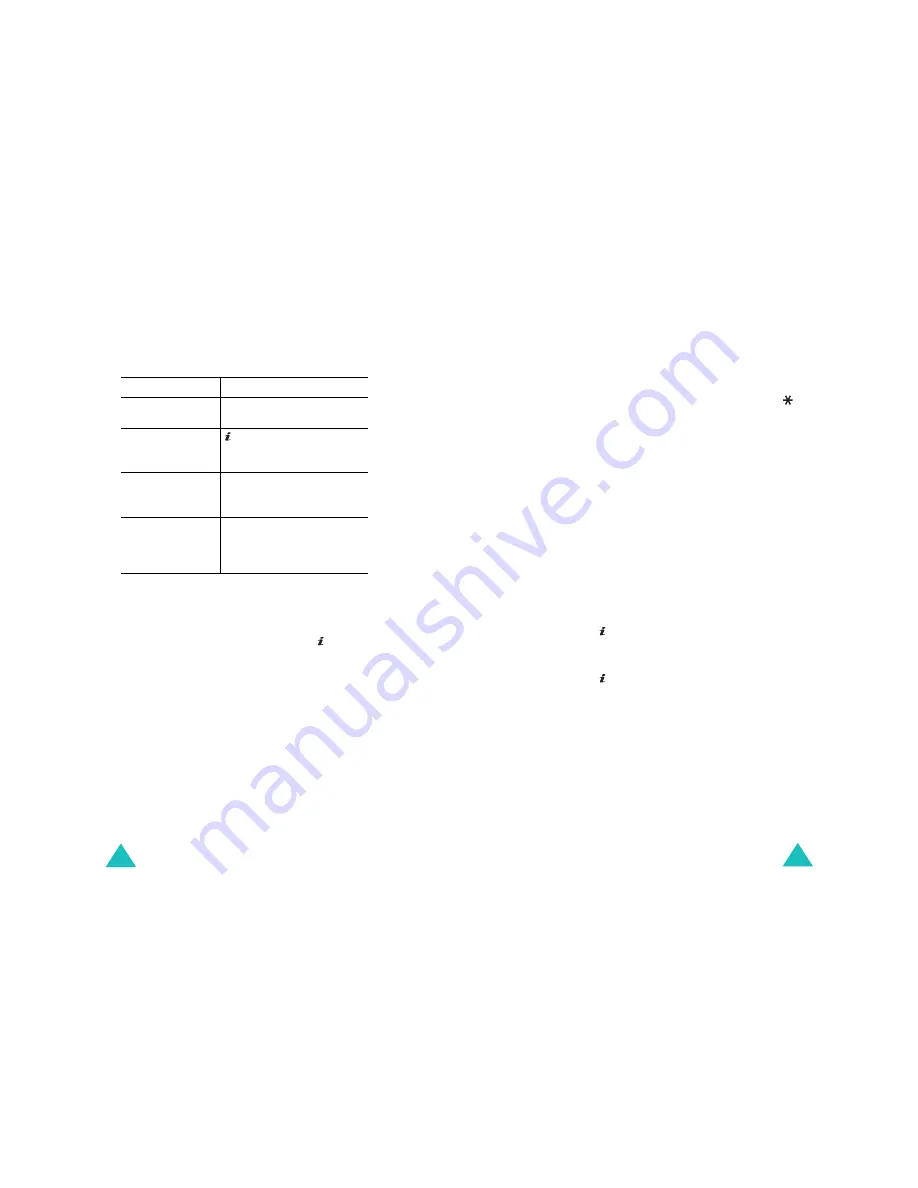
Funbox
100
Navigating the WAP browser
Entering text in the WAP browser
When you are prompted to enter text, the currently
active text input mode is indicated on the screen.
To change the text input mode, press the key one
or more times.
The following modes are available:
Upper-case character mode
(
A
): allows you to
enter upper-case English characters.
Lower-case character mode
(
a
): allows you to
enter lower-case English characters.
Note
: You can also enter special characters in Upper-
case or Lower-case character mode. For details
about available characters, see page 35.
To
Press the
scroll through the
browser items
Up or Down key.
select a browser
item
key, or press the
Options
soft key and then select
Select
.
return to the
previous page
C
key, or press the
Options
soft key and then select
Back
.
return to the
startup homepage
Menu
soft key and select
Home
. For further details
about this option, see
page 101.
Funbox
101
T9 mode
(
T9
): allows you to enter English
characters by pressing one key per letter. In this
mode, you can use only the
0
key to display
alternative words. To change the case, press the
key.
Number mode
(
1
): allows you to enter numbers.
Selecting and using browser menu options
Various menu options are available when you are
using the WAP browser to navigate the Wireless
Web.
To access a menu option:
1. Press the
Menu
soft key.
A menu list displays.
2. Highlight a menu by pressing the Up or Down
key.
3. Select an option by pressing the
Select
soft key
or the key.
4. If necessary, select a secondary option using the
Up or Down keys, and press the
Select
soft key
or the key to confirm.
Note
: The menus may vary, depending on your
version of the WAP browser.
The following options are available:
Bookmarks
: shows the bookmark list. You can
bookmark the current Web page or access one of
bookmarked pages.
Reload
: reloads the current page.
Home
: takes you back at any time to the
homepage of the Wireless Web service provider.






























