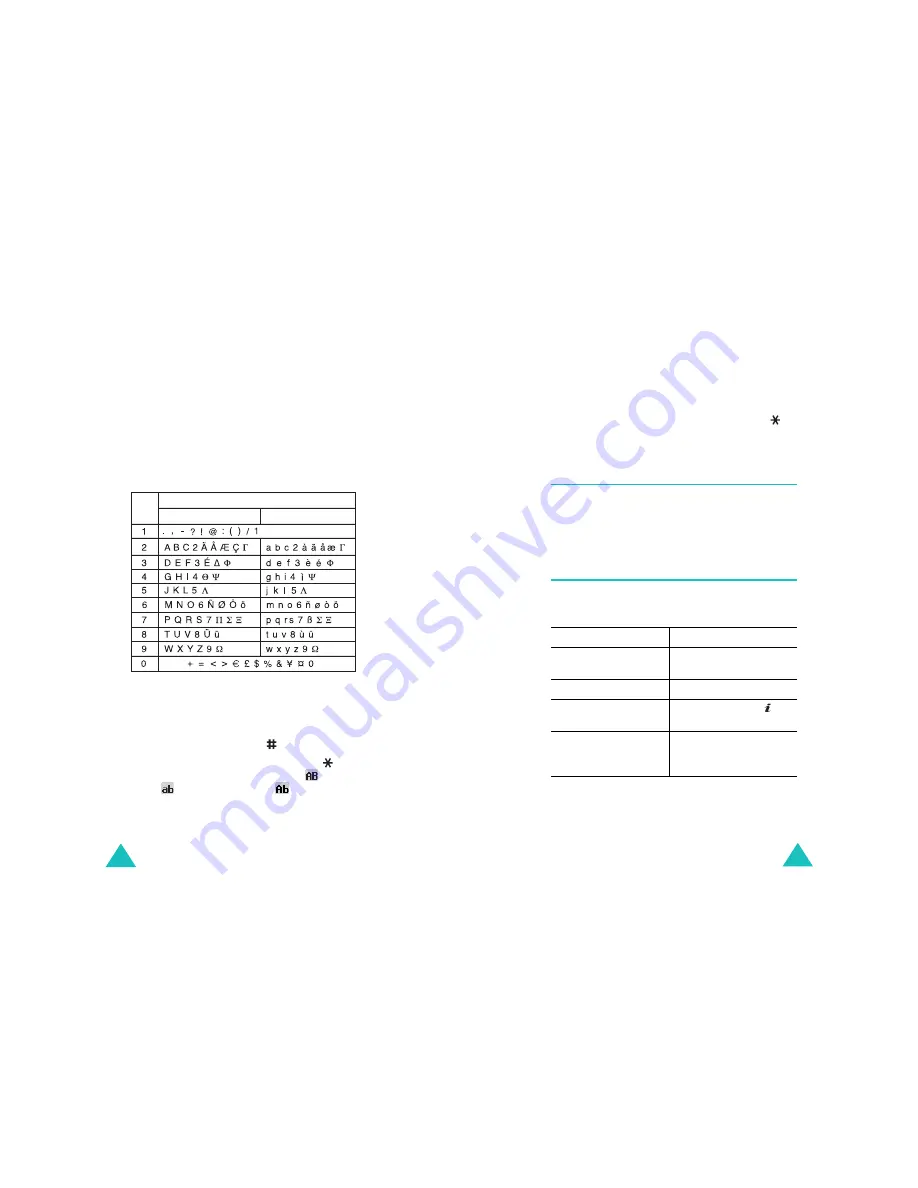
Entering text
36
2. Select the other letters in the same way.
Note
: The cursor moves to the right when you press a
different key. When entering the same letter
twice or a different letter on the same key, just
wait for a few seconds for the cursor to move to
the right automatically, and then select the
next letter.
Refer to the table below for further details about
available characters:
Note
: The characters available in Alphabet mode may
be different, depending on the selected
language.
• To insert a space, press the key.
• To shift case in Alphabet mode, use the key.
There are three cases; Capital lock (
), Lower
case (
), and Initial capital (
).
Key
Characters in the order displayed
Upper case
Lower case
Space
Entering text
37
• You can move the cursor by using the Left and
Right keys. To delete letters, press the
C
key.
Press and hold the
C
key to clear the display.
Note
: To enter or exit an additional input mode for
your specific country, press and hold the
key.
Using Number mode
Number mode enables you to enter numbers into a
text message. Press the keys corresponding to the
digits you want to enter.
Using Symbol mode
Symbol mode enables you to insert symbols into a
text message.
To
Press the
select a symbol
corresponding numeric
key.
display more symbols
Up or Down key.
insert the symbol(s)
into your message
OK
soft key or the key.
clear the symbol(s)
C
key. When the input
field is empty, this key
exits Symbol mode.






























