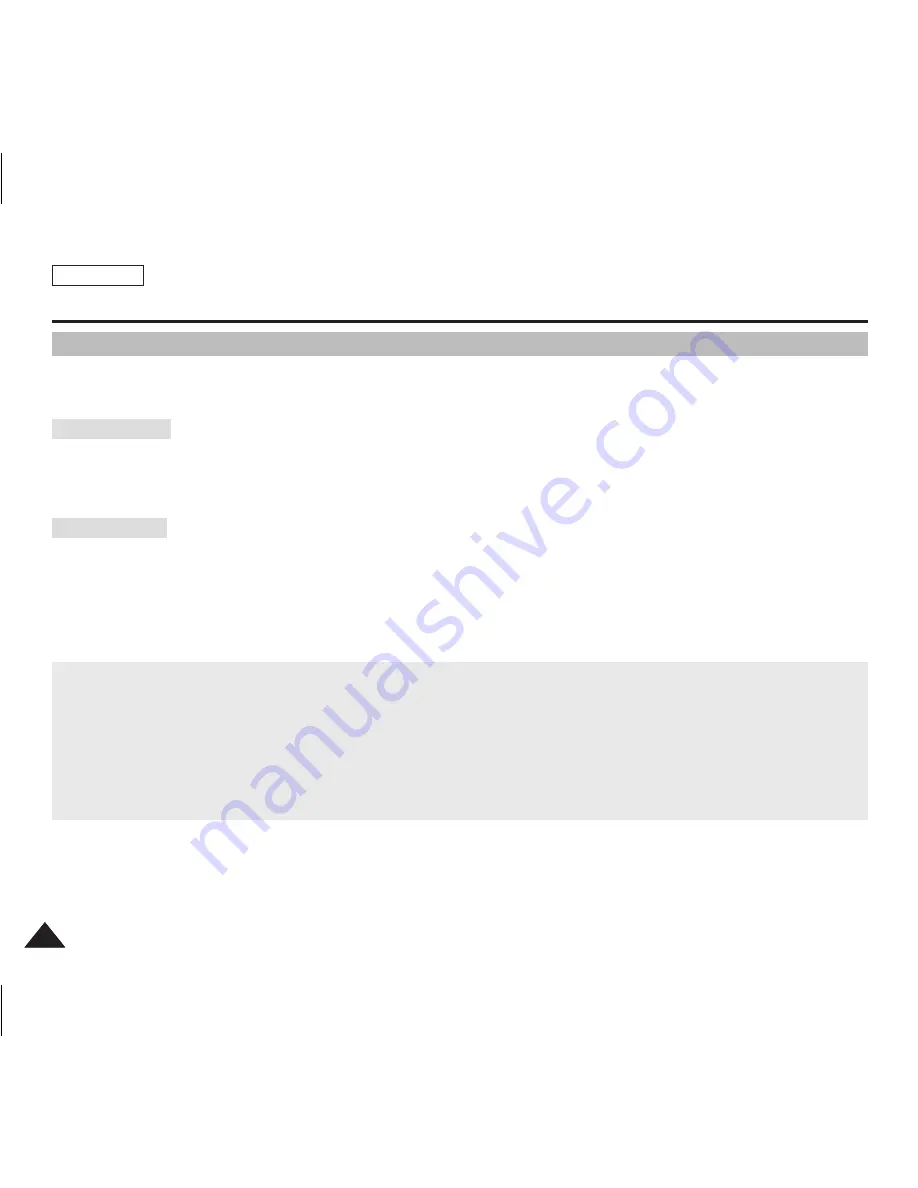
ENGLISH
106
106
Maintenance : Cleaning and Maintaining the Sports Camcorder
Using the Sports Camcorder Abroad
✤
Each country or region has its own electric and color systems. (NTSC/PAL)
✤
Before using the Sports Camcorder abroad, check the following items:
✤
You can use
the Sports Camcorder
in any country or area with the supplied AC Power Adapter where the power
input range is 100V - 240V, 50/60Hz.
✤
Use a commercially available AC plug adapter if necessary, depending on the design of the local wall outlets.
Power Sources
✤
You can view your video files using the built-in LCD monitor.
However, to view your recordings on a television set or to copy them to a video cassette recorder (VCR), the television set or the
VCR must be PAL-compatible and have the appropriate Audio / Video ports. Otherwise, you may need to use a separate Video
Format Transcoder (PAL-NTSC format Converter).
Color System
PAL-Compatible Countries / Regions
Australia, Austria, Belgium, Bulgaria, China, CIS, Czech Republic, Denmark, Egypt, Finland, France, Germany, Greece, Great Britain,
Holland, Hong Kong, Hungary, India, Iran, Iraq, Kuwait, Libya, Malaysia, Mauritius, Norway, Romania, Saudi Arabia, Singapore, Slovak
Republic, Spain, Sweden, Switzerland, Syria, Thailand, Tunisia, etc.
NTSC-Compatible Countries / Regions
Bahamas, Canada, Central America, japan, Mexico, Philippines, Korea, Taiwan, United States of America, etc.
SC-X300L 01228A-IB-USA 096~115.i106 106
2006-12-13 오전 10:40:12










































