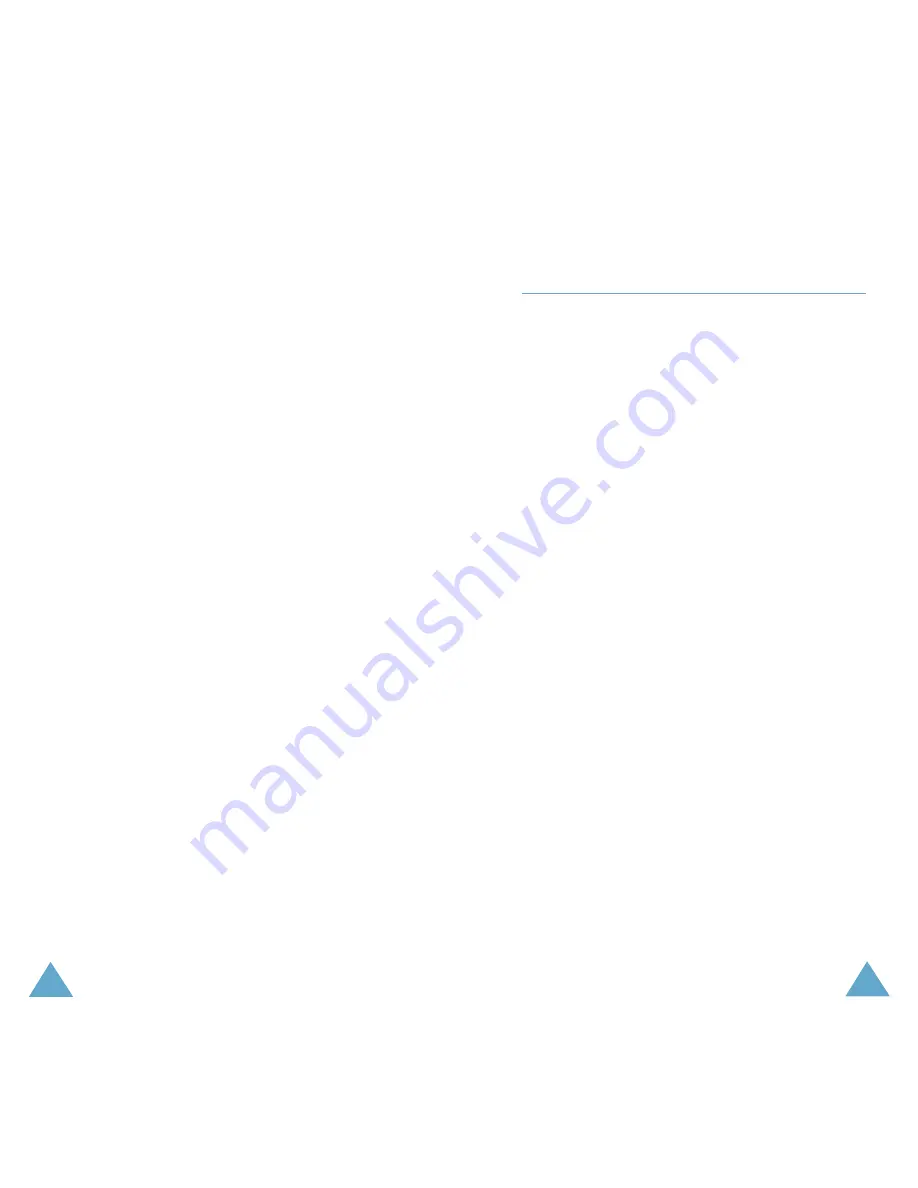
147
146
Health and Safety Information
SAR tests are conducted using standard
operating positions with the phone transmitting
at its highest certified power level in all tested
frequency bands. Although the SAR is
determined at the highest certified power level,
the actual SAR level of the phone while
operating can be well below the maximum value.
This is because the phone is designed to operate
at multiple power levels so as to use only the
power required to reach the network. In general,
the closer you are to a base station, the lower
the power output of the phone.
Health and Safety Information
Precautions When Using Batteries
• Never use any charger or battery that is
damaged in any way.
• Use the battery only for its intended purpose.
• If you use the phone near the network’s base
station, it uses less power; talk and standby
time are greatly affected by the signal strength
on the cellular network and the parameters set
by the network operator.
• Battery charging time depends on the
remaining battery charge and the type of
battery and charger used. The battery can be
charged and discharged hundreds of times, but
it will gradually wear out. When the operation
time (talk time and standby time) is noticeably
shorter than normal, it is time to buy a new
battery.
• If left unused, a fully charged battery will
discharge itself over time.
• Use only Samsung-approved batteries and
recharge your battery only with Samsung-
approved chargers. When a charger is not in
use, disconnect it from the power source. Do
not leave the battery connected to a charger
for more than a week, since overcharging may
shorten its life.
• Extreme temperatures will affect the charging
capacity of your battery: it may require cooling
or warming first.










































