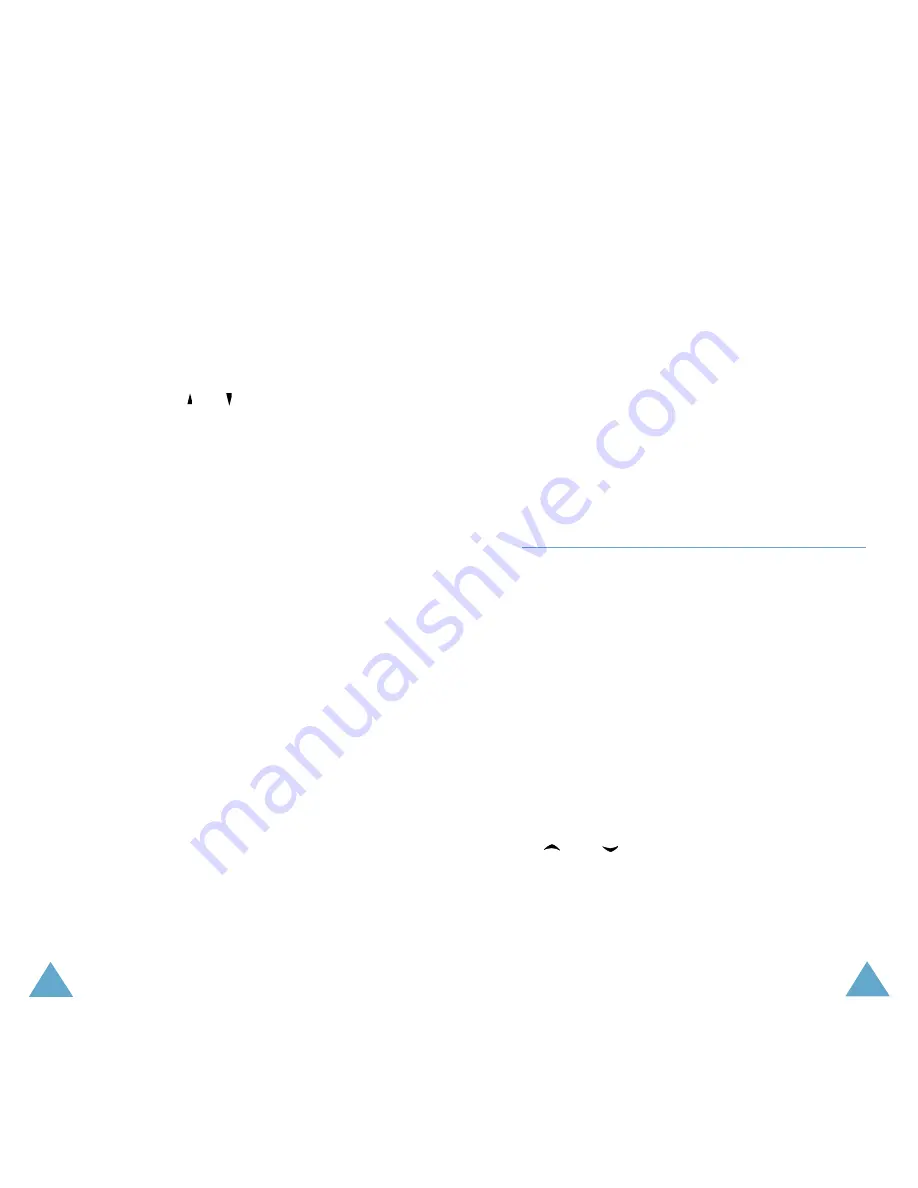
113
112
Writing a Memo
To write or edit a memo on a specific date:
1. Select a date on the calendar, using the
navigation keys.
Note: To skip to the previous or next month,
press the
or
key on the left side of
the phone.
2. Press the Select soft key.
An empty memo screen displays allowing you
to enter your memo.
3. Enter your memo and then press the OK soft
key.
Note: For further details about how to enter
characters, see page 43.
You are asked if you wish to set an alarm.
4. If you want an alarm to ring on the chosen
day, press the Yes soft key.
Otherwise, press the No soft key.
5. If you pressed the Yes soft key, set the time
for the alarm and press the OK soft key.
You can also select the melody for the alarm
by pressing the Melody soft key.
The colour of the date changes to green to
indicate that a memo exists.
Editing a Memo
If you select a day for which a memo already
exists, you can press the Edit soft key to edit
the memo displayed.
Note: For further details about how to enter
characters, see page 43.
Organiser
Organiser
Once you have finished editing the memo, press
the OK soft key. The following options are
available when you press the Options soft key.
Alarm: allows you to set an alarm to ring at the
specified time to inform you of the memo. If you
already set, you can change or delete the alarm.
Erase: allows you to delete the memo.
Copy To: allows you to copy the memo to
another date.
Move To: allows you to change the date of the
memo.
To Do List
(Menu 7.2)
This feature allows you to:
• enter a list of tasks to be done.
• assign a priority and a deadline to each task.
• sort the tasks by priority and status mark.
Creating the To Do List
1. Press the New soft key.
2. Enter the first task.
Note: For further details about how to enter
characters, see page 43.
3. Press the OK soft key.
4. Select high, normal or low priority using the
and
keys and press the Select soft
key.
5. Enter your deadline and press the OK soft
key.
If you do not want to set a deadline, press
the Skip soft key.






























