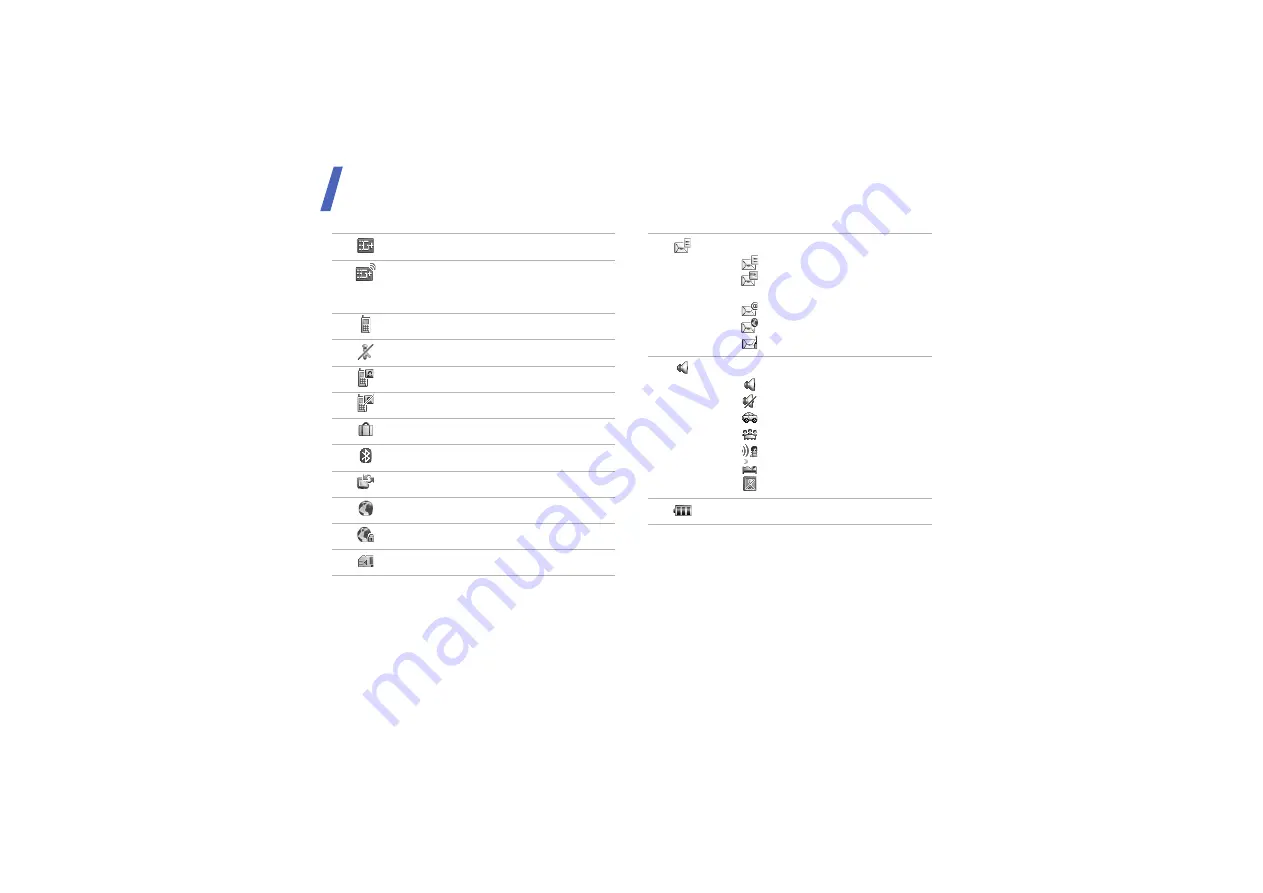
Get started
10
HSDPA (3G+) network
Connecting to HSDPA (3G+) network
or transferring data in HSDPA (3G+)
network
Voice call in progress
Out of your service area
Video call in progress
Out of your service area
Roaming network
Bluetooth active
Connected with PC via a USB port
Browsing Internet
Connected to secured web page
Memory card inserted
New message:
•
: Text message
•
: Multimedia message or
voicemail
•
•
: Push message
•
: Configuration message
Profile setting
•
: Normal
•
: Silent
•
: Car
•
: Meeting
•
: Outdoor
•
: Sleeping
•
: Flight
Battery power level
Summary of Contents for SGH-U700V
Page 2: ...User Manual SGH U700V Designed for Vodafone live ...
Page 38: ......














































