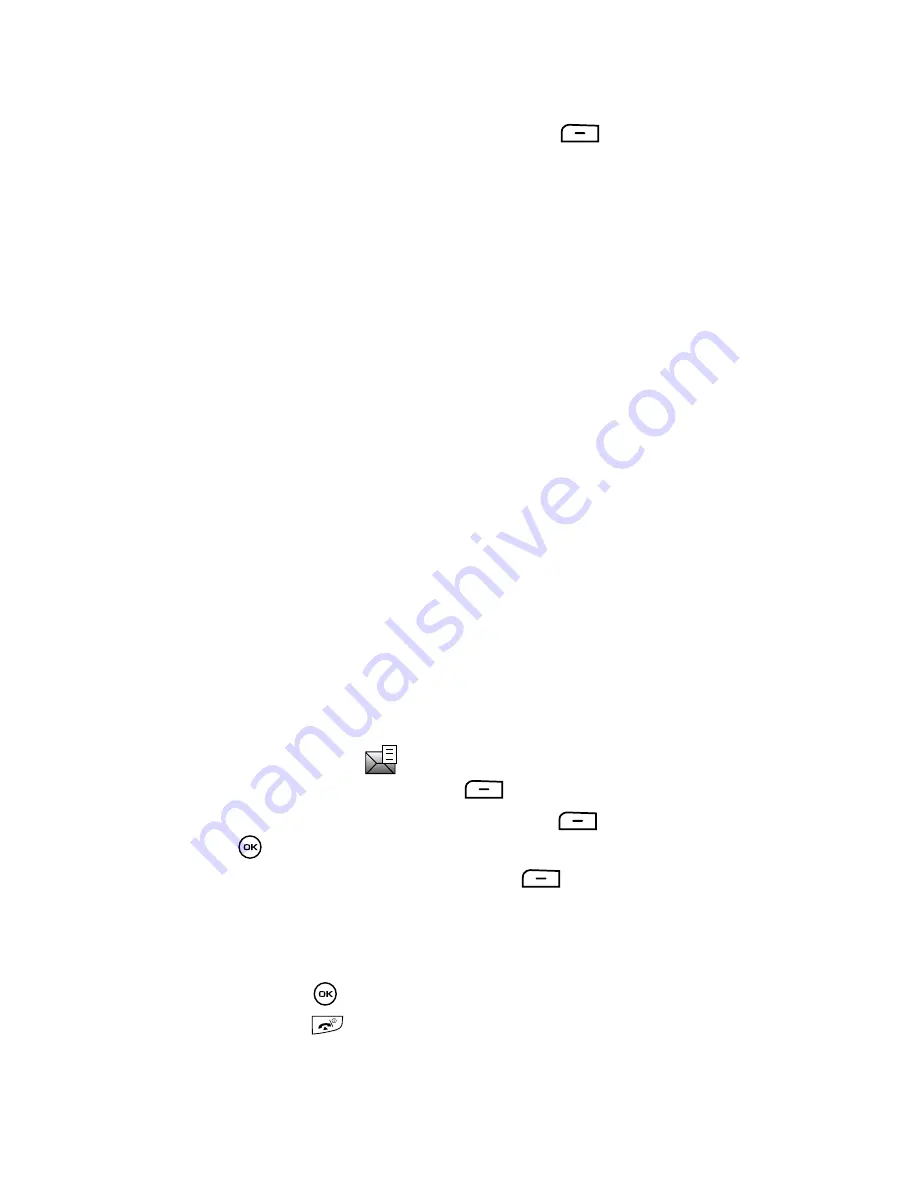
Messages
78
Retrieving New Messages
Voice Note Options
While viewing the Voice Note file, press the
Options
soft key to access the
options:
•
Play
:
plays the selected Voice note.
•
Reply via
:
allows you to reply to the recipient via Message, Share picture or
Voice note.
•
Reply to all
:
allows you to reply to all the recipients via Message, Share picture or
Voice note.
•
Forward
:
forwards the selected Voice Note message to another recipient.
•
Call back
:
dials the phone number of the sender of the Voice Note message.
•
Delete
:
deletes the
Selected
,
Multiple
, or
All
saved voice notes.
•
Move to My folders
:
allows you to move the
Selected
,
Multiple
, or
All
Voice Note
files to My folders.
•
Save to Templates
:
saves the selected Voice Note to the Templates folder.
•
Save items
:
saves the selected Voice Note to the Save media file.
•
Save to Phonebook
:
saves the contact information for this Voice Note to the
Phonebook.
•
Lock/Unlock
:
protects the Voice note from deletion or unlocks the Voice note for
deletion.
•
Properties
:
displays information about the Voice note, such as From, To, Size,
Priority, Delivery report, Read report, and Forwarding.
Retrieving a Text Message
When a new Text message comes in, the display (in Idle mode) shows a new
Message notification icon (
) along with the available sender’s information.
1.
In Idle mode, press the
Menu
soft key.
2.
Highlight
Messages
and press the
Select
soft key or the
key.
3.
Highlight
Inbox
and press the
Select
soft key. The message list
opens.
The icons on the left of the number indicates the message type.
4.
Use the
Up
or
Down
Navigation keys to select the message.
5.
Press
the
key to open and read the message.
6.
Press the
key to return to Idle mode.






























