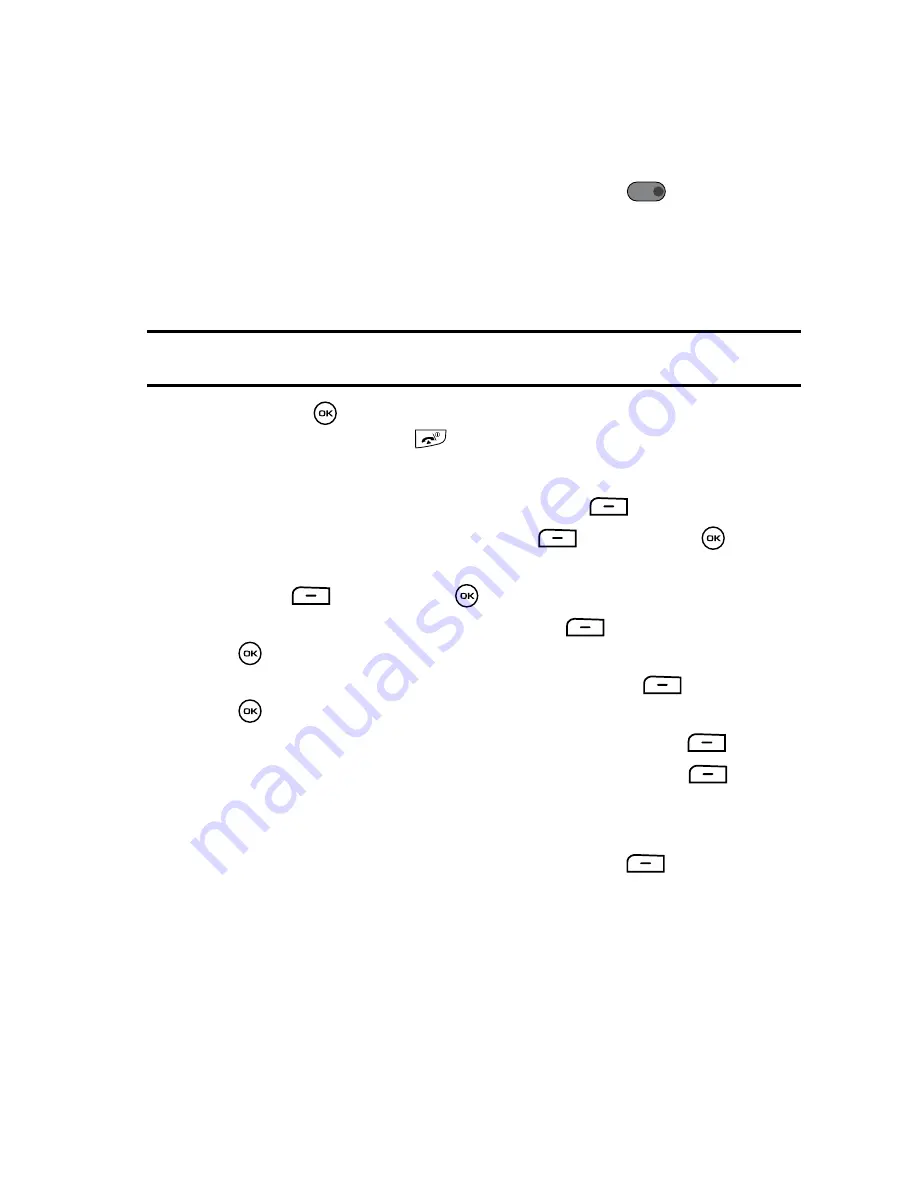
Messages
74
Creating and Sending New Messages
Record audio after taking a picture
After you take a picture you have the option to record an audio file that automatically
attaches to the photo.
1.
With the picture displayed on the screen, press the
icon and record
up to one minute of audio.
2.
Press the
Stop
soft key when you are finished recording.
The image automatically saves in the
Images
folder and the audio saves in
the
Sounds
folder and is associated with the image.
Note:
A picture message should only be sent to a phone which can support the receipt and display of this
message type.
3.
Press the
key when you are ready to send the picture message and
finished then press the
key to return to the Idle mode.
Get from Fun & Apps
1.
When the Idle mode displays, press the
Menu
soft key.
2.
Select
Messages
and press the
Select
soft key or the
key.
3.
Using the
Up
or
Down
Navigation key, highlight
Create new
and press the
Select
soft key or the
key.
4.
Select
Share picture
and press the
Select
soft key or the
key.
5.
Highlight
Get from Fun & Apps
and press the
Select
soft key or the
key.
6.
Scroll to the
Images
or
Videos
folder and press the
Select
soft key.
7.
Select an image or video from the list and press the
Select
soft key.
8.
Type a number in the contact field or press the
Options
soft key and press
the
Right
Navigation key.
9.
Highlight one of the following and press the
Select
soft key.
• Recent log
• Contacts
• Groups
• My Album
• My Journal
10.
Select a recipient from the source.
11.
Press the
Send
soft key to send the picture message.
REC






























