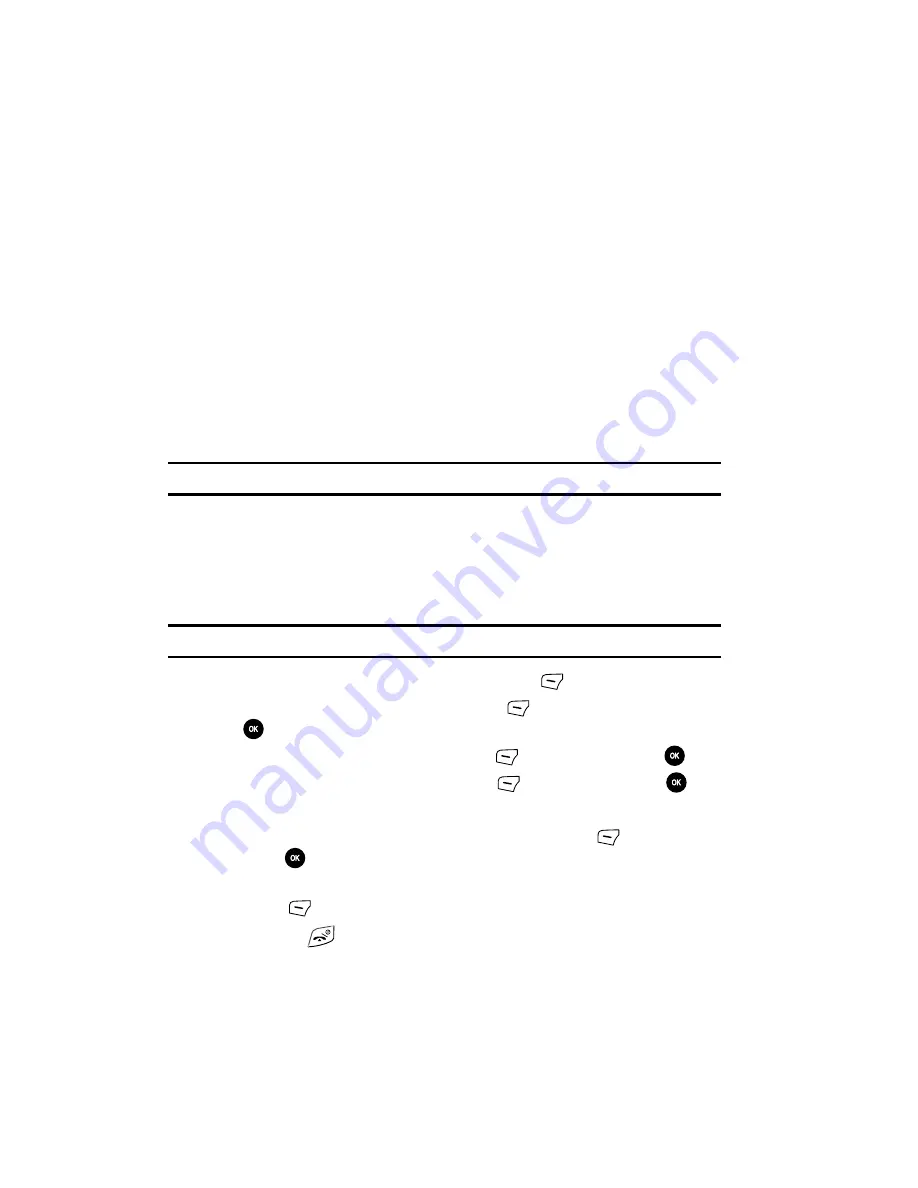
94
Music & Sounds
Using the Music & Sounds option on the sounds list, you can access the web site
preset by T-Mobile and download new Ringers, Tones, tunes, and Voices & Sounds.
Images
In this menu, you can view the list of images downloaded from the web server or
received in messages. You can set a downloaded image as the current background
image.
The following options are available:
More Wallpapers
Using the
More Wallpapers
option, you can access the web site preset by T-Mobile
and download new images.
Note:
When downloading Wallpapers, charges may apply.
My Album
My Album is a private online picture album that you can use to store and share
pictures, videos, voice messages, and text.
Use the following procedures to access
My Album
.
Note:
When accessing My Album, charges may apply.
1.
When the Idle mode displays, press the
Menu
(Left)
soft key.
2.
Select
Fun & Apps
and press the
Select
(Left)
soft key or the
key.
3.
Highlight
Images
and press the
Select
(Left)
soft key or the
key.
4.
Select
My Album
and press the
Select
(Left)
soft key or the
key.
The browser is launched and the T-Mobile Web page displays.
5.
Select the
My Albums Menu
link and press the
Select
(Left)
soft key
or the
key.
6.
Photos sent to this folder are stored in the
Inbox Album
. Press the
Select
(Left)
soft key to view the photos.
7.
Press the
key to exit t-zones and return to the Idle mode.
Summary of Contents for SGH-T639 Series
Page 24: ...24 ...






























