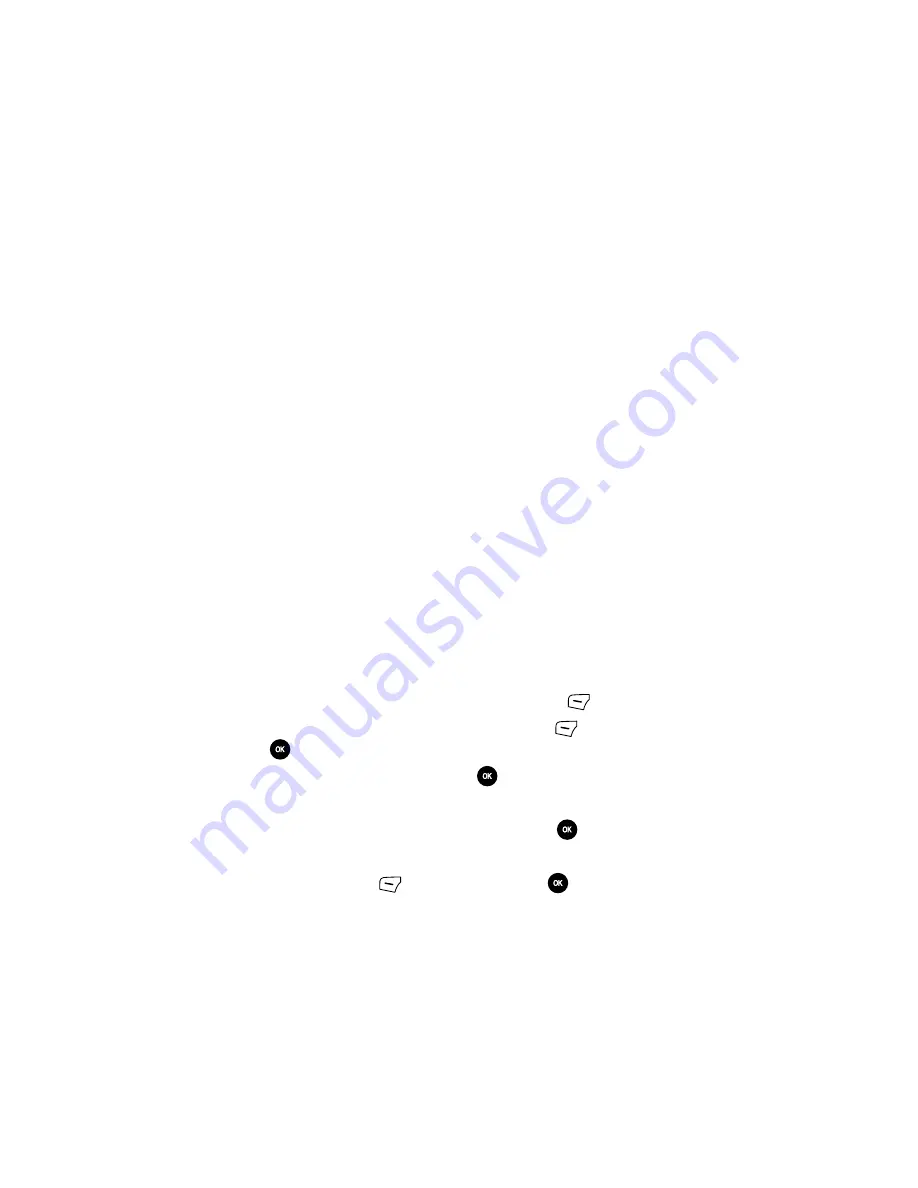
Fun & Apps
89
Using the Camera
•
Send to
: displays the Recipients screen.
•
Edit message
: displays a Picture message screen so you can edit the message prior
to sending this photo.
•
Delete
: deletes the selected photo.
•
Set as
: sets the photo as your wallpaper on your Main Display or set the photo as a
Caller ID for a contact.
•
Default destination
: removes or replaces the default destination for this photo.
•
Edit picture
: edits the picture by bringing up a set of options consisting of:
•
Save as
•
Effects (Black and White, Sepia, Negative, Milky, Lighting, Crayon Pastel,
Oil Paint, Blur, Despeckle, or Sharpen)
•
Partial effects (Partial Blur or Redeye Repair)
•
Adjust (Brightness, Contrast, or Color)
•
Transform (Resize, Rotate, or Flip)
•
Crop
•
Insert ( Frames, Cliparts, Emoticon or Text)
•
Set as (myFaves icon, Wallpaper, or assign it to a Caller ID)
•
Send via (Messages or Bluetooth)
•
Print via (USB or Bluetooth)
•
Rename
: renames the current photo.
•
Go to Images
: navigates to the Images folder so you can move or copy this photo.
•
Lock
: locks this photo to protect it from deletion.
•
Properties
: displays the Size, Format, Resolution, Forwarding status, date and time
the photo was created, and Location of this photo.
Accessing the Photos Folder
1.
When the Idle mode displays, press the
Menu
(Left)
soft key.
2.
Highlight
Fun & Apps
, and press the
Select
(Left)
soft key or the
key.
3.
Highlight
Images
and press the
key.
-OR-
4.
Scroll to the
My Album
folder and press the
key.
5.
Use the
Up
or
Down
Navigation key to select a photo.
6.
Press the
Select
(Left)
soft key or the
key to display the photo.
Summary of Contents for SGH-T639 Series
Page 24: ...24 ...






























