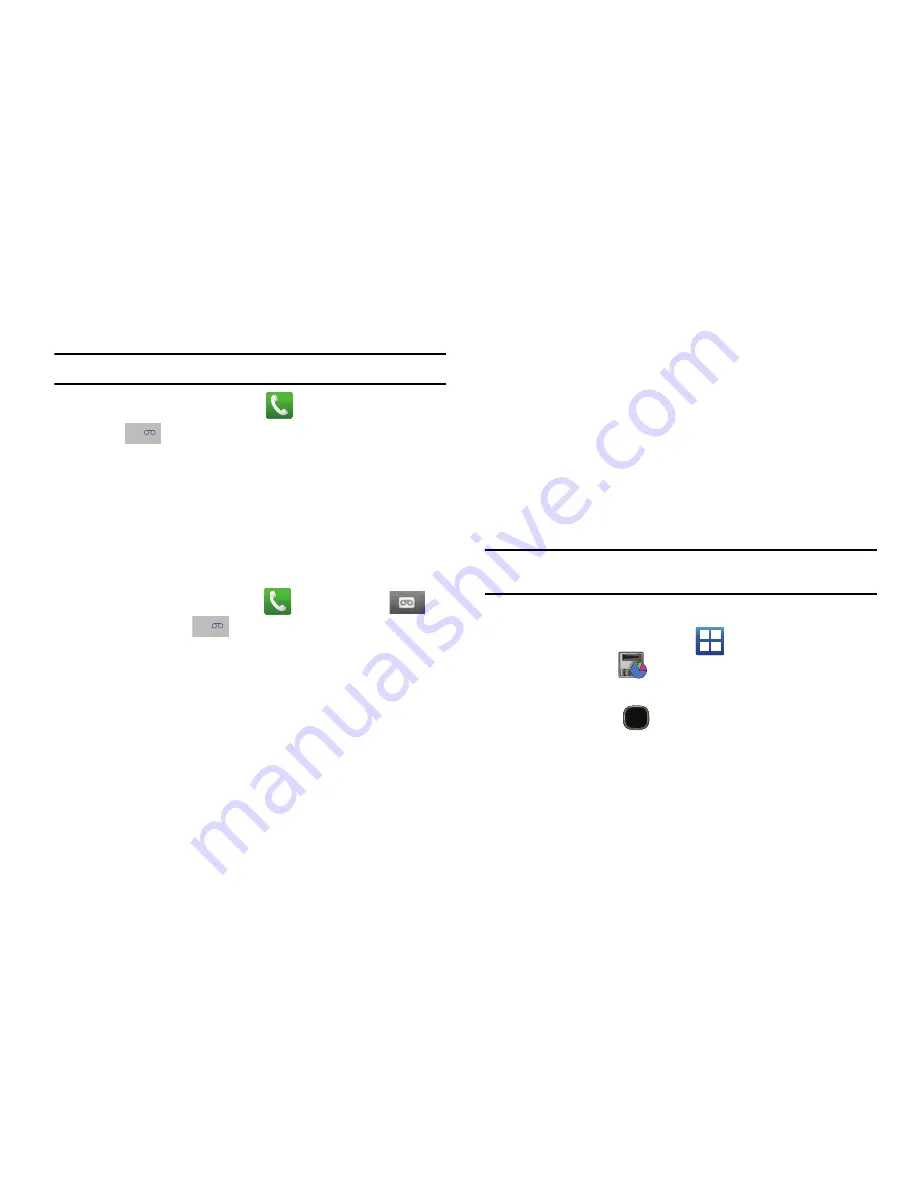
12
For new users, follow the instructions below to set up voice mail:
Note:
Voicemail setup may be different depending on your network.
1.
From the Home screen, tap
and then touch and hold
the
key until the phone dials voice mail.
You may be prompted to enter a password.
2.
Follow the tutorial to create a password, a greeting, and a
display name.
Accessing Your Voice Mail
To access your Voice Mail:
1.
From the Home screen, tap
and then touch
or
touch and hold
until the phone dials voice mail.
2.
When connected, follow the voice prompts from the voice
mail center.
Accessing Your Voice Mail From Another Phone
1.
Dial your wireless phone number.
2.
When you hear your voicemail greeting, press the asterisk
key on the phone you are using.
3.
Enter your passcode.
Task Manager
Your phone can run applications simultaneously, with some
applications running in the background.
Sometimes your device might seem to slow down over time, and
the biggest reason for this is background applications. These are
applications that have not been closed or shutdown and are still
active but minimized. The Task Manager not only lets you see
which of these applications are still active in the background but
also easily lets you choose which applications are left running and
which are closed.
Note:
The greater the number of applications running on your phone, the
greater the energy drain on your battery.
Task Manger Overview
䊳
From the Home screen, tap
(
Applications
)
Task Manager
(
).
– or –
Press and hold
(
Home
) then tap
Task manager
. This
screen contains the following tabs:
• Active applications
display those currently active applications
running on your phone.
1
1
Summary of Contents for SGH-T589
Page 8: ...iv ...






























