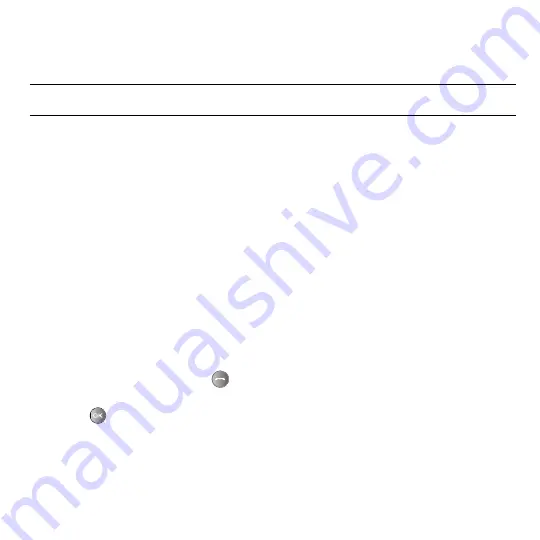
26
All calls
This menu lets you view the 90 most recent calls you received, dialed, and missed.
The name or number, if already stored in your Contacts, displays with the number of occurrences for each number.
Note:
At any time while you are in Call history, use the
Left
or
Right
Navigation keys to scroll between
All calls
,
Missed calls
,
Dialed
calls
, and
Answered calls
.
Missed calls
This menu lets you view the 30 most recent calls you received, but did not answer. The name and number, if already
stored in your Phonebook, displays with the number of occurrences for each number.
Viewing Missed Calls
When you are unable to answer calls and miss one or more calls, the number of calls you missed displays on the idle
screen on the Missed Call tab, immediately after a call is missed.
To view a missed call immediately:
1. If the display is off, press the volume key to turn on the display.
The Missed Call tab displays the last missed call.
– or –
2. Press the
Up
Navigation key to view the
Call history
, then press the
Right
Navigation key to view
Missed calls
.
The number corresponding to the most recently missed call displays, if available.
3. To scroll through the missed calls, press the
Up
or
Down
Navigation key.
4. To call the displayed number, press
or press
Options
and select
Voice call
.
– or –
Press
to display call details.
Summary of Contents for SGH-T469V
Page 4: ......
Page 140: ...132 US Food and Drug Administration http www fda gov cellphones ...
















































