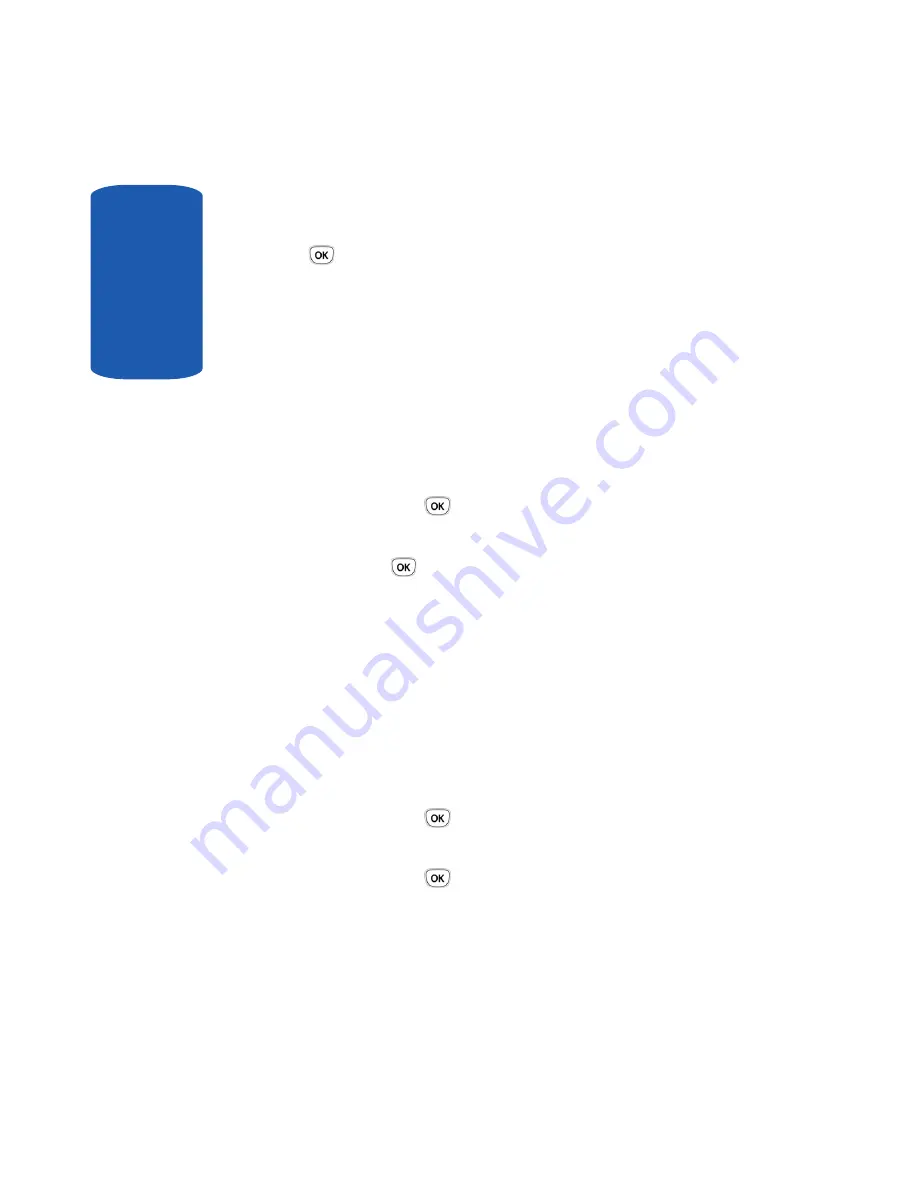
Sect
ion 8
90
2.
Modify the time and press the
OK
soft key.
3.
Highlight
AM
or
PM
and press the
Select
soft key or the
key.
4.
At the
Overwrite network time?
prompt, Press the
Yes
soft key to set the new date or press the
No
soft key to
cancel.
Time format
This option allows you to change the time format to
12
hours
or
24 hours
.
1.
Highlight the
Time format
option and press the
Select
soft key or the
key.
2.
Highlight
24 hours
or
12 hours
and press the
OK
soft
key or the
key.
3.
At the
Overwrite network time?
prompt, Press the
Yes
soft key to set the new date or press the
No
soft key to
cancel.
Auto update
This option allows you to receive time information from
your service provider’s network.
1.
Highlight the
Auto update
option and press the
Select
soft key or the
key.
2.
Highlight one of the following options and press the
OK
soft key or the
key:
•
Off
: you need to manually set the time and date according to
the current time zone using the Set time menu.
Summary of Contents for SGH T319
Page 4: ......
Page 8: ...Table of Contents 4 Index 175 ...
Page 18: ...14 Section 1 ...
Page 26: ...22 Section 2 ...
Page 50: ...Section 4 46 ...
Page 56: ...52 Section 5 Keys ...
Page 70: ...66 Section 6 ...
Page 136: ...132 Section 10 ...
Page 142: ...138 Section 11 ...
Page 178: ...Section 13 174 ...
Page 182: ...178 changing number 12 Voice notes 68 W Wallpaper 92 Warranty Information 167 World Time 88 ...






























