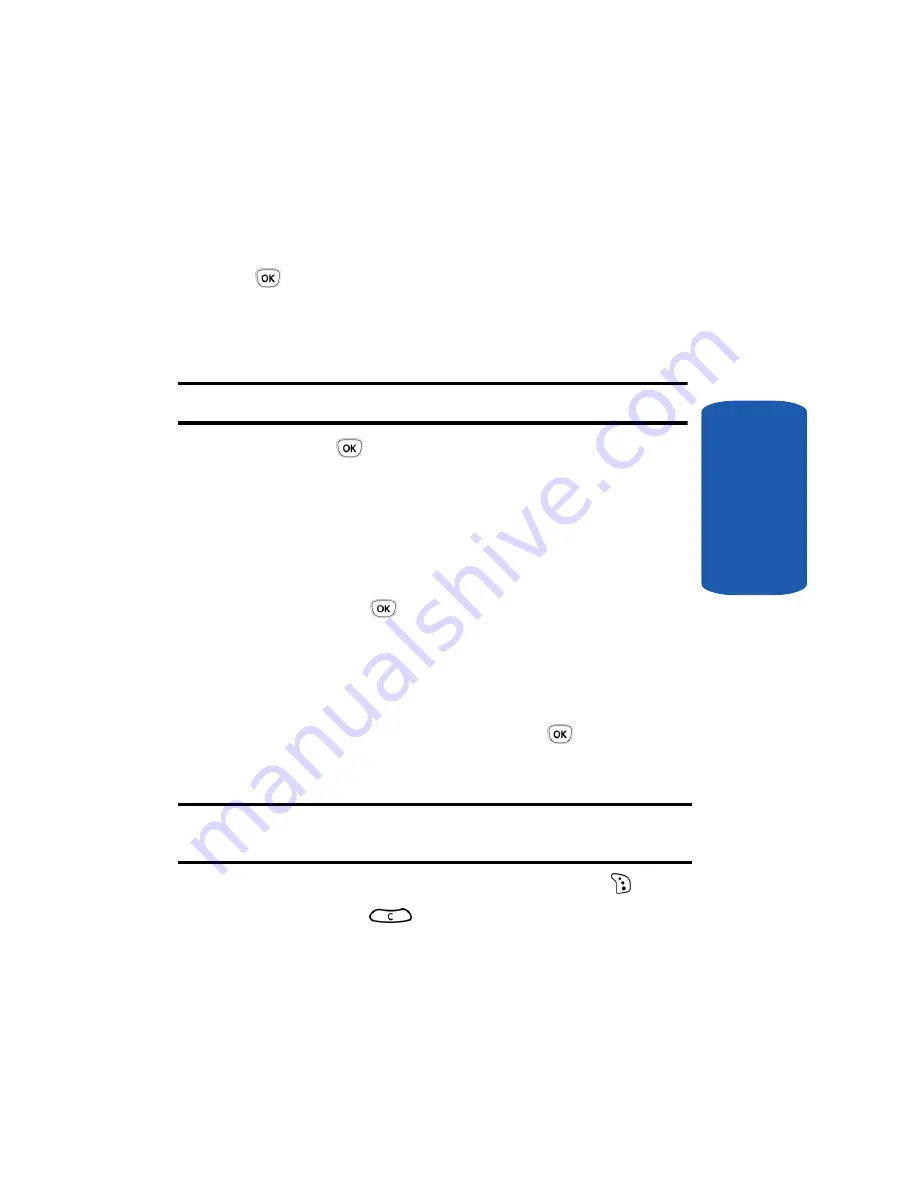
Section 9: Fun & Apps
113
Games
Section 9
1.
Scroll to the game you want on the Games list and press
the
Options
soft key.
2.
Highlight
Launch
and press the
Select
soft key or the
key.
3.
On the startup screen of the game, scroll to an option
using the Navigation keys.
Note:
The options for each game vary depending on the game.
4.
Press the
key to confirm your selection.
Viewing Game Information
1.
Scroll to the game you want and press the
Options
soft
key.
2.
Highlight the
Properties
option and press the
Select
soft key or the
key.
The display shows information about the game, such as
the file size, application version, and its vendor.
3.
If you want to delete a game, press the
Delete
soft key
and then press the
Yes
soft key or the
key to confirm
the deletion.
Note:
When you select default games from the list, the Delete option is not
available.
4.
To exit and return to the Games list, press the
Right
soft key or the
key.
Summary of Contents for SGH T319
Page 4: ......
Page 8: ...Table of Contents 4 Index 175 ...
Page 18: ...14 Section 1 ...
Page 26: ...22 Section 2 ...
Page 50: ...Section 4 46 ...
Page 56: ...52 Section 5 Keys ...
Page 70: ...66 Section 6 ...
Page 136: ...132 Section 10 ...
Page 142: ...138 Section 11 ...
Page 178: ...Section 13 174 ...
Page 182: ...178 changing number 12 Voice notes 68 W Wallpaper 92 Warranty Information 167 World Time 88 ...






























