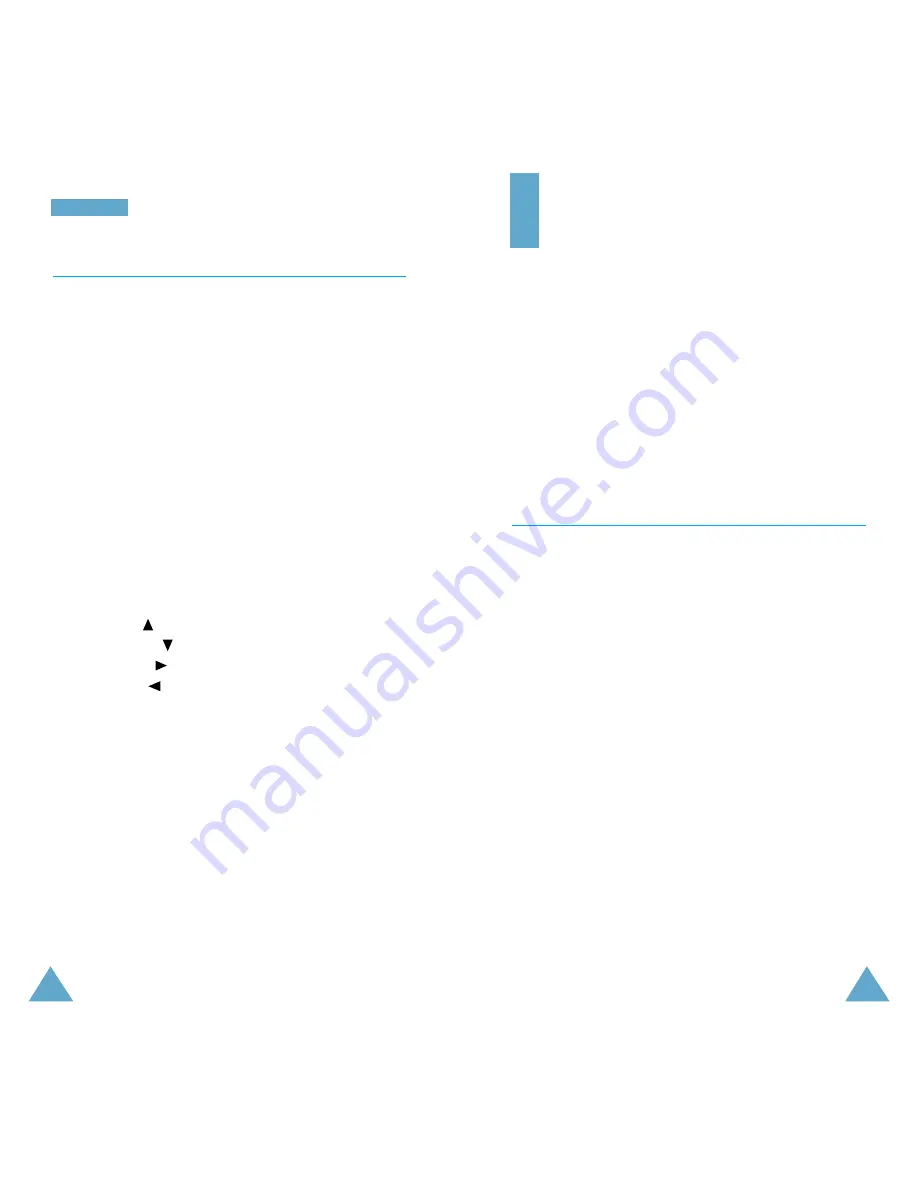
91
O
Or
rg
ga
an
ni
is
se
er
r
90
ShortCut
Menu 5.5
The four navigation keys and the
C
key can also be used
as shortcut keys. When held down in idle mode, they
allow you to access specific menu options directly.
Using the
ShortCut
menu option (
5.5
), the following
menu options can be assigned to the shortcut keys:
•
None
•
Silent mode
(Vibration setting in menu option
3.4
)
•
Calendar
(menu option
5.1
)
•
Messages
(menu option
2
)
•
Sound Settings
(menu option
3
)
•
To Do List
(menu option
5.2
)
•
Voice Mail
(menu option
2.6
)
•
Broadcast
(menu option
2.5
)
1. Select the key to be used as a shortcut key:
• Key up (
)
• Key down (
)
• Key right (
)
• Key left (
)
•
C
held down (long press)
2. Select the menu option to be assigned to the key.
Note:
To deactivate a shortcut key, select the
None
option.
Security
The Security feature enables you to restrict the use of
your phone to:
• The people of your choice
• The types of calls of your choice
Various codes and passwords are used to protect the
features of your phone. They are described in the
following sections (see also pages 22-25).
PIN Check
Menu 6.1
When the PIN Check feature is enabled, you must enter
your PIN each time you switch the phone on.
Consequently, any person who does not have your PIN
cannot use your phone without your approval.
Note:
Before disabling the PIN Check feature, you must
enter your PIN.
To change your PIN, refer to menu option
6.2
.
The following options are available.
Disable:
the phone connects directly to the network
when you switch it on.
Enable:
you must enter the PIN each time the phone is
switched on.






























