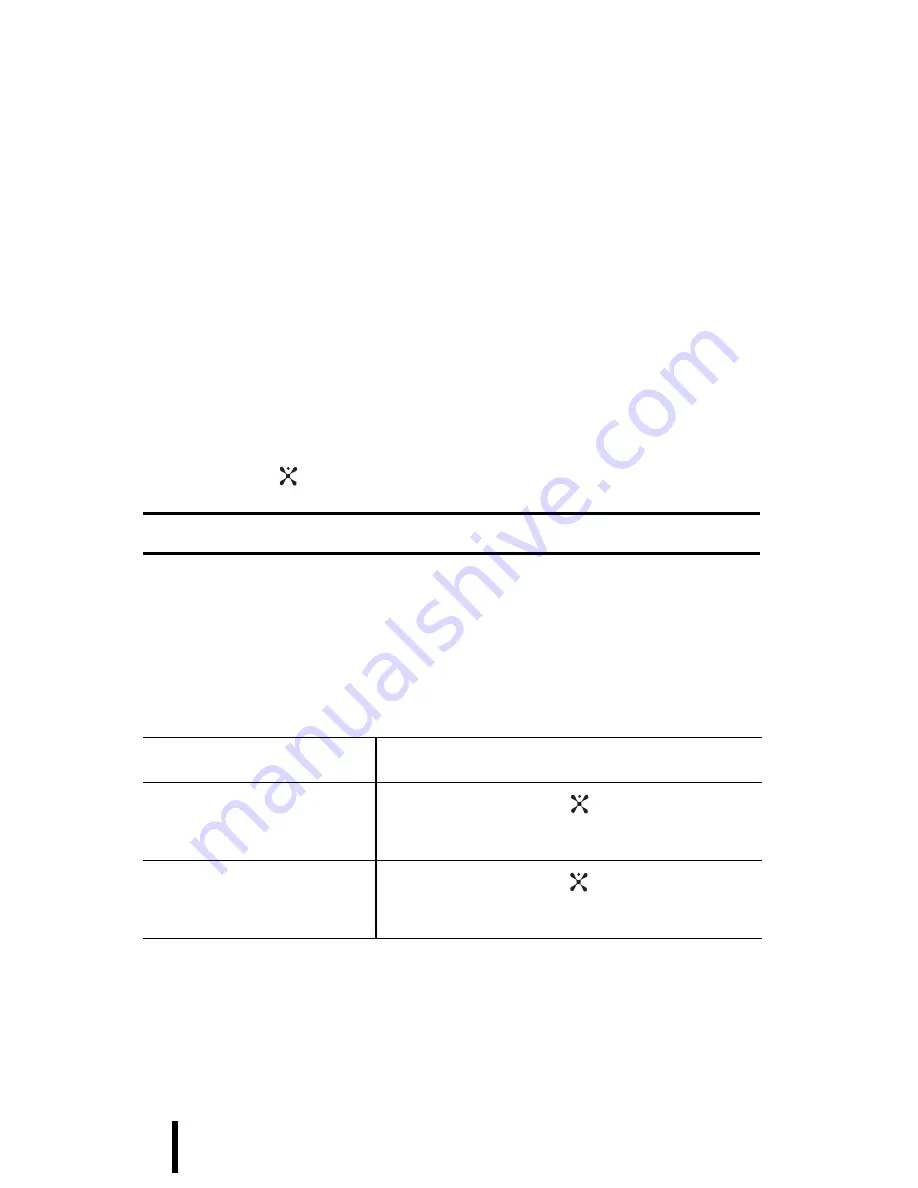
Changing Phone Settings
119
Section 8 : Settings
Short Cut
You can assign the Navigation keys to the menus you most
often use. In Idle mode, they allow you to access specific
menus directly.
To assign a shortcut to a key:
1. From the Phone Settings menu screen, select
Short Cut
.
2. Select one of the Navigation keys to be used as a
shortcut key.
3. Select the menu to be assigned to the key.
4. Press the key or the
Select
soft key.
Note
: To deactivate a shortcut key, select the
None
option.
Extra Settings
You can turn the automatic redialing or answering features
on or off.
To turn a feature
Press the
on
On
soft key or the key. A check
mark displays in front of the option.
off
Off
soft key or the key. The check
mark no longer displays.
Summary of Contents for SGH-p207 Series
Page 7: ...7 Table of Contents ...
Page 29: ...Section 2 Getting Started 29 ...
Page 47: ...Section 3 Call Functions 47 ...
Page 139: ...Section 8 Settings 139 ...
Page 161: ...Section 9 Multimedia 161 ...






























