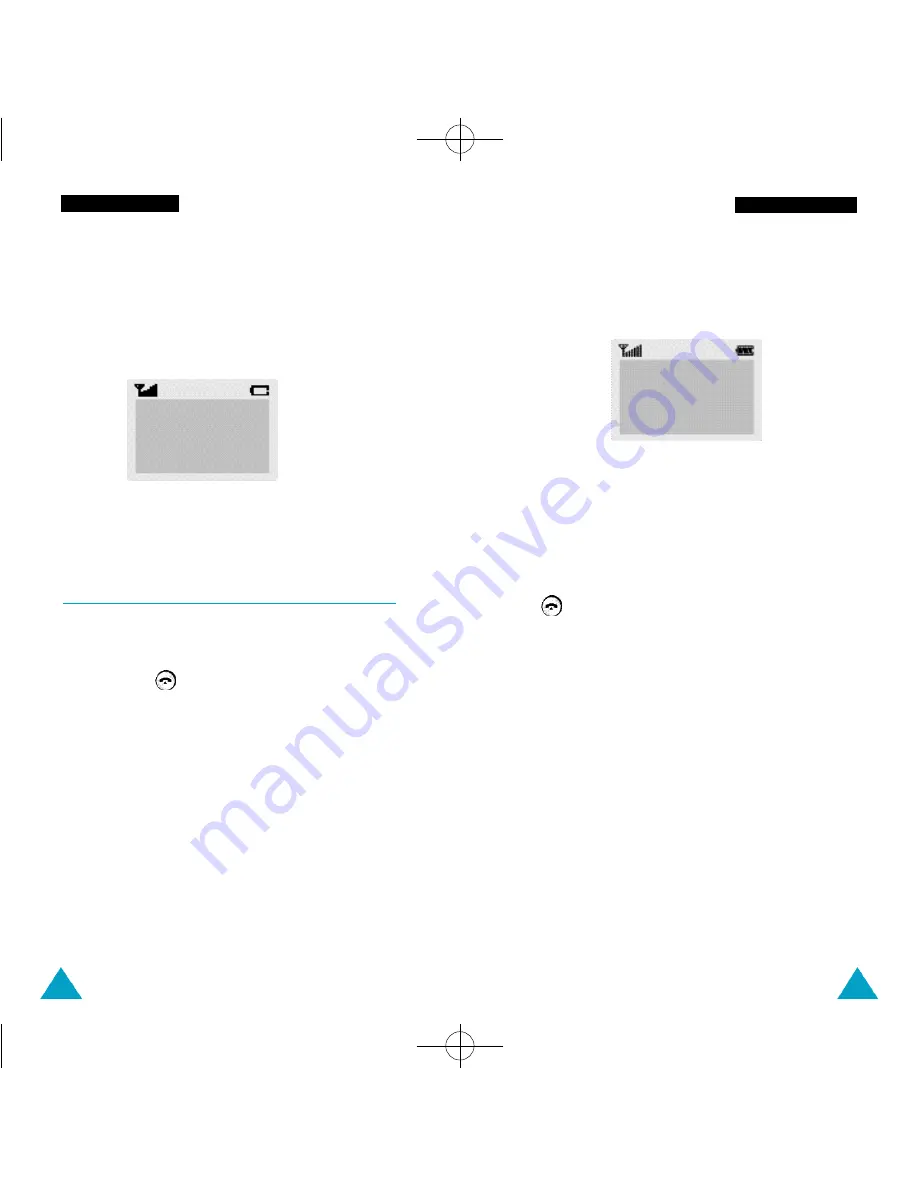
19
Getting Started
18
Switching the Phone On/Off
1. Open the flip cover.
2. Hold down
for more than one second to
switch the phone on.
3. If the phone asks for a password, key in the
password and press the
Ok
soft key. The
password is factory set to 0000. For further
details, see page 119.
4. If the phone asks for a PIN, key in the PIN and
press the
Ok
soft key. For further details, see
page 120. The idle screen, illustrated below, is
displayed.
N o t e
: The display language is determined by the
SIM card inserted. To change the language,
use the
L a n g u a g e
menu option (
5 - 1 - 3
); for
f u rther details, refer to page 80.
5. When you wish to switch the phone off, hold down
for more than two seconds.
WA R N I N G :
Do not switch on the phone when
w i reless phone use is prohibited or
when it may cause interf e rence or
d a n g e r.
Note:
Your phone has a built-in antenna. As with any
other radio-transmitting device, do not touch
the antenna unnecessarily when the phone is
switched on. Contact with the antenna aff e c t s
call quality and may cause the phone to
operate at a higher power level than
o t h e rwise needed.
<SERVICE PROVIDER>
Sat 14 Mar 12:57
Menu Phonebook
Getting Started
Low Battery Indicator
When the battery is weak and only a few minutes of
talk time remain, you will hear a warning tone and a
message will be repeated at regular intervals on the
display:
When the battery becomes too weak for the phone
to operate, it switches off automatically.
** Warning**
Battery Low
02-N200-Getting 5/23/01 10:02 AM Page 18


























