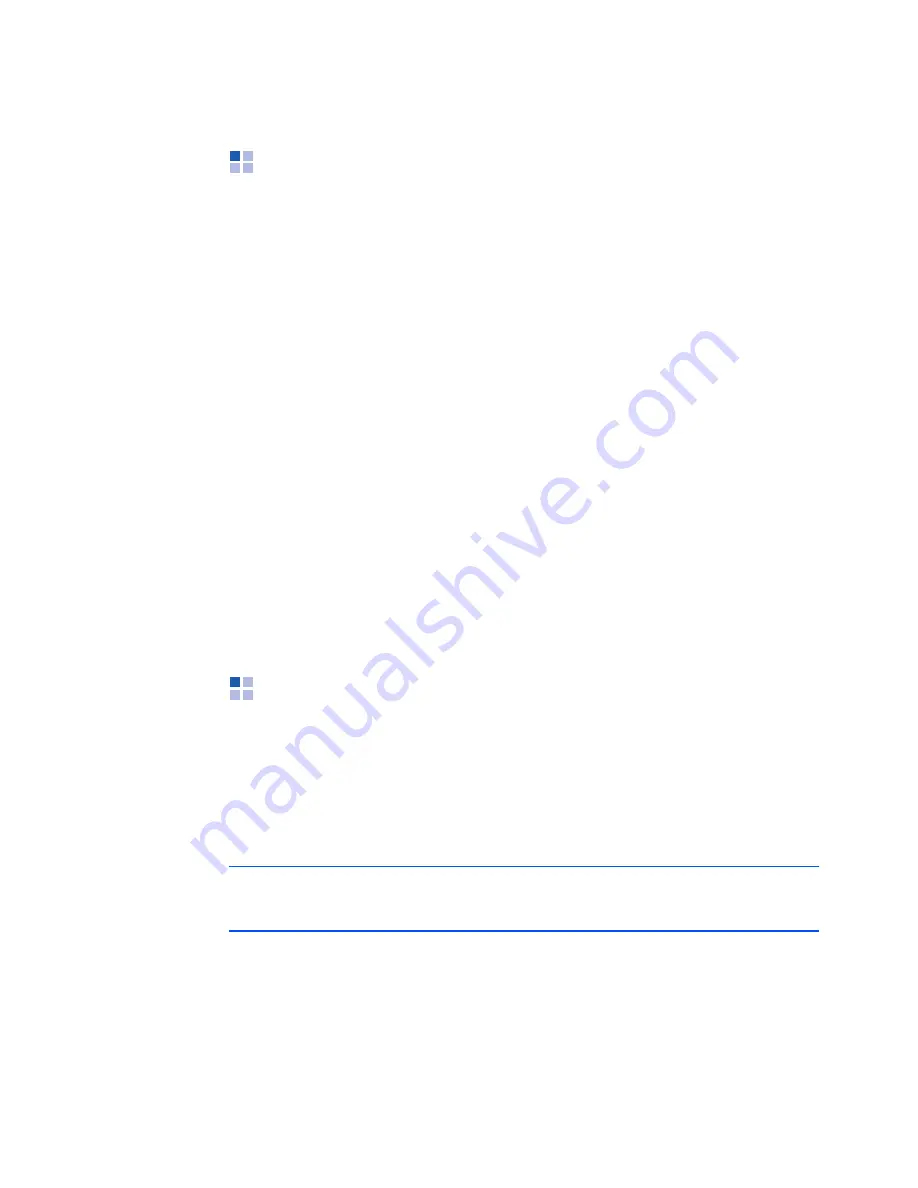
Synchronising information
66
Synchronising information
To begin synchronisation, connect your phone to your
computer. For more information on connecting the phone to
the computer, see page 64. The Microsoft ActiveSync
window on your computer automatically appears and
synchronisation starts.
Once the synchronisation is complete, the phone stays
connected to the computer. If any change is made,
ActiveSync automatically begins synchronisation. You can
start synchronisation at any time by tapping
Sync
. To stop
synchronisation, tap
Stop
.
Open the file directory on the phone by tapping
Explore
from the Microsoft ActiveSync window. You can copy a file
quickly and easily from the phone to the computer, or vice
versa.
To end the connection, disconnect the PC data cable.
Customising synchronisation
settings
You can customise various setting options for
synchronisation with a computer and a server, and set the
synchronisation schedule.
Note
: To set the synchronisation options, you first need to
disconnect your phone from the computer.
Summary of Contents for SGH-I780
Page 1: ...Pocket PC phone SGH i780 User s Guide ...
Page 223: ......






























