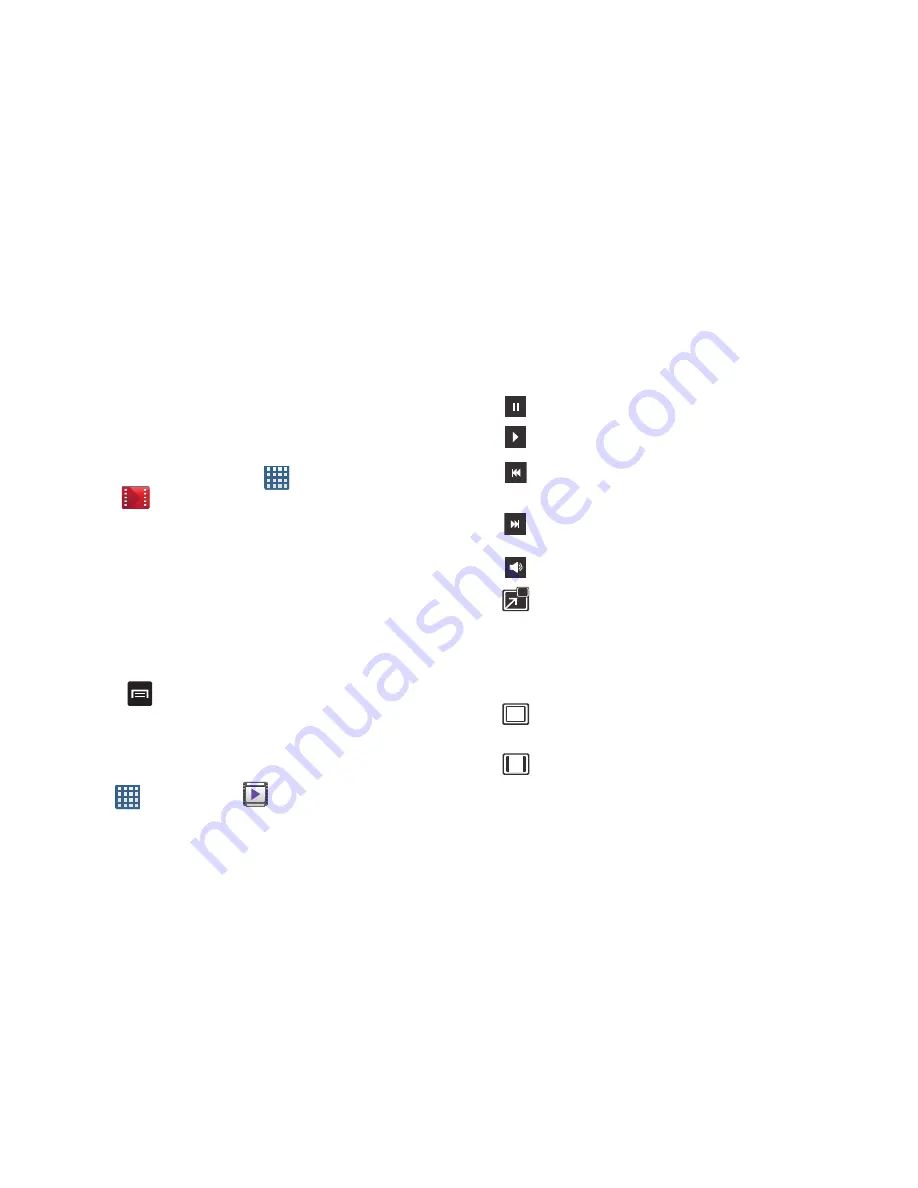
Multimedia 90
• Help
: allows you to view a help file on the Google Support
website.
Play Movies & TV
With Google Play Movies, you can rent thousands of different
movies. You can watch instantly, or download your movie for
offline viewing at a later time.
1.
From the Home screen, tap
➔
Play Movies
& TV
.
2.
Log on to your Google account if you have not already
done so.
3.
Following the on-screen instructions for renting and
viewing movies.
4.
Tap the
MOVIES
or
TV SHOWS
to see available media.
Tap
PERSONAL VIDEOS
tab to view movies you have
rented.
5.
Press
for additional options.
Video Player
The Video Player application plays video files stored on your
microSD card.
1.
Tap
➔
Video Player
.
2.
All videos stored to your phone and memory card
display. Tap the video that you want to play.
3.
The following video controls are available:
Pause the video.
Start the video after being paused.
Press and hold to rewind the video. Tap to
go to previous video.
Press and hold to fast-forward the video.
Tap to go to next video.
Volume control.
PIP (Picture In Picture) view. The video will
be played in a small window so you can use
your phone for other purposes while watching
the video. Double-tap screen to return to
previous size.
Original size view. The video will be played in
its original size.
Full-screen in ratio view. The video is
enlarged as much as possible without
becoming distorted.






























