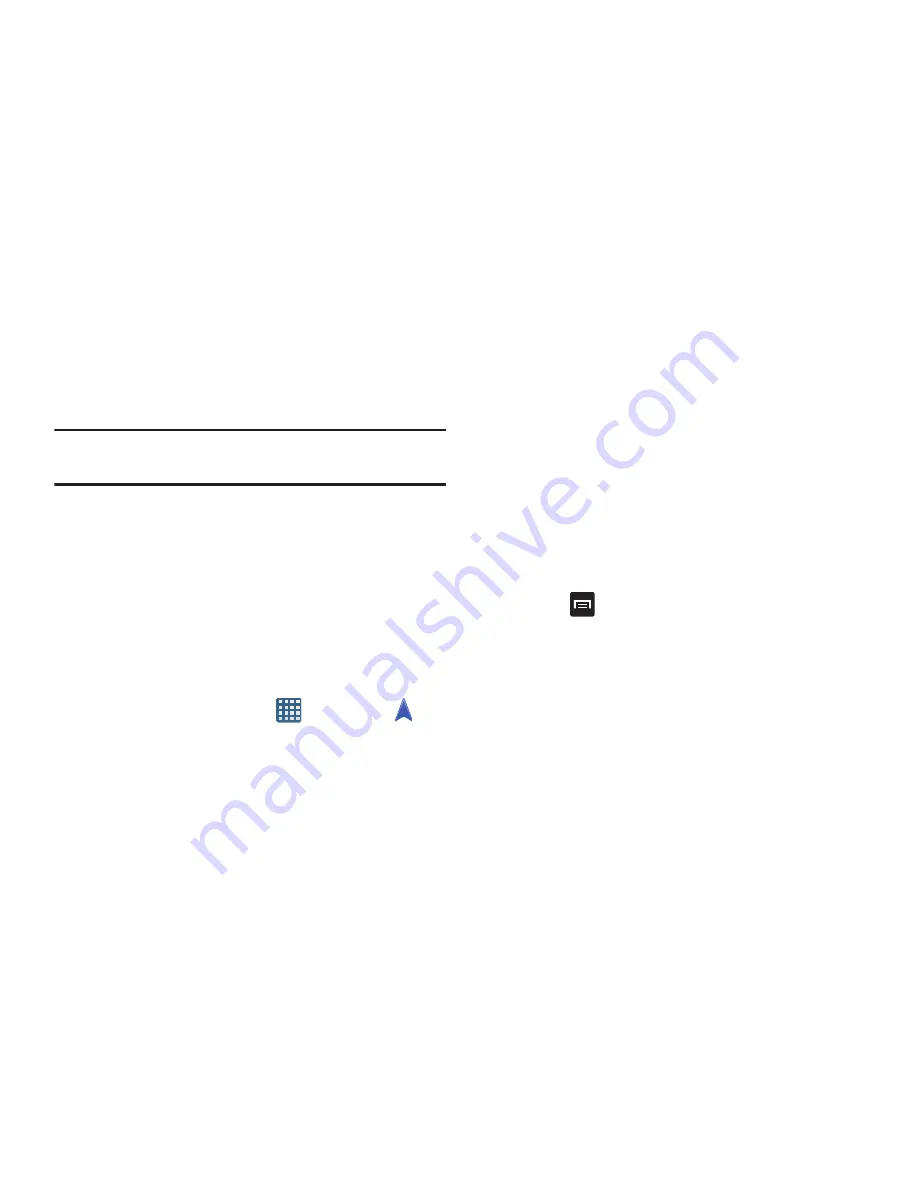
187
4.
Follow the on-screen instructions.
Navigation
Navigation is an internet-connected GPS navigation system
with voice guidance. You can type or speak your destination.
Note:
For voice-guided navigation, you need to install text-to-
speech support from the Play Store.
To receive better GPS signals, avoid using your device in the
following conditions:
•
inside a building or between buildings
•
in a tunnel or underground passage
•
in poor weather
•
around high-voltage or electromagnetic fields
•
in a vehicle with tinted windows
Launching Navigation
1.
From the Home screen, tap
➔
Navigation
.
2.
Read the Navigation information page and tap
Accept
to continue or
Don’t accept
to exit.
3.
Select one of the following options:
• Speak destination
: allows you to speak your destination.
• Type destination
: allows you to use the keypad to enter your
destination.
• Go home
: takes you to your home address. The first time you
are prompted to enter it.
• Map
: takes you to the map location of your present location
using GPS.
• Recent Destinations
: allows you to access information on
previous destinations you have used. This option only displays
after you have entered one or more destinations.
Navigation Options
The map displays with your location in the center.
Press
for the following options:
• Set Destination
: displays the Choose Destination screen
where you can speak or type your destination.
• Search
: allows you to speak or type a destination, place, or
service to search for.
• Layers
: are additional items that you can have displayed on
your map. They include:
–
Traffic view
: displays real-time traffic conditions so you can
plan the fastest route.
–
Satellite
: allows you to see you the map as a satellite image.






























