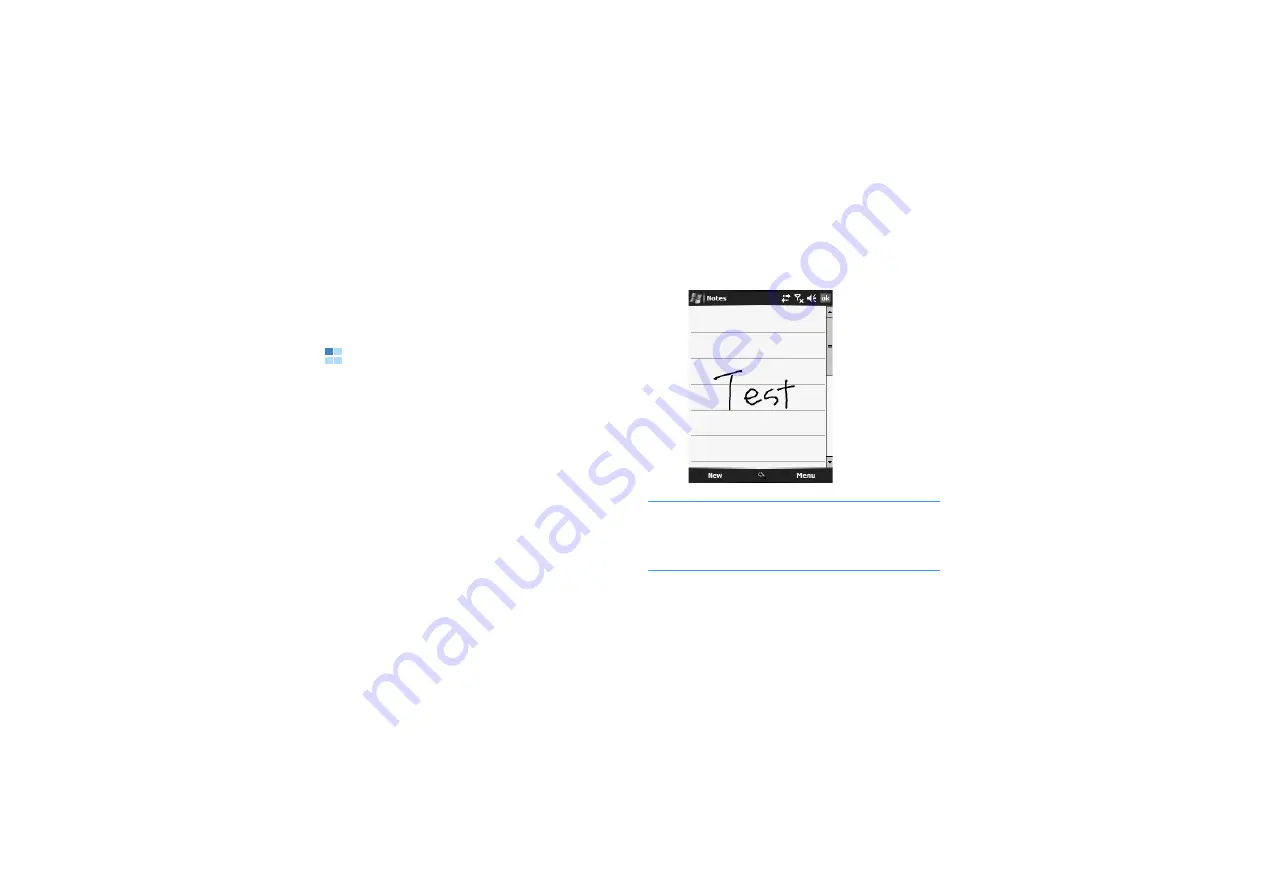
Entering information
50
If you accidentally delete text on the screen,
tap Menu
or tap and hold the screen. Then
select an option, such as
Undo Clear or
Undo Typing, and try again.
Writing on the screen
In any programme that accepts writing, such as
the Notes programme,
and in the Notes tab in
Calendar, Contacts, and Tasks,
you can use your
stylus pen to write directly on the screen. Write
the way you do on paper. You can edit and
format what you have written and convert the
information to text at a later time.
Writing on the screen
1.
Tap Menu
→
Draw to switch to the Writing
mode.
This action displays lines on the screen
to help you write.
2. Write anywhere on the screen.
Note: Some programmes that accept writing may
not have the
Pen
button. See the
documentation for that programme to find out
how to switch to the Writing mode.
3. Tap Menu and then Tools
→
Recognize.






























