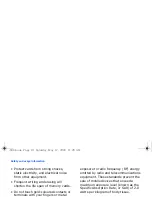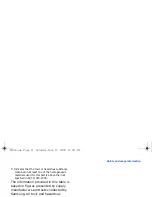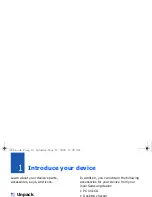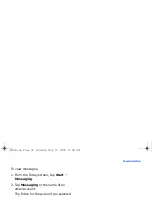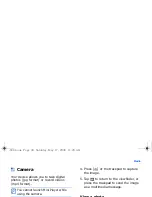Basic functions
24
Enter text with Keyboard
1. Change the text input method to
Keyboard
(see "Change the text input
method."
X
p. 22).
2. Tap
to show the input panel.
3. Tap characters to enter your text.
To switch to numbers and symbols, tap
123
. To access special characters, tap
áü
.
Enter text with Letter Recognizer
Use the stylus to write individual letters
and numbers on the touch screen.
1. Change the text input method to
Letter Recognizer
(see "Change the
text input method."
X
p. 22).
2. Tap
to show the input panel.
3. Write each character in the writing
area at the bottom of the screen:
• Write upper-case characters in the
ABC
column on the left side of the
writing area.
• Write lower-case letters in the
abc
column in the middle of the writing
area.
• Write numbers and symbols in the
123
column on the right side of the
writing area.
To view demonstrations of how to write
characters, tap . Other functions are
shown below:
Clear (backspace)
Insert symbols
Start a new line
Move the cursor
Insert a space
i688.book Page 24 Saturday, May 17, 2008 11:26 AM