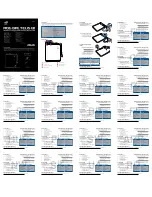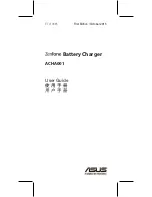H
e
alth
and s
a
fety
infor
m
atio
n
17
“The wireless industry reminds you to
use your phone safely when driving.”
For more information, please call 1-888-901-SAFE,
or visit our web-site www.wow-com.com
Provided by the Cellular Telecommunications &
Internet Association
Operating Environment
Remember to follow any special regulations in force
in any area and always switch your phone off
whenever it is forbidden to use it, or when it may
cause interference or danger. When connecting the
phone or any accessory to another device, read its
user's guide for detailed safety instructions. Do not
connect incompatible products.
As with other mobile radio transmitting equipment,
users are advised that for the satisfactory operation
of the equipment and for the safety of personnel, it is
recommended that the equipment should only be
used in the normal operating position (held to your
ear with the antenna pointing over your shoulder).
Summary of Contents for SGH-F278i
Page 1: ...SGH F278i user manual ...