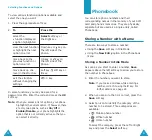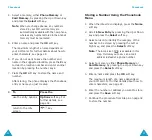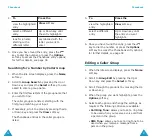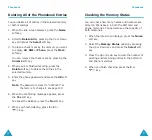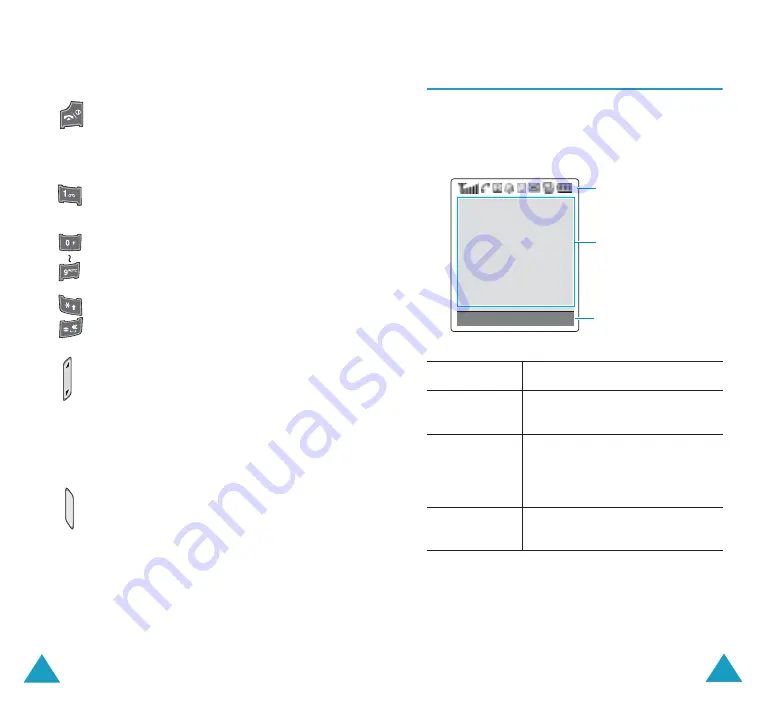
Your Phone
12
Ends a call. Also switches the phone on
and off when held down.
In Menu Mode, cancels your input and
returns to Idle Mode.
In Idle Mode, quickly accesses your
voice mail when held down.
Enter numbers, letters and some
special characters.
Enter special characters.
Perform various functions.
(on the left side of the phone)
During a call, adjust the earpiece
volume.
In Idle Mode, adjust the keypad tone
volume.
In Menu Mode, scroll through the menu
options and the Phonebook memory.
(on the right side of the phone)
In Idle Mode, quickly accesses the
Camera
menu to allow you to use the
camera application. Turns the camera
on when held down.
In the capture mode, works as a
camera shutter.
Key
(s)
Description
(continued)
Your Phone
13
Display
Display Layout
The display has three areas:
Area
Description
First line
Displays various icons. See
page 14.
Middle lines
Display messages, instructions
and any information that you
enter, such as the number to be
dialled.
Last line
Shows the functions currently
assigned to the two soft keys.
Icons
Text and
graphic area
Soft key
indicators
Menu Name
Summary of Contents for SGH-E715
Page 87: ...Index 170...