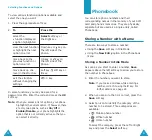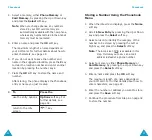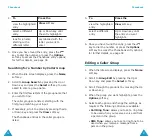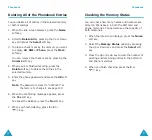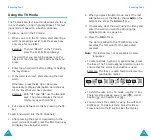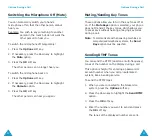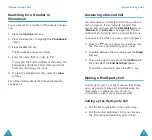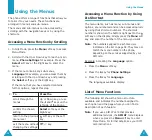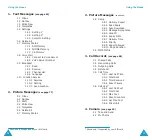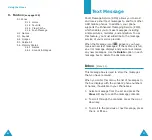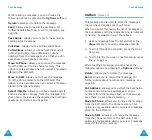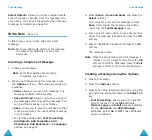Phonebook
36
5. Once you have found the entry, press the
key to dial the number, or press the
Options
soft key to access the Phonebook entry options;
for further details, see page 34.
Searching for a Number by Caller Group
1. When the idle screen displays, press the
Name
soft key.
2. Scroll to
Group Search
by pressing the Up or
Down key and press the
Select
soft key. You are
asked to enter a group name.
3. Enter the first few letters of the group name that
you want to find.
The caller groups are listed, starting with the
first group matching your input.
4. If necessary, scroll to a group by pressing the Up
or Down key and press the
View
soft key.
The Phonebook entries in the caller group are
listed.
4.
To
Press the
view the highlighted
entry
View
soft key.
select a different
entry
Up or Down key until
the entry highlights.
look for a name
starting with a
different letter
key labelled with the
letter you want to
enter.
Phonebook
37
6. Once you have found the entry, press the
key to dial the number, or press the
Options
soft key to access the Phonebook entry options;
for further details, see page 34.
Editing a Caller Group
1. When the idle screen displays, press the
Name
soft key.
2. Scroll to
Group Edit
by pressing the Up or
Down key and press the
Select
soft key.
3. Scroll through the group list by pressing the Up
or Down key.
4. When the group you want highlights, press the
Options
soft key.
5. Select each option and change the settings, as
required. The following options are available:
•
Call Ring Tone
: allows you to set a ring tone
to be used when you receive a voice call from
a person in the group.
•
SMS Tone
: allows you to set a ring tone to be
used when you receive a message from a
person in the group.
5.
To
Press the
view the highlighted
entry
View
soft key.
select a different
entry
Up or Down key until
the entry you want
highlights.
Summary of Contents for SGH-E715
Page 87: ...Index 170...