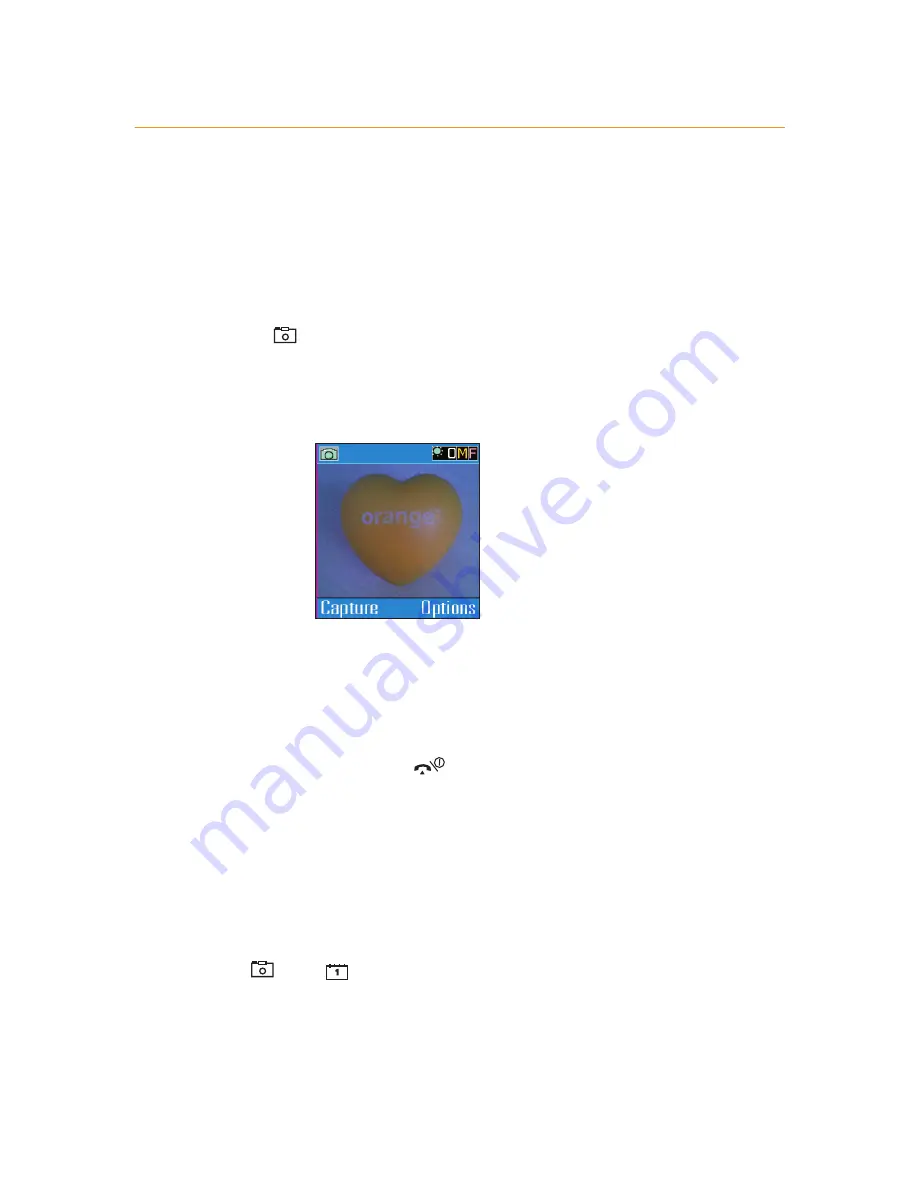
take digital photos with your phone
You can take digital photos with your phone and save them to
send as photo messages later on.
1
Press
. Take photos is highlighted. Press select.
2
Position your phone so that the viewfinder, which is the
main display of your phone, shows the subject you wish to
photograph.
3
Press
Capture
to take a photo.
4
Press
C
to save the photo and return to the viewfinder
,
or
Delete
to delete the photo and reopen the viewfinder, or
Options to see the options menu for this photo.
5
When you return to the viewfinder, repeat steps 2-4 to take
more photos. Or press
to return to the main display.
zoom in on your subject
You can zoom in on the subject of your photo to capture
every detail:
Press
and
to zoom in or out, or you can use the
volume buttons on the side of your phone.
1 - get to know your phone
1.3
Summary of Contents for SGH-E700
Page 1: ...guide to using your Samsung E700...
Page 2: ......
Page 18: ...explore the menus main menu 1 get to know your phone 1 5...
Page 19: ...1 6...
Page 20: ...1 get to know your phone 1 6 explore the menus phonebook menu...
Page 38: ...3 manage your contacts using your phonebook 3 7...
Page 66: ...6 Orange Multi Media services 6 11...
Page 85: ...Orange Care SIM Card PIN Fixed Dialling Call Barring ensure your phone is secure 10...
Page 93: ...Honey ball Go Hamster Bowling Java games WAP games have fun on your phone 11...
Page 104: ...12 International services 12 7...
Page 157: ...index Index 14...
Page 162: ...14 5 notes...
Page 163: ...notes...
Page 164: ...notes...
Page 165: ...notes...






























