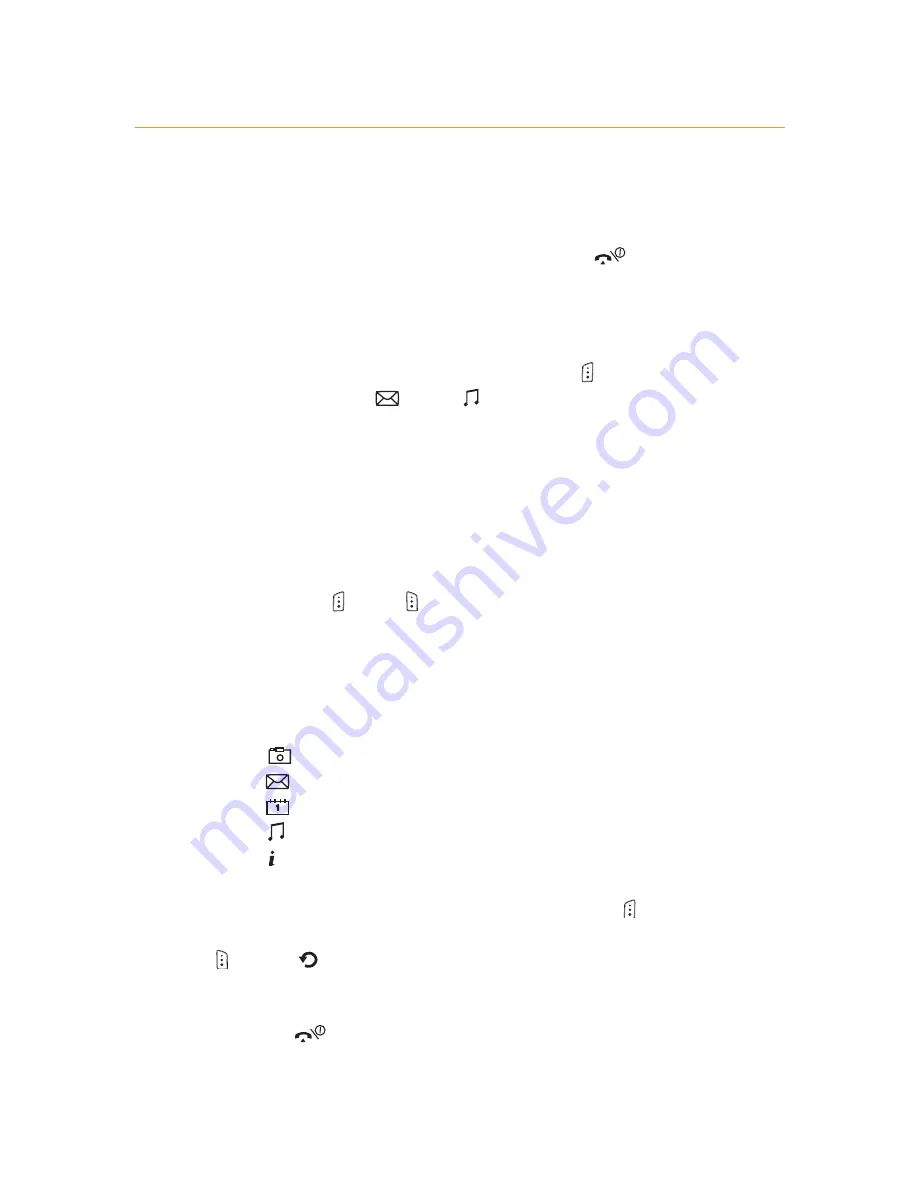
switch your phone on
To
switch your phone on
press and hold the
key.
make your way around the menus
To enter the menus, press
the left soft key
under Menu
.
Use the scroll keys
and
to find your way around
the menus. Each menu has its own set of submenus. Have a
look at the menu map on page
1.5
for a breakdown of the
submenus.
make your selection
The soft keys
and
control how you choose a
function. On your display you will see what feature the soft
key controls, depending on what you are doing at the time.
You can also access some phone features directly from the
main display using the preset shortcuts:
Press
to open the camera menu.
Press
to open a new text message.
Press
to open your calendar.
Press
to set your sound settings for Line 1 and 2
*
.
Press
to open WAP.
From inside the menus, pressing the left soft key
under
Select
will select the highlighted item. Press the right soft key
under
to return to the previous screen, or alternatively
press the C key.
Press the
key to return to the main display at any time.
* This option is only available to Line 2 subscribers and is not available to Pay
As You Go customers.
1.2
Summary of Contents for SGH-E700
Page 1: ...guide to using your Samsung E700...
Page 2: ......
Page 18: ...explore the menus main menu 1 get to know your phone 1 5...
Page 19: ...1 6...
Page 20: ...1 get to know your phone 1 6 explore the menus phonebook menu...
Page 38: ...3 manage your contacts using your phonebook 3 7...
Page 66: ...6 Orange Multi Media services 6 11...
Page 85: ...Orange Care SIM Card PIN Fixed Dialling Call Barring ensure your phone is secure 10...
Page 93: ...Honey ball Go Hamster Bowling Java games WAP games have fun on your phone 11...
Page 104: ...12 International services 12 7...
Page 157: ...index Index 14...
Page 162: ...14 5 notes...
Page 163: ...notes...
Page 164: ...notes...
Page 165: ...notes...






























