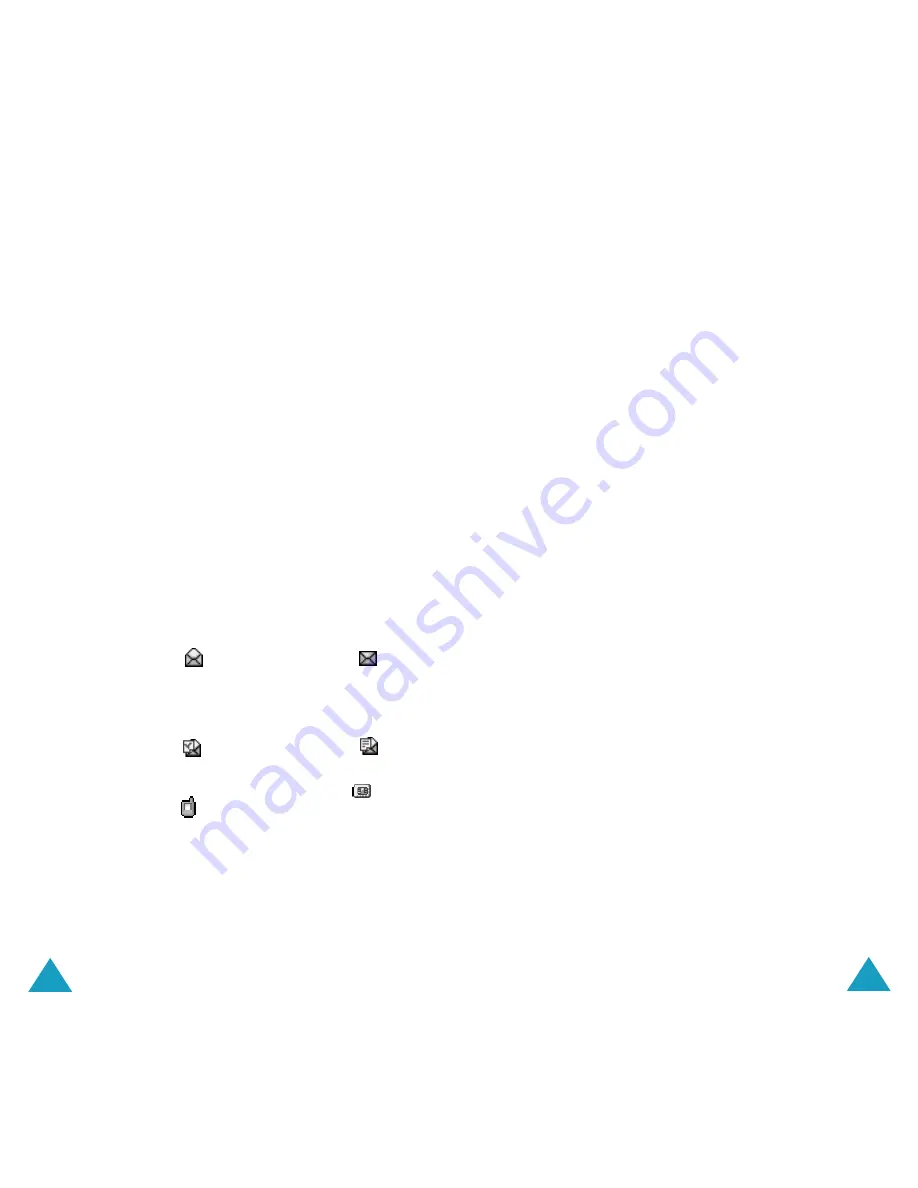
Messages
78
6. If the Enter centre screen displays, enter the
service number and press the
Ok
soft key.
You can store the SMS service centre number. For
details, see page 94.
Note
: When the phone fails to send the message;
Press the
Retry
soft key to try again the
transmission. Or, press the
No
soft key and
the
Save
soft key to save the message or
exit the menu by pressing the
No
soft key.
Outbox
(Menu 1.1.3)
Outbox stores any messages that you have already
sent or just saved without sending.
When the
Outbox
menu option is selected, the list
of messages you have sent or saved displays with
the:
• recipient’s phone number, or name if stored in the
Phonebook.
• message status;
for a sent message or
for
a message to send.
To view a message, scroll to it and press the
Select
soft key. The screen shows the:
• message status;
for a sent message or
for
a message to send.
• memory where the message was stored;
for
the SIM card or
for the phone’s memory.
• message contents.
You can scroll to the next or previous message by
pressing the Left or Right key.
To scroll through the message, press the Up or
Down key.
Messages
79
You can choose the following options by pressing
the
Options
soft key:
Delete
: allows you to delete the message.
Cut address
: extracts phone numbers, email
addresses or URL addresses in the text, so that you
can call the number or send a message to the
number or save it in your Phonebook.
Send
: allows you to send the message to another
person.
Edit
: allows you to edit the message.
Transfer
: allows you to transfer the message from
the SIM card to the phone’s memory or vice versa.
Delete All
(Menu 1.1.4)
You can delete all messages stored in the SIM card
and phone’s memory in this menu.
1. Scroll to a message box and place a check mark
ahead it by pressing the
Select
soft key.
Selecting
All
places check marks on all of the
message boxes.
2. If necessary, repeat step 1 to check another
box.
3. When you have finished checking, press the
Ok
soft key.
4. When a confirming message appears, press the
Yes
soft key to delete all of the messages in the
box(es).
Otherwise, press the
No
soft key.
















































