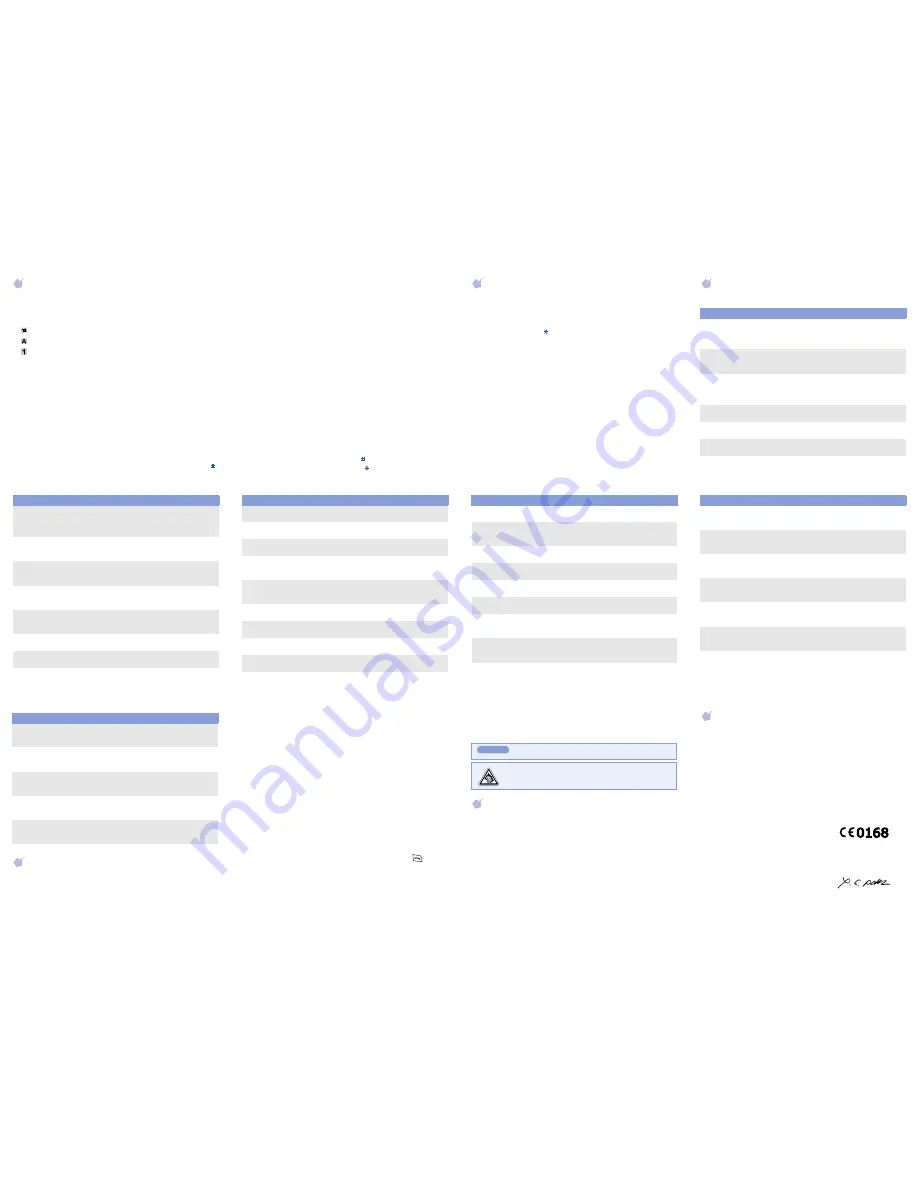
Declaration of Conformity (R&TTE)
Model name
: SGH-C120 (GSM 900/1800)
Manufactured at
:
Samsung Electronics Co., Ltd, 94-1, Imsoo-Dong, Gumi City, Kyung-Buk, Korea,
730-350
Safety
: EN 60950-1:2001
EMC
: EN 301 489-01 v1.4.1 (2002-08)
: EN 301 489-07 v1.2.1 (2002-08)
SAR
: EN 50360:2001
: EN 50361:2001
Network
: EN 301 511 v9.0.2 (2003-03)
The conformity assessment procedure referred to in Article 10 and detailed in
Annex[IV] of Directive 1999/5/EC has been followed with the involvement of the
following Notified Body(ies):
BA
B
T, Balfour House, Churchfield Road,
Walton-on-Thames, Surrey, KT12 2TD, UK
Identification mark: 0168
The technical documentation kept at:
Samsung Electronics QA Lab.
which will be made available upon request.
Place and date of issue
:
Samsung Electronics Euro QA Lab.
Blackbushe Business Park, Saxony Way,
Yateley, Hampshire, GU46 6GG, UK
2005. 08. 31
Entering text
Changing the text input mode
In a text input field, press the right soft key until the input mode indicator
you want appears:
•
: T9 mode
•
: ABC mode
•
: Number mode
• None: Symbol mode
T9 (English) mode
1. Press keys
2
to
9
to start entering a word. Press each key only once
for one letter.
The word you are entering appears on the display. It may change with
each keypress.
Finish entering the word before editing or deleting any keystrokes.
Example: To enter “Hello” in T9 mode, press
4
,
3
,
5
,
5
, and
6
.
If the word is not correct, press
0
to display alternative word choices
for the keys that you have pressed.
2. When the word displays correctly, insert a space after it by pressing .
ABC mode
Press the keys labelled with the letter you want:
- once for the first letter
- twice for the second letter
- and so on.
For example, you press
2
three times to enter the letter “C” and
5
two
times to enter the “K.”
Number mode
Press the keys corresponding to the digits you want.
Symbol mode
Press the number keys corresponding to the symbol you want. You can
press
Up
or
Down
to display more symbols.
Tips for entering text
• To move the cursor, press the Navigation keys.
• To delete letters one by one, press
C
. To delete all of the letters, press
and hold
C
.
• To insert a space between letters, press .
• To change case in T9 or ABC mode, press .
• To enter punctuation marks in T9 or ABC mode, press
1
.
Sending a message
1. In Idle mode, press the
Menu
soft key.
2. Select
Messages
→
Write new
.
3. Enter the message text.
To change case, press .
4. Press the
Options
soft key and add items using the following options:
•
Add templates
: retrieve a text template.
•
Add phonebook
: retrieve a Phonebook entry.
5. Press the
Options
soft key and select
Save and send
,
Send only
or
Save only
.
6. If you selected
Save and send
or
Save only
, select a memory
location.
7. Enter a destination number and press the
OK
soft key.
Quick feature reference
This section provides brief explanations of features on your phone.
Feature
Description
Select
View recent
calls
View and dial the most recent
calls you have dialled, received,
or missed.
Menu > Call
records > Missed
calls, Received
calls, Dialled calls
Delete recent
calls
Delete the contents of each of the
three call records, or all numbers
at once.
Menu >
Call records >
Delete all
Call time
display
View the duration and number of
recent calls you have dialled and
received. Also reset the time
counter.
Menu >
Call records >
Call time
Call cost
display
View the cost of your calls.
Menu > Call
records > Call cost
Find an entry
Search for numbers in
Phonebook.
Menu > Phonebook
> Search
Add a new
entry
Add a new entry to Phonebook.
Menu > Phonebook
> New entry
Search group
Search entries in Phonebook in
caller groups.
Menu > Phonebook
> Group search
Change
properties of
a caller group
Select a ringtone for incoming
calls and messages from
members of a group. Also change
the name of each group.
Menu >
Phonebook >
Edit group
Speed dial
Assign speed dial numbers (2 to
9) to eight of your most
frequently called numbers.
Menu >
Phonebook >
Speed dial
Delete
Phonebook
Delete all Phonebook entries
stored in the phone’s memory or
on the SIM card.
Menu >
Phonebook >
Delete all
Phonebook
memory
status
View the total number of
Phonebook entries in the phone’s
memory or on the SIM card.
Menu >
Phonebook >
Memory status
SDN (Service
Dialling
Numbers)
Access the list of service numbers
assigned by service provider.
Menu >
Phonebook >
SDN
Alarm
Set an alarm to ring at a specific
time.
Menu > Organiser
> Alarm
Scheduler
Keep track of daily or monthly
schedules.
Menu > Organiser
> Calendar
Time and
date
Set time and date manually.
Menu > Organiser
> Time & Date
Feature
Description
Select
Calculator
Perform basic arithmetic
functions.
Menu > Organiser
> Calculator
Task list
Create a list of tasks and assign a
deadline to each task.
Menu > Organiser
> To do list
Voice memo
Record voice memos.
Menu > Organiser
> Voice memo
Currency
converter
Do currency conversions.
Menu > Organiser
> Currency
exchange
Use the SIM
service
Use a variety of additional
services offered by your service
provider.
Menu > SIM AT
Read
message
Read received, sent, or saved
messages.
Menu > Messages
> Inbox, Outbox
Send
message
Create a text message and send
it to other mobile phones.
Menu > Messages
> Write new
Message
templates
Preset frequently used messages
stored as templates.
Menu > Messages
> Templates
Messaging
options
Set options for using messaging
features.
Menu > Messages
> Settings
Feature
Description
Select
Delete
messages
Delete messages in each
message box.
Menu > Messages
> Delete all
Message
memory
status
Check the memory status for
messages in each memory type.
Menu > Messages
> Memory status
Voice mail
Receive and listen to voicemails
stored on the network.
Menu > Messages
> Voice mail
CB message
Change the settings for the
service and access CB messages.
Menu > Messages
> Broadcast
Network
services
Access network services offered
by your service provider.
Menu >
Network services
Display
settings
Change settings for the display
and backlight.
Menu >
Display settings
Ring tone
Select a ringtone for incoming
calls.
Menu >
Sound settings >
Ring tone
Ringtone
volume
Adjust the ringtone volume.
Menu >
Sound settings >
Ring volume
Feature
Description
Select
Alert type
Set how you are informed of
incoming calls.
Menu >
Sound settings >
Alert type
Keypad tone
Select the sound that will occur
when a key is pressed.
Menu >
Sound settings >
Keypad tone
Keypad
volume
Adjust the keypad volume.
Menu >
Sound settings >
Keypad volume
Message tone
Change the alert sound settings
for incoming SMS and CB
messages.
Menu >
Sound settings >
Message tone
Extra tones
Set additional tones for the
phone.
Menu >
Sound settings >
Extra tones
Greeting
message
Enter the greeting to be displayed
when the phone is switched on.
Menu >
Phone settings >
Greeting message
Check own
phone
numbers
Check your phone numbers or
assign a name to them.
Menu >
Phone settings >
Own number
Feature
Description
Select
Important safety precautions
Read these guidelines before using your wireless phone. Failure to comply with
them may be dangerous or illegal.
Drive safely at all times
Do not use a hand-held phone while driving; park the vehicle first.
Display
language
Select a language to be used for
the text display.
Menu >
Phone settings >
Language
Security
Protect the phone against
unauthorised use.
Menu >
Phone settings >
Security
Extra settings
Turn the automatic redialling or
answering feature on or off.
Menu >
Phone settings >
Extra settings
Menu
shortcuts
Set the Navigation keys as
shortcuts to access your favourite
menus directly.
Menu >
Phone settings >
Short cut
Reset the
phone
Reset the phone to the factory
default settings.
Menu >
Phone settings >
Reset settings
Feature
Description
Select
Switching off when refuelling
Do not use the phone at a refuelling point (service station) or near fuels or
chemicals.
Switching off in an aircraft
Wireless phones can cause interference. Using them in an aircraft is both illegal
and dangerous.
Switching off near all medical equipment
Hospitals and health care facilities may be using equipment that could be sensitive
to external RF energy. Follow any regulations or rules in force.
Interference
All wireless phones may be subject to interference, which could affect their
performance.
Special regulations
Follow any special regulations in force in any area and always switch off your
phone whenever it is forbidden to use it.
Water resistance
Your phone is not water-resistant. Keep it dry.
Sensible use
Use only in the normal position (held to the ear). Avoid unnecessary contact with
the antenna when the phone is switched on.
Emergency calls
Key in the emergency number for your present location, then press
. Do not
end the call until given permission to do so.
Small children and your phone
Keep the phone and all its parts including accessories out of reach of small
children.
Accessories and batteries
Use only Samsung-approved accessories and batteries. Use of any unauthorised
accessories could damage your phone and may be dangerous.
Use only Samsung-approved batteries and recharge your battery only with
Samsung-approved chargers.
Qualified service
Only qualified service personnel may repair your phone.
SAR information
Your wireless phone is a radio transmitter and receiver. It is designed and
manufactured not to exceed the emission limits for exposure to radio frequency
(RF) energy set by the European Union (EU) Council. These limits are part of
comprehensive guidelines and establish permitted levels of RF energy for the
general population. The guidelines are based on the safety standards that were
developed by independent scientific organizations through periodic and through
evaluation of scientific studies.
The standards include a substantial safety margin designed to assure the safety of
all persons, regardless of age and health.
The exposure standard for wireless phones employs a unit of measurement known
as Specific Absorption Rate (SAR). The SAR limit set by the EU Council is 2.0 W/
kg. The highest SAR value for this model phone was 0.977W/kg.
Risk of explosion if a battery is replaced by an incorrect type.
Dispose used batteries according to the instructions.
At very high volume, prolonged listening to a headset can damage
your hearing.
CAUTION
Yong-Sang Park/S.Manager




















